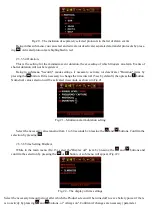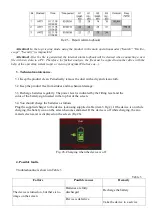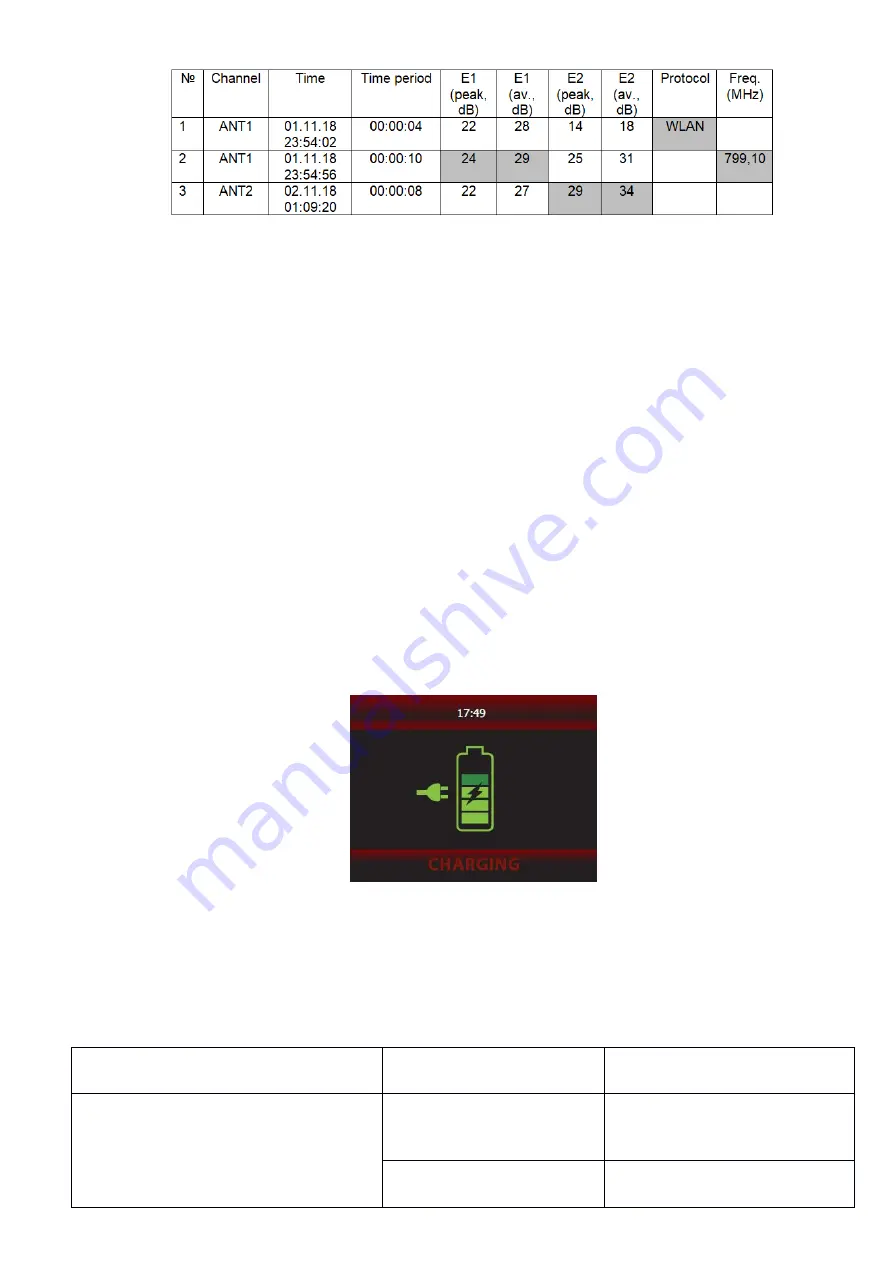
Fig.25 – Report (alarm logbook)
Attention! In the log-viewing mode, using the product in the main operation modes ("Search", "Oscillo-
scope", "Security") is impossible!
Attention! After the file is generated, the internal alarm logbook will be cleared when connecting a new
file with new data to a PC. Therefore, for further analysis, the file must be copied to another drive with the
help of the operating system(copy) or viewing program (File-Save as…).
3. Technical maintenance.
3.1
Keep the product clean. Periodically remove the dust with a dry and clean cloth.
3.2
Keep the product free from strokes and mechanical damage.
3.3
Recharge batteries regularly. The power level is indicated by the filling level and the
color of the battery sign located in the top bar of the screen.
3.4
You should charge the batteries as follows
:
Plug the supplied charger to the device jack using supplied cable
(item 3 Fig.2).
If the device is on while
charging, the battery icon on the screen becomes animated. If the device is off while charging, the ani-
mated screen saver is displayed on the screen
(Fig.26).
Fig. 26–Charging
when the device is off
4. Possible faults.
Troubleshooting is shown in Table 3
Table 3
Failure
Possible causes
Remedy
The device is turned on, but there is no
image on the screen
Batteries are fully
discharged
Recharge the battery
Device is defective
Take the device to a service