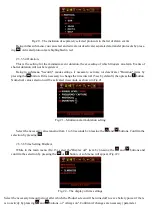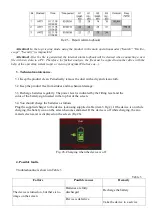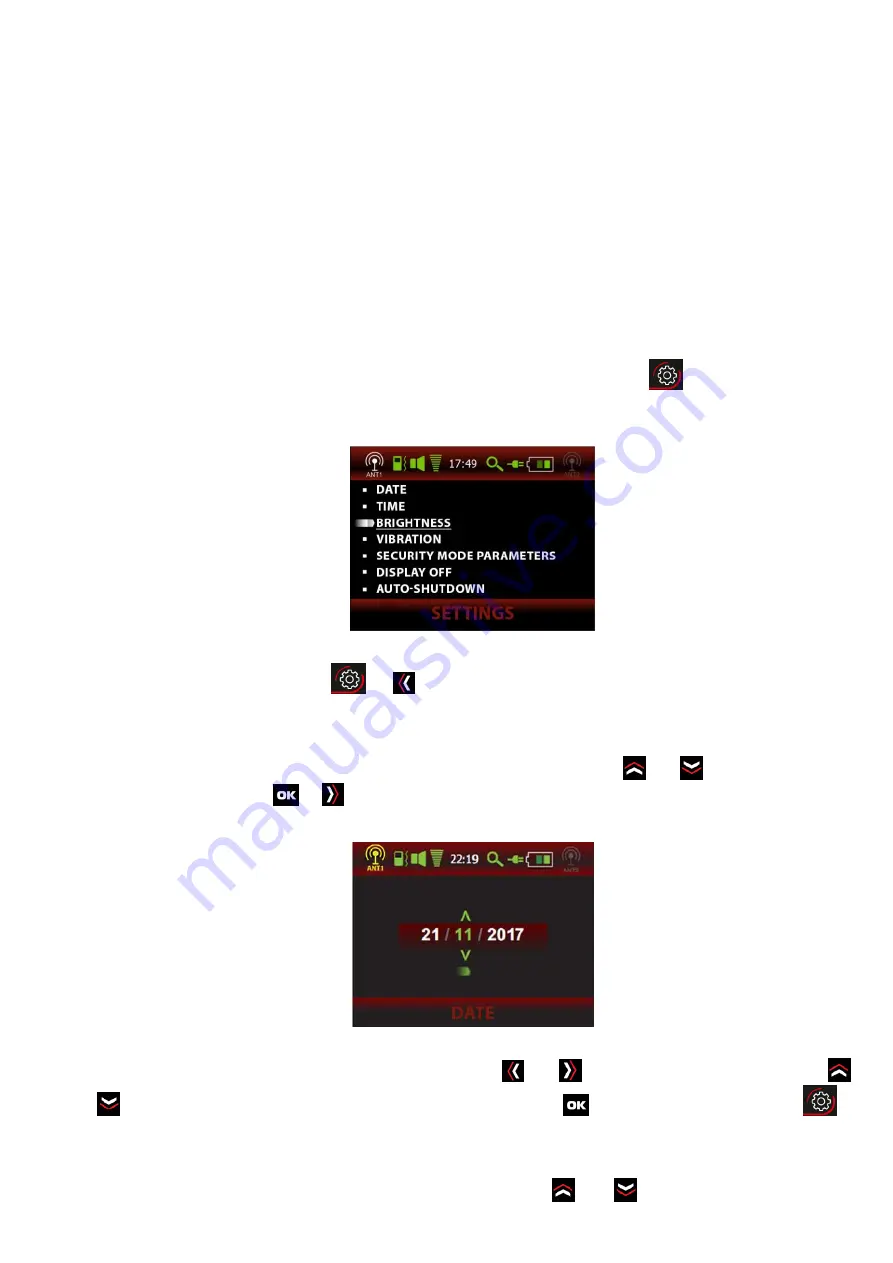
When switched into "security" mode, the device assesses its surrounding radio environment and
memorizes the signal level. Then the device screen turns off. If some new source of signal appears, a cell
phone turns on to transmit data or a "spy bug" activates after a long pause in data transmission, etc, the de-
vice will alarm you about this - the screen will turn on, the device will vibrate and produce a sound in ac-
cordance with current Product settings. When the alarm cause is removed (the cell phone is switched off or
removed from the room, or a "bug" is deactivated), graphic, acoustic and vibrate-mode indications will auto-
matically switch off, and the product will go back to sleep mode, continuing to register further events.
The adjustment of registered alarm events is done by the user
in accordance with cl.
2.3.3.5.
Note.
1.The opportunity to adjust the device is limited in "Security" mode. To make adjustments (vibration
intensity, registered alarm events, etc) you need to switch the device to the "Search" mode or
"Oscilloscope"
mode.
2. For long operating hours while in the "Security" mode, use external power.
2.3.3
User settings
.
In the "Search" mode or "Oscilloscope" mode for the device settings, press the
button. The main menu
is displayed on the screen (Fig.13).
Fig.13 – The main menu
To exit the main menu, press the
or
buttons.
2.3.3.1 Date settings.
While in the main menu as shown in Fig.13, select "Date" by pressing the
and
buttons and confirm
the selection by pressing the
or
buttons. The date setting screen appears Fig.14:
Fig.14 – Date settings
Select the date, month and year by pressing the buttons
and
and changing values by pressing
and
if necessary. To save settings and exit to the main menu press
To exit without saving, press
.
2.3.3.2 Time settings.
While in the main menu (Fig.13), select "Time" by pressing
and
and confirm the selection by