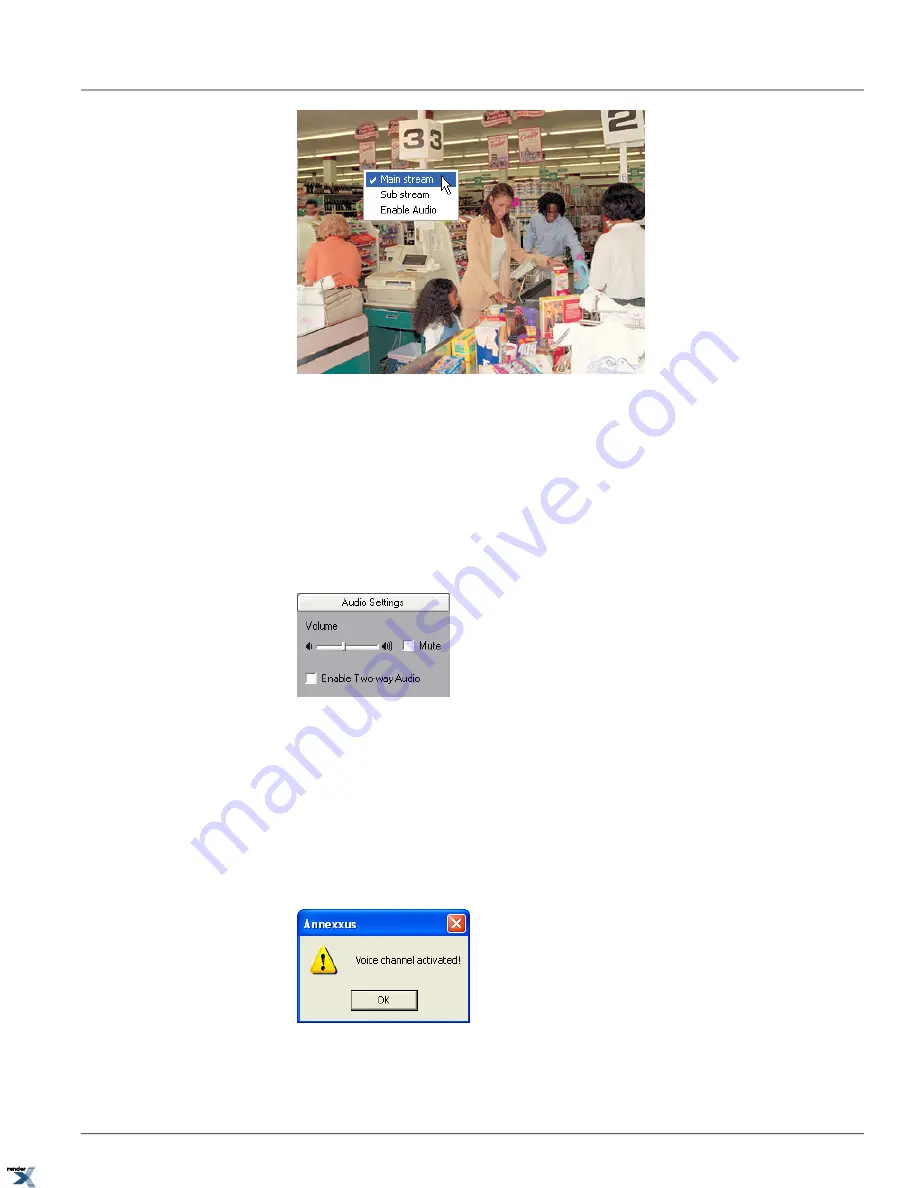
To enable Audio input for corresponding video channel, right-click on the desired channel image on the main screen and
select
Enable Audio
from the context menu. Only one audio input may be enabled at any given time, so when the audio
stream is enabled on the second selected channel it is automatically disabled on the previously selected channel.
3.1.3.1. Audio Settings Panel
The Audio Settings panel allows to mute or control the audio volume of the currently enabled audio input stream. First,
enable audio stream on the selected video channel. See Live Video and Audio Streaming section for instructions. Drag
the
Volume
slider to the right/left to increase/decrease audio volume. Check off Mute checkbox to mute audio input
entirely.
Two-way Audio Feature
The Audio Settings panel also includes
Two-way Audio
feature. Each Annexxus unit has two physical audio ports used
for two-way audio function: Line In and Audio Out. Connect headset or speakers to the Audio Output port in accordance
with the connections diagram. The regular microphone will not work in this application, special line-in audio device must
be connected to Line In port, a regular microphone can then be connected via line-out audio device (but not directly into
the Annexxus module).
To activate two-way audio feature, check off the
Enable Two-way Audio
checkbox on the Audio Settings panel. The
following message window will be displayed. Click
OK
to close the message window.
69
Live Video and Audio Streaming
Chapter 3. Remote Connection via Internet Explorer (Web
Browser)
XML to PDF by RenderX XEP XSL-FO Formatter, visit us at






























