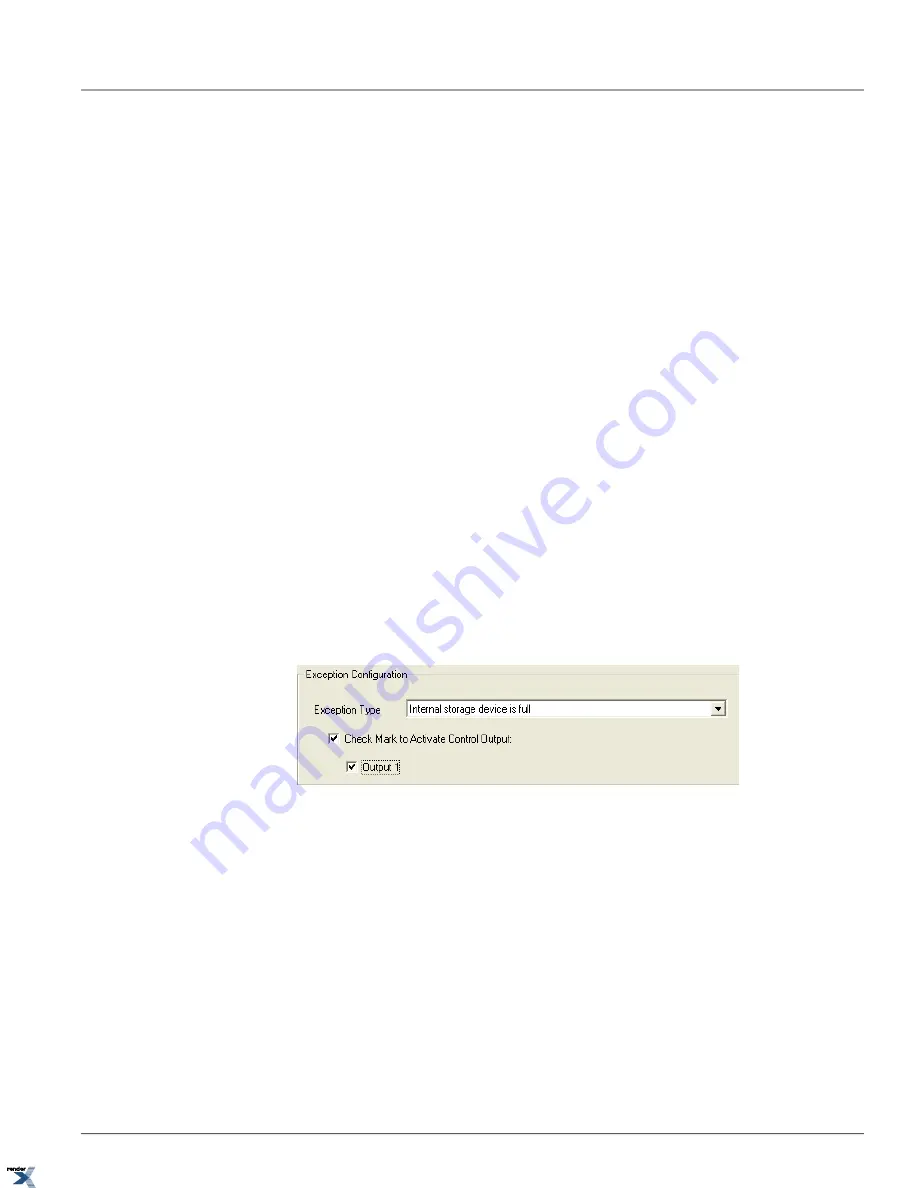
2. Click
Control Schedule...
The Set Control Output Schedule window will be displayed
3. Follow instruction in Sensor Schedule section for further instructions
2.9.2.2. Control Output Time
Each Annexxus control output can be configured to stay active for the selected number of seconds/minutes after being
triggered in response to user settings (e.g. motion detection). To configure Control Output Time, select one of the offered
active times from the
Control Output Time
drop-down menu: 5 seconds, 10 seconds, 30 seconds, 1 minute, 2 minutes,
5 minutes, 10 minutes or manual (control must be manually turned off by the operator).
Note that this setting will affect all control output(s) applications configured by the user.
2.9.3. Exception Configuration Setup
Annexxus modules generate alarm logs for a number of pre-defined exceptions. Annexxus devices can also be configured
to activate selected control output(s) in response to one or more detected exceptions.
Annexxus modules offer the following list of pre-defined exceptions:
• Internal storage device is full (Applicable only to Annexxus 301C/301C2M)
• Internal storage device error (Applicable only to Annexxus 301C/301C2M)
• Network failure
• IP Address conflict
• Wrong user name or password. Login failed.
• Input and output video standards (NTSC and PAL) are different
To activate control output in response to a specific exception, do the following:
1. Select the exception from the
Exception Type
drop-down menu
2. Check off
Check Mark to Activate Control Output
checkbox
3. Check off the desired control Output(s)
56
Exception Configuration Setup
Chapter 2. Remote Connection via SRX-Pro/iP-Pro
Server
XML to PDF by RenderX XEP XSL-FO Formatter, visit us at






























