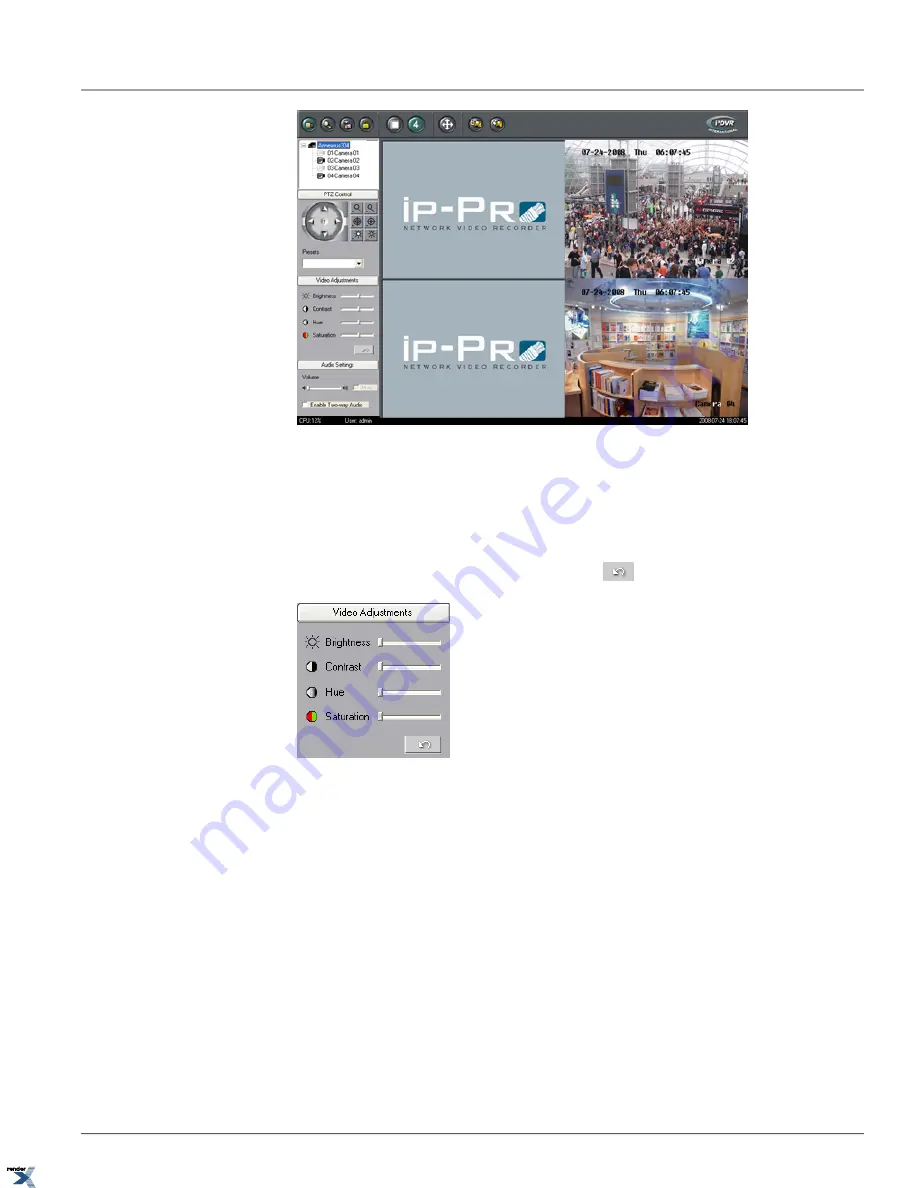
By clicking on the camera icons in the tree list or directly on the main screen, the channel will be activated. Note that
the PTZ Control and Video Adjustments panels apply to the currently active camera only.
3.1.2. Video Adjustments Panel
The Video Adjustments panel allows to adjust Brightness, Contrast, Hue and Saturation for selected video channel. Click
the
Undo
button to reset all parameters to the default settings.
3.1.3. Live Video and Audio Streaming
Annexxus supports two simultaneous video streams: higher quality and higher compression. Main stream is usually set
to higher resolution and higher quality, while sub stream is set to lower resolution and/or to lower quality. The user can
switch between main and sub video streaming to either see the better quality video image or to be able to view the video
faster over the Internet.
Annexxus modules accept 1 or 4 audio inputs depending on the model. Connect the audio inputs to the audio connectors
in accordance with the connections diagrams. Note that an audio input is being matched with the corresponding video
input, i.e. Video Channel #1 will be matched up with Audio Channel #1, etc.
To select either Main or Sub video stream for live viewing, right-click on the desired channel image on the main screen
and select either
Main stream
or
Sub stream
from the context menu.
68
Video Adjustments Panel
Chapter 3. Remote Connection via Internet Explorer (Web
Browser)
XML to PDF by RenderX XEP XSL-FO Formatter, visit us at






























