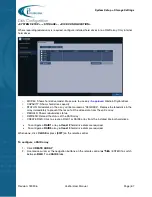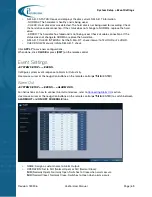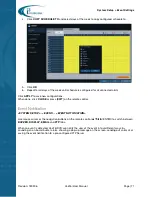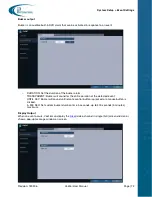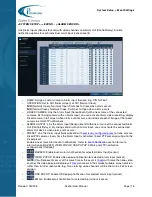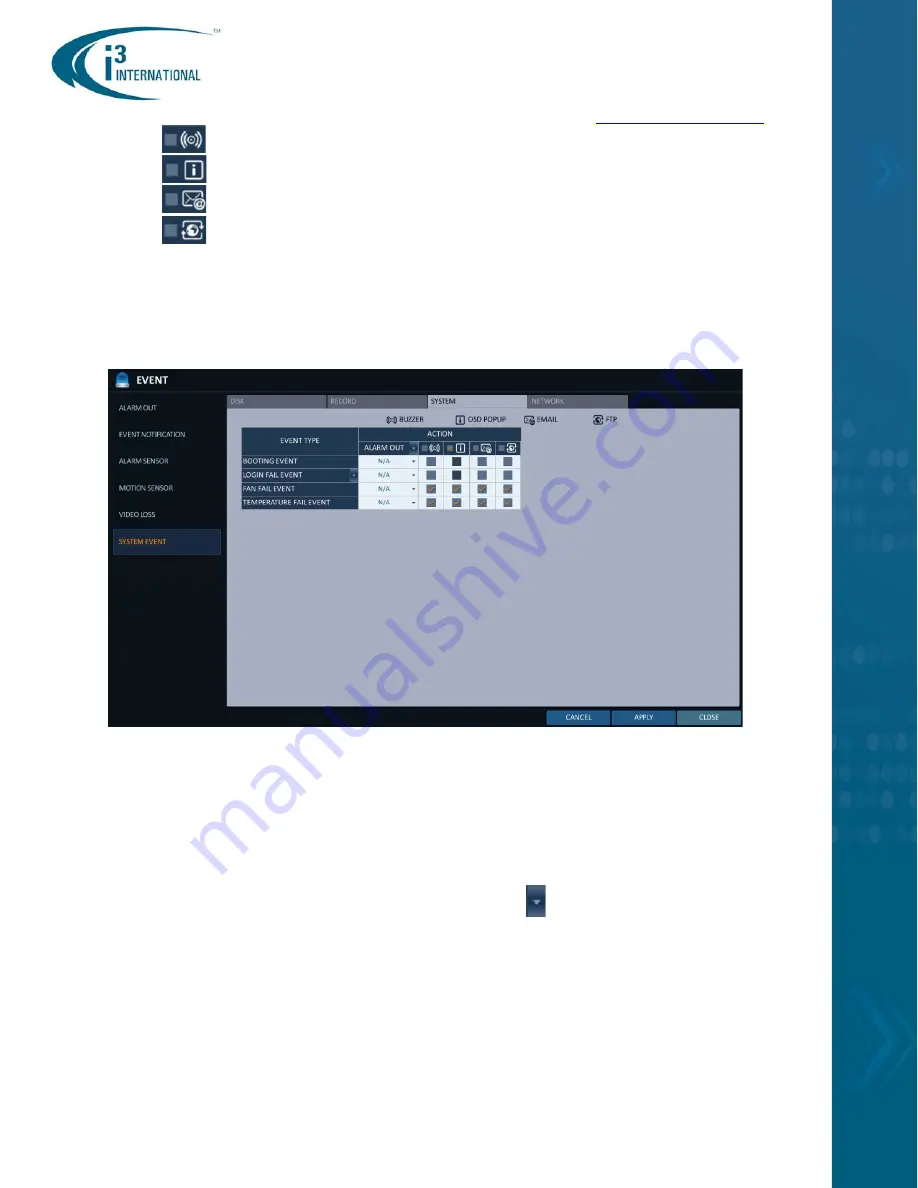
System Setup > Event Settings
Revision: 180906
Veo16i User Manual
Page | 80
Configure the duration of panic recording clip in Record Setup >
>
BUZZER: Enable buzzer alarm notification for Panic Record Start event.
>
OSD POPUP: Enable OSD popup notification for Panic Record Start event.
>
EMAIL: Enable email notification for Panic Record Start event.
>
FTP: Enable FTP email notification for Panic Record Start event.
Click
APPLY
to save new configurations.
When done, click
CLOSE
or press [
EXIT
] on the remote control.
System Events
>
BOOTING EVENT: Link DVR booting event with one or more of the connected Alarm Out
(Controls/Relays). By linking Alarm Out with DVR booting event, you can be notified of
unscheduled DVR reboot events, which may signal recent power outage events.
TIP:
Remember to use UPS with your Veo16i DVR to maintain your warranty.
>
LOGIN FAIL EVENT: Link failed login events with one or more of the connected Alarm Out
(Controls/Relays). By linking Alarm Out with login failed events, you can be notified of
unauthorized DVR access. Click the drop-down menu
to set the number of failed logins to
trigger this event.
>
FAN FAIL EVENT: This event monitors the health of the CPU and DVR cooling fans. Fan failure is
an event of major concern as
NO video will be recorded until DVR fan is fixed.
Important: If you experience DVR fan failure event, please contact your installer for service
immediately.
Link fan failed event with one or more of the connected Alarm Out
(Controls/Relays) to be notified immediately of any fan failures.
>
TEMPERATURE FAIL EVENT: This event monitors acceptable internal DVR temperature. When
internal DVR temperature exceeds acceptable range, the DVR can overheat and suffer
irreparable damage and permanent video loss. Temperature failure is an event of major concern
.
Important: Temperature Fail Event requires immediate attention and needs to be resolved
as soon as possible.