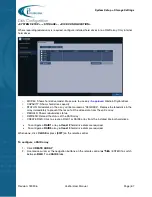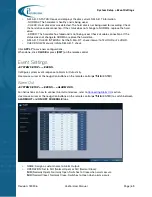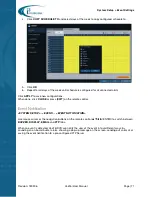System Setup > Network Settings
Revision: 180906
Veo16i User Manual
Page | 56
>
1ST DNS SERVER/2ND DNS SERVER: Enter the primary/secondary DNS server IP address.
>
AUTO PORT UPDATE: Set to ON/OFF to enable/disable automatic port forwarding. You must
forward the Veo16i ports when using the router to enable remote DVR access.
When AUTO PORT UPDATE function is enabled, Veo16i will automatically (and regularly) update
WEB and RTSP ports on the router through UPnP function. If your router does not support UPnP
function, ports must be forwarded manually. Contact your network administrator for more
information.
>
AUTO PORT STATUS: Shows the current status of the auto port forwarding. (E.g. Success)
>
RTSP SERVICE PORT: Veo Mobile app will use this port number to connect to the DVR.
>
WEB SERVICE PORT: You will need to use this port number to connect to your DVR through IE
web browser.
>
PORT FORWARDING: Use to manually forward RTSP and WEB SERVICE ports if your router
does not support UPnP function.
>
DELETE PORT: Release the port forwarding settings for the router.
>
MAX TX SPEED: Throttle (limit) the network transfer rate for remote connections. Note that
depending on the status of your network, the actual transfer rate may be lower than set.
Click
APPLY
to save new configurations.
When done, click
CLOSE
or press [
EXIT
] on the remote control.
DDNS
<SYSTEM SETUP> - <NETWORK> - <DDNS>
DDNS is an IP redirection service in a dynamic IP environment that redirects (maps) the new IP address
to a registered domain name each time the IP address is changed.
>
DDNS: Set DDNS ON or OFF. When enabled, you can specify the custom DVR name that will
become part of the DVR remote connection link. E.g.
>
DDNS SERVER: Select the DDNS server to connect to.
>
DVR NAME: Enter the custom DVR name to be used with DDNS. E.g. myveo16i. By default,
DVR’s MAC address will be used as DVR name.
>
DDNS REGISTRATION TEST: Press to test the DDNS connection. If the entered DVR name
already exists on the DDNS server, the registration will fail. In that case, enter a different
DVR