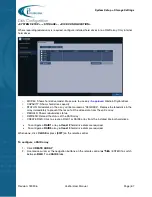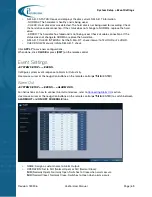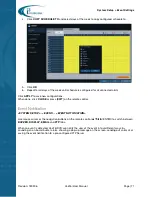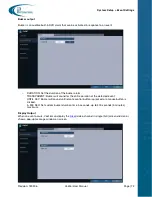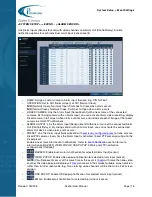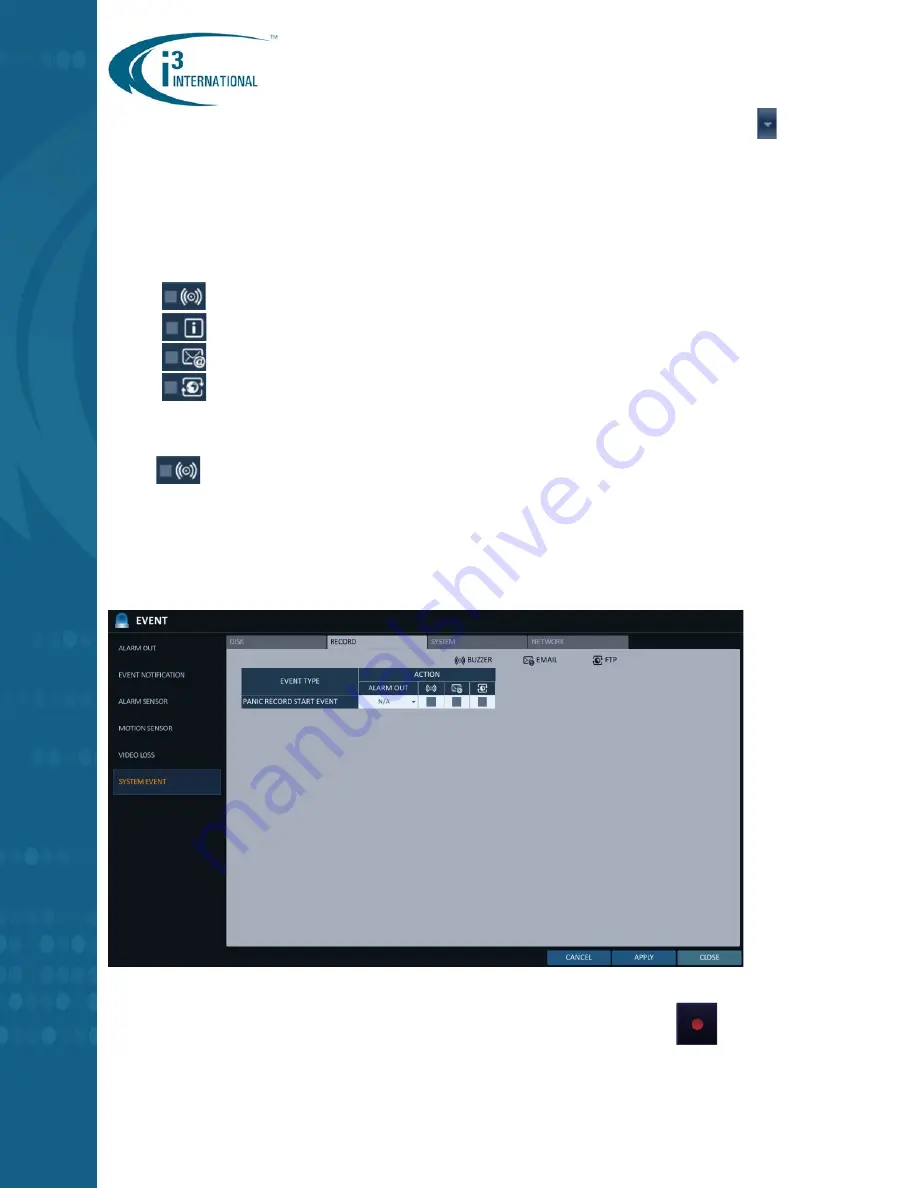
System Setup > Event Settings
Revision: 180906
Veo16i User Manual
Page | 79
>
DISK SPACE EXHAUSTED EVENT: Similar to Disk Full event. Click the drop-down menu
to
set the disk usage % threshold to trigger the event (50%, 60%, 70%, 80%, 90%). By setting the
threshold and enabling notification for this event, you will get an advanced notice and can make
timely arrangements to replace the filled up internal hard disk.
>
S.M.A.R.T. EVENT: Internal disk errors detected by S.M.A.R.T. will trigger this event. Link this
event to an Alarm Output to activate the Alarm Out device when S.M.A.R.T. disk error is
detected.
>
NO DISK EVENT: This event occurs after the system reboot if one or more installed internal
disks are no longer recognized by the DVR due to cable connection issue or disk failure.
>
BUZZER: Enable buzzer alarm notification for selected disk events.
>
OSD POPUP: Enable OSD popup notification for selected disk events.
>
EMAIL: Enable email notification for selected disk events.
>
FTP: Enable FTP email notification for selected disk events.
i3 Recommendation:
To promptly detect internal hard disk errors, enable Buzzer notification for S.M.A.R.T. and NO DISK
events
.
Click
APPLY
to save new configurations.
When done, click
CLOSE
or press [
EXIT
] on the remote control.
Record System Events
>
PANIC RECORD START EVENT: Panic recording can be initiated by the operator by pressing
PANIC button on the remote control or clicking Panic icon on the status bar.
Link the Panic Record Start event with one or more of the connected Alarm Out
(Controls/Relays). By linking Alarm Out with a panic record start event, you can activate the
connected Alarm Out device when panic recording is initiated by the operator.