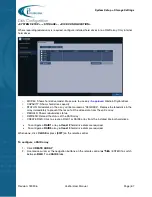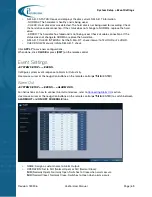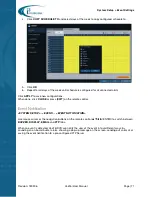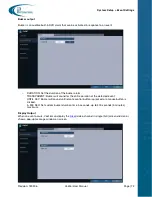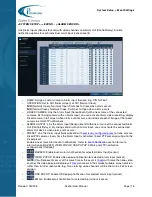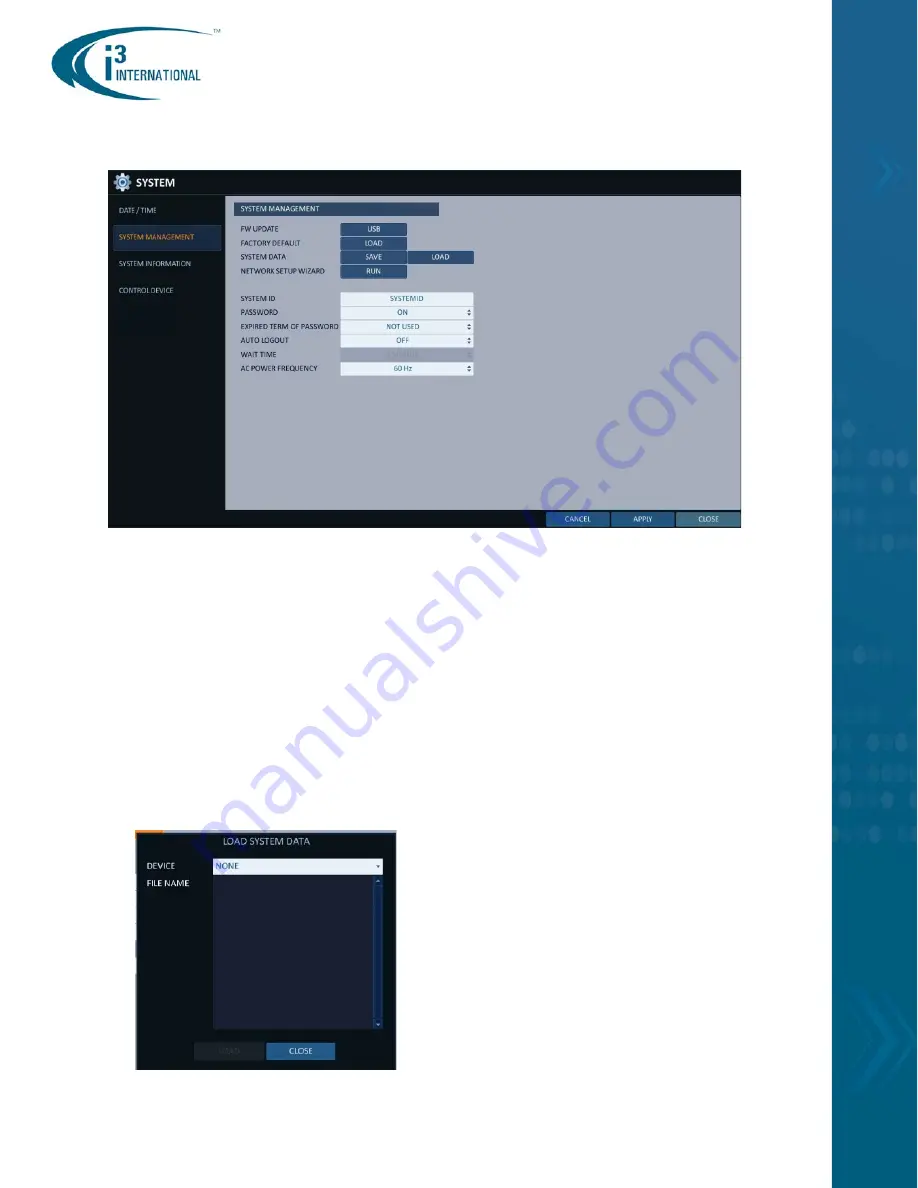
System Setup > System Setting
Revision: 180906
Veo16i User Manual
Page | 62
System Management
<SYSTEM SETUP> - <SYSTEM> - <SYSTEM MANAGEMENT>
>
FW UPDATE: All Veo16i DVRs are shipped with the latest Firmware. In the unlikely event that a
newer firmware becomes available during the life cycle of your DVR, a technical bulletin will be
released and posted on the i3 Media Library website notifying Veo16i users that a firmware upgrade
is available for their DVRs on demand.
>
FACTORY DEFAULT – LOAD. Click LOAD to return your DVR settings to factory default.
IMPORTANT: Upgrading the DVR’s firmware and resetting the settings to factory default will
erase all custom settings, including but not limited to network, user accounts, date/time and
recording settings. All custom settings will have to be re-configured.
>
SYSTEM DATA –
SAVE: Save your custom Veo16i settings for backup or to duplicate on another
device. Connect a USB storage device to one of the USB ports on the front or the back panel, then
click
SAVE
. In the SAVE SYSTEM DATA window, select your USB storage device in the DEVICE
drop-down menu, enter the FILE NAME and click
SAVE
. When done, click
CLOSE
.
>
SYSTEM DATA – LOAD: Import saved Veo16i settings from a USB storage device.
Connect a USB storage device to one of the USB ports on the front or the back panel, then click
LOAD
. In the LOAD SYSTEM DATA window, select your USB storage device in the DEVICE drop-
down menu, and click
LOAD
. When done, click
CLOSE
.