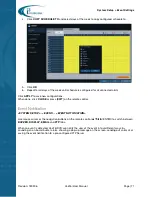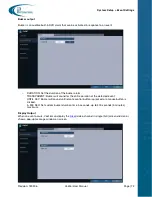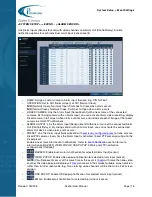Record Setup > Operation Mode
Revision: 180906
Veo16i User Manual
Page | 85
>
CONTINUOUS RECORD:
All cameras will record continuously, 24 hours a day, 7 days a week.
Select between HIGH QUALITY BUT SHORT DURATION and LONG DURATION BUT LOW
QUALITY based on your preferences. Default software settings will be used for these selections,
which cannot be adjusted.
>
MOTION RECORD:
Video will be recorded only when motion is detected on the camera.
Configure motion detection sensitivity and set the motion detection in the
>
ALARM RECORD:
Detected alarm input event will trigger video recording of the
Link Alarm Input events with camera inputs in the
>
MOTION / ALARM RECORD:
Combination of the Motion and Alarm recordings. Video will be
recorded when either motion or linked alarm input event (sensor) is detected.
Configure recording settings:
Make sure to configure
and
Note:
While Motion recording implies detected object movement, motion recording will also be
triggered by sudden change in illumination (clouds during the day, car headlights at night, etc.).
Adjust motion detection
for day and night time to reduce instances of false alarm
and to avoid unnecessary video recording.
>
INTENSIVE MOTION RECORD:
All cameras will record
continuously
at a low resolution/frame
rate; when motion is detected, video recording of that camera stream will switch to higher
quality.
Configure the
of recording settings: Resolution, FPS, and Quality.
Configure motion detection sensitivity and set the motion detection in the
>
INTENSIVE ALARM RECORD:
All cameras will record
continuously
at a low resolution/frame
rate; when an alarm event is detected, video recording on
of recording settings: Resolution, FPS, and Quality.
Link Alarm Input events with camera inputs in the
>
INTENSIVE MOTION/ALARM RECORD
: Combination of the Intensive Motion and Intensive
Alarm recordings. All cameras will record
continuously
at a low resolution/frame rate; once
motion or an alarm event is detected, video recording on motion camera or on
will switch to higher quality.
Configure the
of recording settings: Resolution, FPS, and Quality.
Make sure to configure
and
>
PANIC RECORDING OPTIONS
: Set the panic recording duration. When the panic recording is
initiated by the operator from the Live Screen
, the DVR will continue recording for the
duration set in this option. Available options are: 1 MIN, 5 MIN, 10 MIN, 20 MIN, 30 MIN, 40 MIN,
50 MIN, 60 MIN.