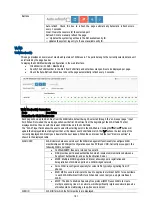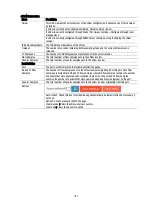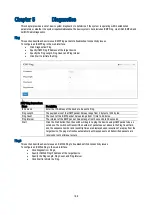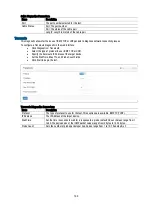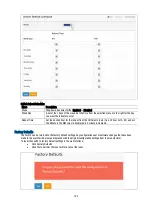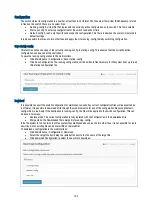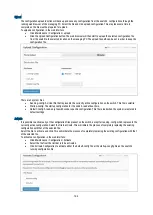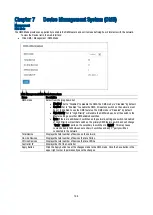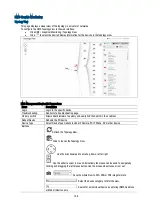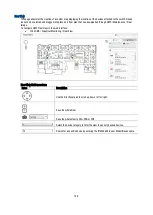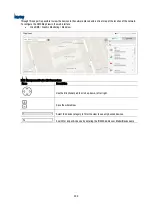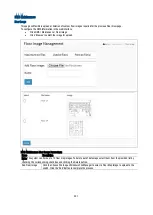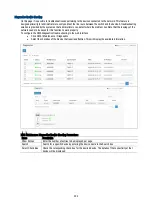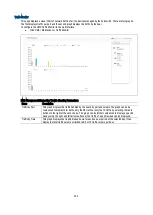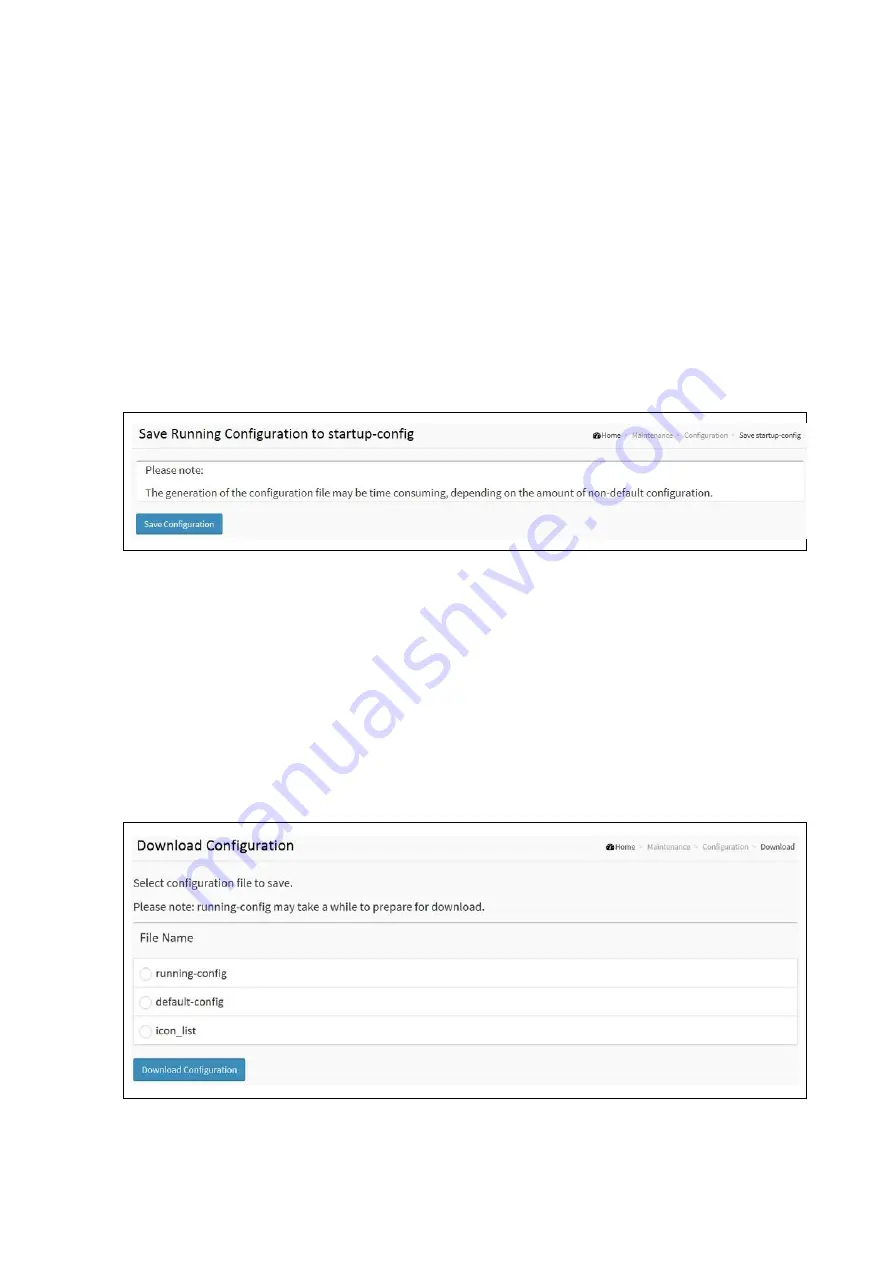
193
Configuration
The switch stores its configuration in a number of text files in CLI format. The files are either virtual (RAM-based) or stored
in flash on the switch. There are 3 system files;
Running-config: A virtual file that represents the currently active configuration on the switch. This file is volatile.
Start-up config: The startup configuration for the switch read at boot time.
Default-config: A read-only file with vender-specific configuration. This file is read when the system is restored to
default settings.
It is also possible to store up to two other files and apply them to running-config, thereby switching configuration.
Save startup-config
This function will save a copy of the currently running-config to startup-config. This ensures that the currently active
configuration will be used at the next reboot.
To save the running configuration in the web interface:
Click Maintenance / Configuration / Save startup-config
Click Save Configuration. The running configuration will be written to flash memory for the system boot up to load
this startup configuration file.
Download
It is possible to export the switch configuration for maintenance needs. Any current configuration files will be exported as
text format. It is possible to download a file through the web browser to for any of the configuration files except default-
config which is read-only. If the destination is running-config, the file will be applied to the switch configuration. This can
be done in two ways:
Replace mode: The current configuration is fully replaced with the configuration in the downloaded file.
Merge mode: the Downloaded file is merged into running-config.
If the file system is full, contains the three system files mentioned above plus the two other files, it is not possible to create
new files, but an existing file can be overwritten or deleted first.
To download a configuration in the web interface:
Click Maintenance / Configuration / Download
Select the target file by clicking the radio button next to the file name of the target file.
Click download Configuration to select the new file to download.