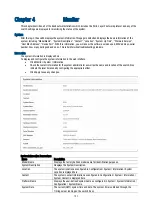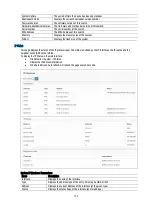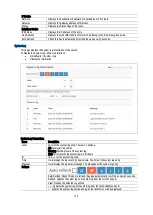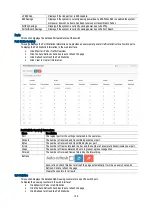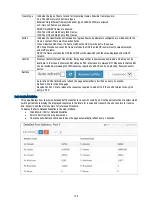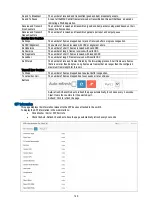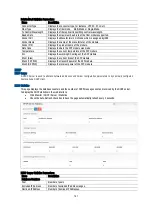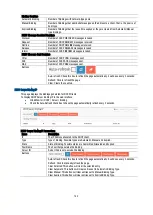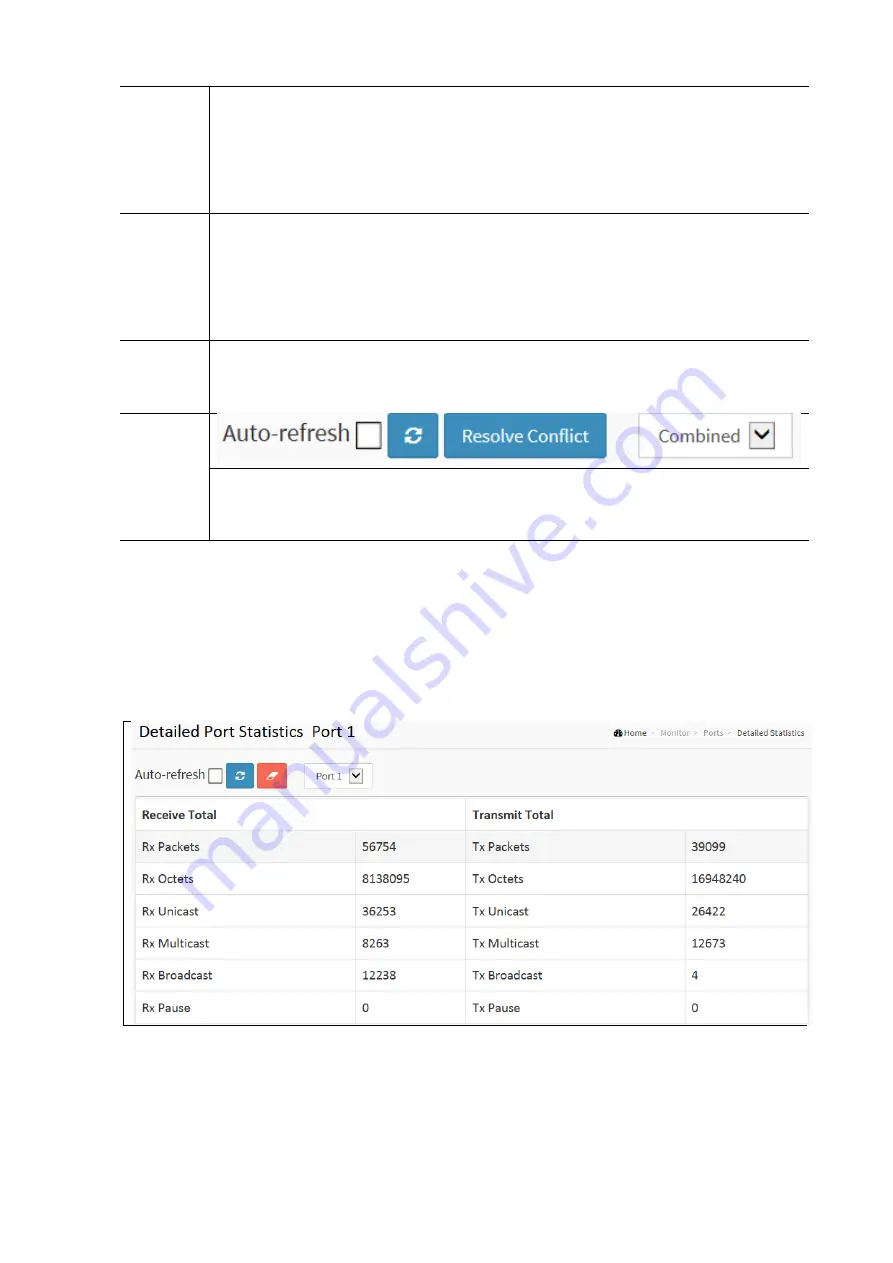
138
Frame Type
Indicates the type of frame to look for incomming frames. Possible frame tpes are:
Any: The QCE will match all frame types.
Ethernet: Only Ethernet frames (with either type 0x600-0xFFFF) are allowed.
LLC: Only LLC frames are allowed.
SNAP: Only SNAP frames are allowed.
IPv4: The QCE will match only IPv4 frames.
IPv6: The QCE will match only IPv6 frames.
Action
Indicates the classification action taken on ingress frames if parameters configured are matched with the
frame’s content. There are three action fields
Class: Classified QoS Class. If a frame matches the QCE it will be put in the queue.
DPL: Drop Precedence Level; If a frame matches the QCE then the DP level will set to value displayed
under DPL column.
DSCP: If a frame matches the QCE then DSCP will be classified with the value displayed under DSCP
column.
Conflict
Displays Conflict status of QCL entries. It may happen that resources required to add a QCE may not be
available. In that case it shows conflict status as ‘YES’ otherwise it is always ‘NO’. Please note that conflict
can be resolved by releasing the H/W resources required to add QCL entry on pressing ‘Resolve Conflict
button’.
Buttons
Auto-refresh: Check this box to refresh the page automatically. It will do so every 3 seconds.
Refresh: Click to refresh the page.
Resolve Conflict: Click to release the resources required to add a QCL if the conflict status for any QCL
entry is ‘YES’
Ports Detailed Statistics
This page displays how to provide detailed traffic statistics for a specific switch port. Use the port select box to select which
switch port details to display. The displayed counters are the totals for receive and transmit, the size counters for receive
and transmit, and the error counters for receive and transmit.
To display the Ports Detailed Statistics in the web interface:
Click Monitor / Ports / Detailed Statistics
Select a Port from the drop down menu.
Check the Auto-Refresh check box to have the page automatically refresh every 3 seconds.