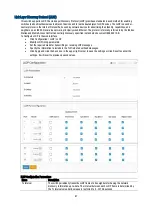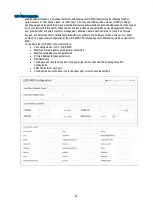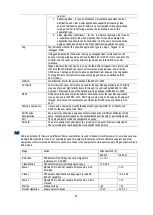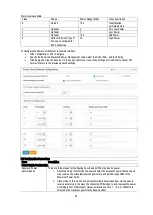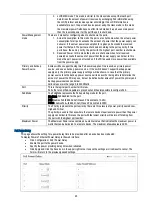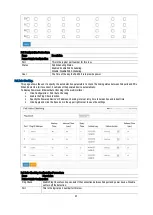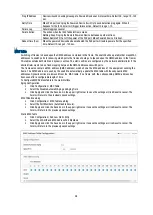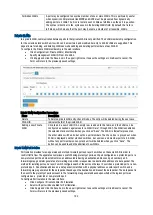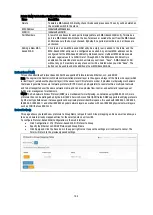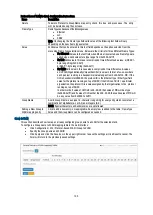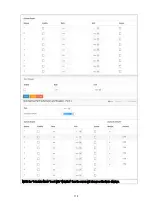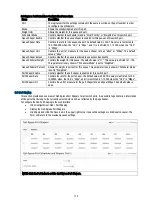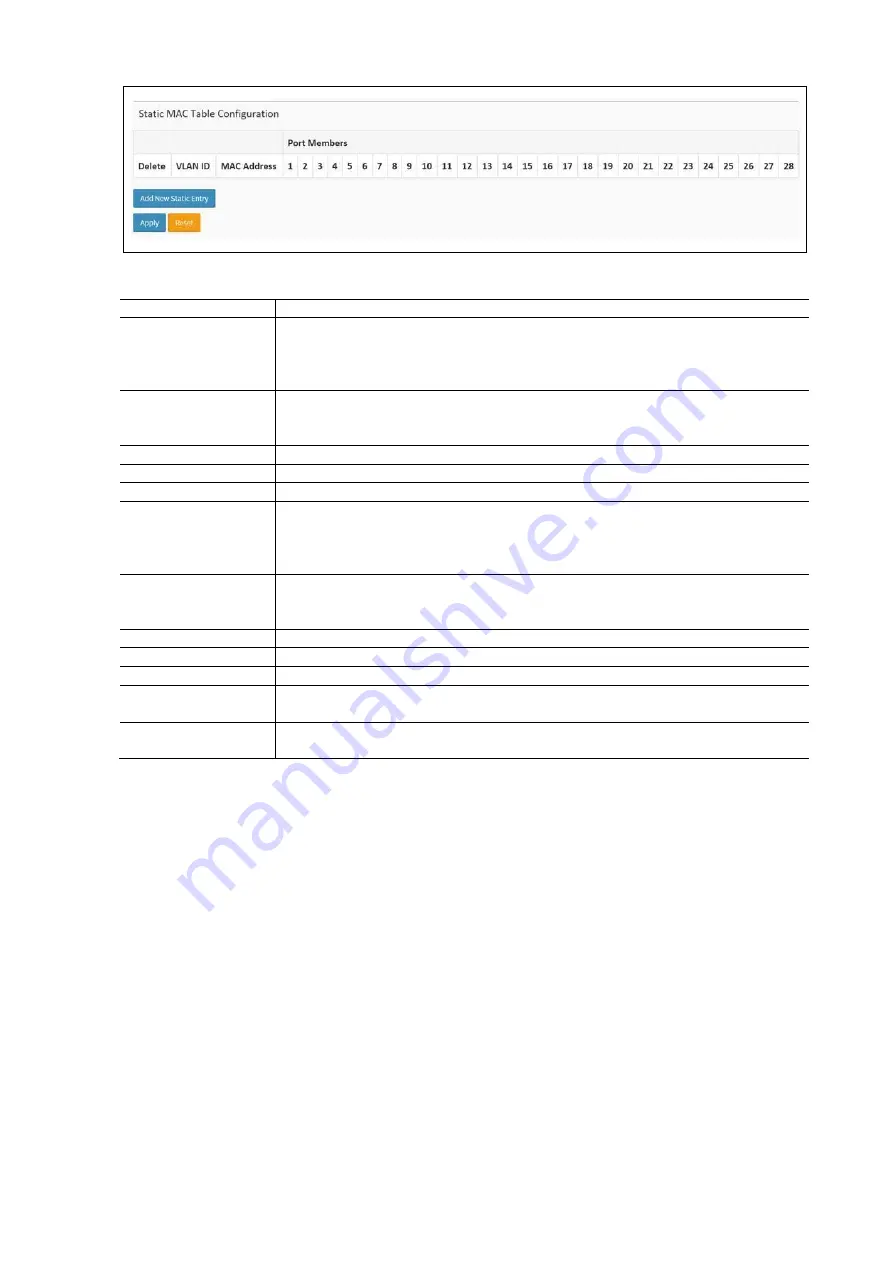
99
MAC Address Table Configuration Parameters:
Items
Description
Aging Configuration
By default, dynamic entries are removed from the MAC table after 3000 seconds. This removal
is also called aging. Configure aging time by entering a value here in seconds. The allowed
range is 10 to 1000000 seconds. Disable automatic aging of dynamic entries by checking the
Disable automatic aging check box.
MAC Table Learning
If the learning mode for a given port is greyed out, another module is in control of the mode,
so that it cannot be changed. An example of such a module is the MAC-Based Authentication
under 802.1X. Each port can do learning based on the following settings.
Auto: Learning is done automatically as soon as a frame with unknown SMAC is received.
Disable: No learning is done.
Secure: Only static MAC entries are learned, all other frames are dropped.
Note: Make sure that the link used for managing the switch is added ot the Static Mac Table
before changing to secure learning mode, otherwise the management link is lost and can only
be restored by using another non-secure port or by connecting to the switch via the serial
interface.
Static MAC Table
Configuration
The static entries in the MAC table are shown in this table. The static MAC table can contain
64 entries. The maximum of 64 entries is for the whole stack, and not per switch. The MAC
table is sorted first by VLAN ID and then by MAC address.
Delete
Check to delete the entry. It will be deleted during the next save.
VLAN ID
The VLAN ID of the entry.
MAC Address
The MAC Address of the entry.
Port Memebers
Checkmarks indicate which ports are members of the entry. Check or uncheck as needed to
modify the entry.
Adding a New Static
Entry
Click to add a new entry to the static MAC table. Specify the VLAN ID, MAC address and port
members for the new entry. Click Apply.
VLANs
The management VLAN is used to establish an IP connection to the switch from a workstation connected to a port in the
VLAN. This connection supports a VSM, SNMP, and Telnet session. By default, the active management VLAN is VLAN 1, but
any VLAN can be designated as the management VLAN using the Management VLAN window. Only one management VLAN
can be active at a time. When a new management VLAN is specified, the HTTP connection to the old management VLAN is
lost. For this reason, there should be a connection between the management station and a port in the new management
VLAN or connection to the new management VLAN through a multi-VLAN route.
To configure the VLAN membership in the web interface:
•
Click Configuration / VLANs
•
Specify Existing VLANs, Either type for Custom S-ports.
•
Click Apply and click the Save icon in the upper right corner to save the settings or click Reset to cancel. The
Form will return to the previously saved settings.