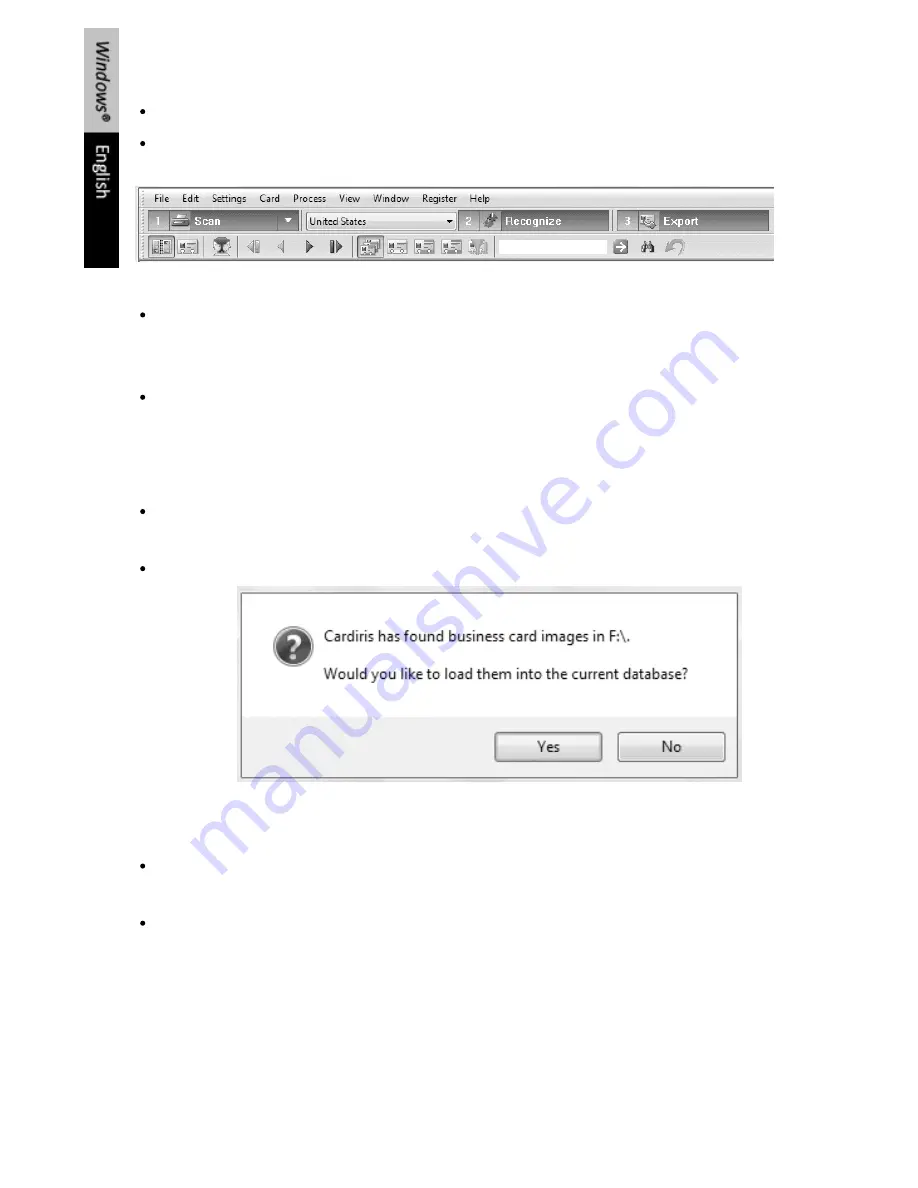
How to use Cardiris™
1/ Create and save a new Cardiris™ database
Click
New
on the
File
menu (or type
Ctrl+N
). A new, empty database will open.
Then click
Save as
on the
File
menu and save the database. As of now, any changes you
make in the database will be saved automatically.
2/ Load your IRIScan™ Anywhere images
In case you stored your documents on an external storage device (SD memory card or USB
flash drive) while scanning them with the
IRIScan™ Anywhere 2 scanner
, insert the storage
device into your computer.
In case you used the scanner’s internal memory to store documents, power on the scanner
and connect it to your computer.
Note: refer to the scanner’s
User Guide
in
Start
>
All Programs
>
I.R.I.S
. >
IRIScan
Anywhere 2
>
IRIScan Anywhere-English.pdf
to learn how to use it correctly.
A message will appear, prompting you to load your IRIScan™ images into the current
database.
Click
Yes
, and then select the images you want to open.
The images will be added as business cards to the database.
3/ Recognize your scanned business cards
Select the country of your business cards in the
Country
drop-down list on the main
toolbar.
Then click the
Recognize
button.
The data on the cards will be recognized and assigned to the different data fields.
Summary of Contents for ANYWHERE 2
Page 1: ...Software Quick User Guide for Windows and Mac OS Scan Anything No computer needed ...
Page 2: ......
Page 4: ...How to use Readiris ...
Page 12: ...Utilisation de Readiris ...
Page 20: ...Readiris gebruiken ...
Page 36: ...Come utilizzare Readiris ...
Page 44: ...Cómo utilizar Readiris ...
Page 58: ......
Page 66: ......
Page 74: ......
Page 82: ......
Page 90: ......























