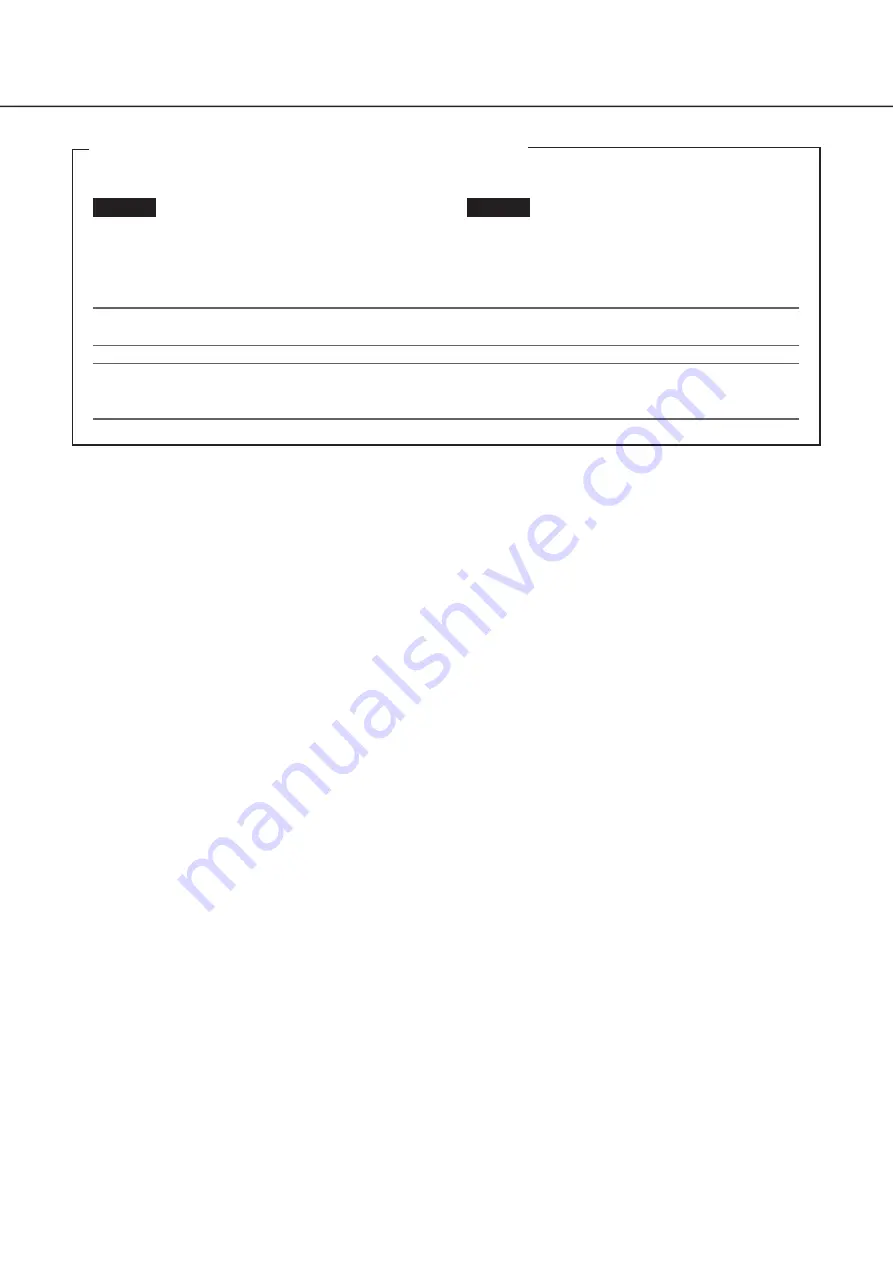
24
4
Turn on the devices
(continued)
(When turn off the power of the recorder)
Follow the procedure below to turn off the power.
Step 1
During recording, set "Recording mode" on
[Advanced setup] tab under "REC & event" under
[Basic Setup] from Setup menu to "Off" to stop all
recordings.
(
☞
Operating Instructions (PDF))
Step 2
Unplug the power plug from the power outlet after
confirming that the [REC] indicator is off.
→
[OPERATE] indicator on the front of the recorder will
go off.
Important:
• Remove the plug from the outlet if not operating the recorder for a long period.
Note:
• Be sure to perform the operation to start recording (select "On" for "Recording mode") after turning on the power
of the recorder again.





































