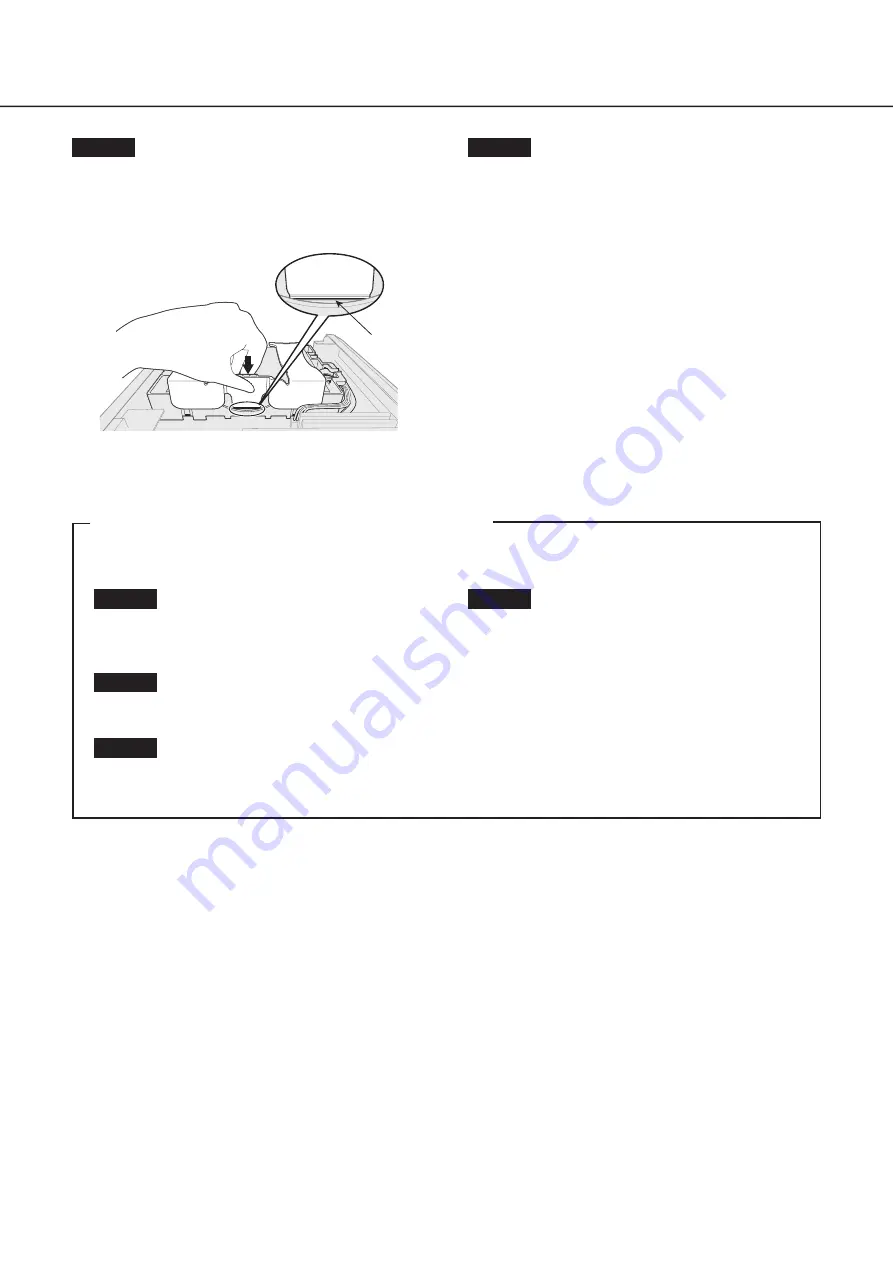
13
(When replacing the hard disk drives)
When replacing a hard disk drive with another one, it is necessary to perform the removal process. In this case, do the
following.
Step 1
Perform the removal process of the hard disk drive.
(
☞
Operating Instructions (PDF))
Step 2
Turn off the power of the recorder. (
☞
Page 24)
Step 3
Remove the existing HDD and install a new HDD by
refering to the above procedures.
Step 4
Turn on the power of the recorder. (
☞
Page 20)
→
New hard disk drive will be formatted automatically.
When the formatting is completed, the hard disk
drive will become operable.
When the hard disk drive is formerly used for record-
ing, perform the link process (
☞
Operating
Instructions (PDF)) on the "HDD management" page.
The status of hard disk drive can be checked on the
setup menu - the "Maintenance" page - the "HDD
information" tab. (
☞
Operating Instructions (PDF))
1
Installation of the hard disk drive
(continued)
Step 7
Pass the hook of the HDD HOLDER TOP through the inside
of the HDD HOLDER BASE. Push in the arrow on the HDD
HOLDER TOP, close the HDD HOLDER TOP, and then fix
HDD.
Hook
Step 8
Install the top cover as before, and tighten the two screws
on the left and right sides of the main unit, and the three
screws on the back to secure it.




























