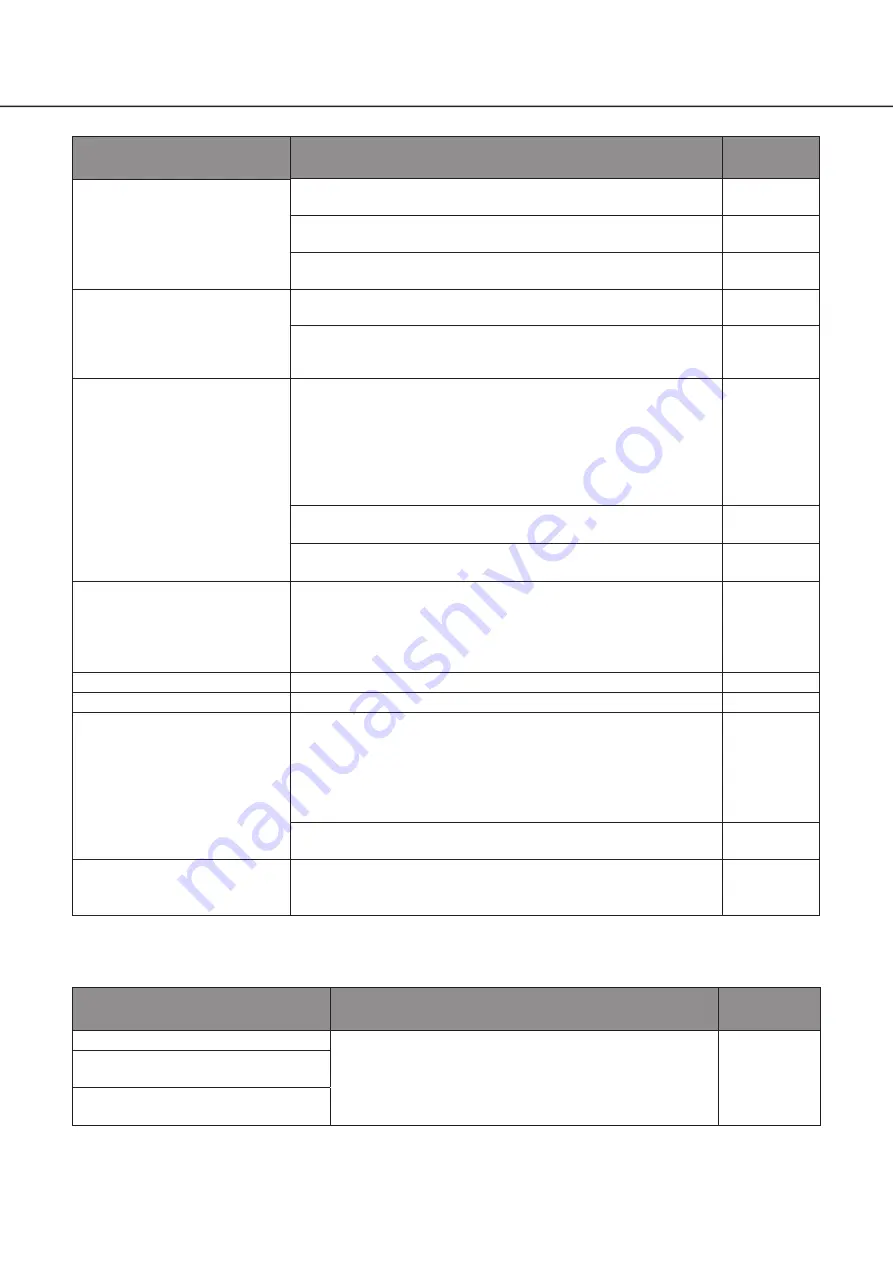
26
Symptom
Cause/solution
Ref. pages
No alarm action is taken.
• Check if alarm input signals are properly input to the ALARM/
CONTROL connector at the rear panel.
20
• Are the settings of the alarm connector appropriate?
Operating
Instructions
• Is "Off" or "Recording only" selected for "Mode"?
Check whether the settings are appropriate.
Operating
Instructions
The "Communication error:
Cam.cc" indication is displayed
on the main monitor.
("cc" indicates the camera
number.)
• Confirm that the camera is connected correctly and firmly.
Check the camera connection.
16
• If the connection is appropriate, the cable may be broken or the
camera may be out of order. Contact the dealer.
−
The "Thermal error" indication
is displayed on the main
monitor.
• The ambient operating temperature is 0 °C to +45 °C. The
"Thermal error" is displayed based on the internal thermal
information of the HDD. If the "Thermal error" indication is
displayed, it is recommended to change the installation
environment so that the ambient temperature is maintained at
approx. +25 °C. When the "Thermal error" indication is displayed
frequently, contact your dealer.
15
• Check if the fan is malfunctioning.
Operating
Instructions
• Check if the recorder ventilation holes or cooling fan are blocked,
and also check for dust collected around the ventilation holes.
6
The clock of the recorder may
keep bad time.
• The clock function of the recorder is accurate within ±30 seconds
per month.
To keep the correct recording, set the time periodically, or
configure the system using the NTP function so as to keep the
correct current time.
–
[HDD] indicator lights red.
• The hard disk drive is faulty. Contact your dealer.
–
The error indicator blinks red.
• A system error occurred. Contact your dealer.
–
"Authentication error" of the
camera is displayed.
• When a new camera is detected by Easy Start, the username and
password of the registered camera will be cleared, and an
"Authentication error" will be displayed. In this case, open the
"Change Registration Information" screen on the [Camera
Registration] tab of [Basic Settings] - [Camera], and re-enter the
username and password manually.
Operating
Instructions
• Initialize the camera and retry the camera registration upon referring
to the operating instructions of the camera.
–
Mouse cursor does not
appear.
• Is the cable properly connected?
Some mouse may not be recognized. Use the mouse that comes
with this product.
–
Inspect the power cord, power plug and connectors periodically.
Symptom
Cause/solution
Ref. pages
The power cord insulation is damaged.
• The power cord, connector, or power plug is damaged.
This may result in electric shock or a fire.
Unplug the power plug from the AC outlet immediately, and
refer to qualified service personnel.
−
The power cord, plug and
connectors get hot during use.
The power cord gets hot when bent
or stretched.
Troubleshooting
(continued)



































