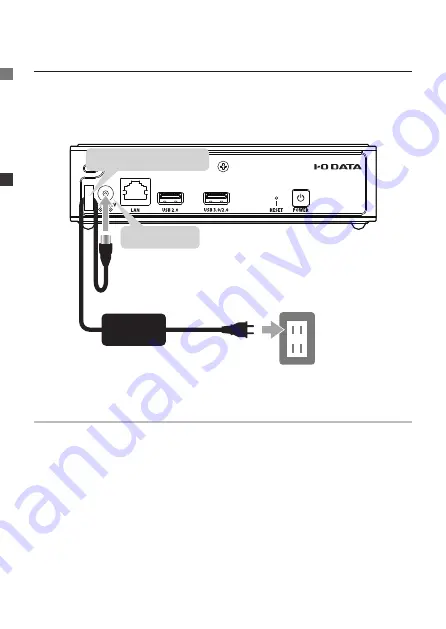
46
Install this Unit > Connecting to a Power Outlet
Connecting to a Power Outlet
Connect the
included AC adapter
to
Soundgenic’s “DC IN 12V”
port
, then connect the AC adapter to a
power outlet
.
(The power turns on when it is connected to a power outlet.)
Power outlet
DC IN 12V
Included AC adapter
Fit the cable hook
Using the cable hook
We recommend using the cable hook to avoid having the AC adapter
accidentally coming unplugged.
After fitting the AC adapter cord into the cable hook, secure the cable
hook by fitting it into the hole on the left side of the “DC IN 12V” port.
* Depending on the orientation of the cable hook, it may not fit into the
hole properly.
Check that the cable hook is securely fitted into the hole.
Summary of Contents for Soundgenic HDL-RA2TB
Page 3: ...3 Soundgenic Soundgenic Soundgenic USB DAC Soundgenic Wi Fi USB DAC Wi Fi USB DAC...
Page 5: ...5 USB HDD USB USB HDD CD...
Page 7: ...7 Wi Fi Wi Fi LAN Port Soundgenic LAN LAN Cable Soundgenic Internet Wi Fi LAN LAN Cable...
Page 8: ...8 USB DAC USB DAC LAN Cable Soundgenic Wi Fi Soundgenic Wi Fi LAN Cable...
Page 10: ...10 Soundgenic DC IN 12V AC DC IN 12V AC AC AC DC IN 12V...
Page 11: ...11 POWER POWER POWER 1 POWER 1 AC...
Page 15: ...15 Windows 2 1 2 Enter contents IP 3 contents contents 14...
Page 21: ...21 USB HDD 6 7 8...
Page 30: ...30 AC...
Page 31: ...31 AC AC AC AC...
Page 32: ...32 AC AC110V 50Hz 1500W...
Page 33: ...33 HDD BD DVD...
Page 35: ...35 Soundgenic Soundgenic Soundgenic RA xxxxxx Soundgenic Soundgenic...
Page 37: ...37 USB HDD CD CD USB HDD...
Page 57: ...57 Saving Audio Files Loading from a USB HDD 6 Select Data import 7 Tap NEXT 8 Tap IMPORT...
Page 78: ...This page is intentionally left blank...
















































