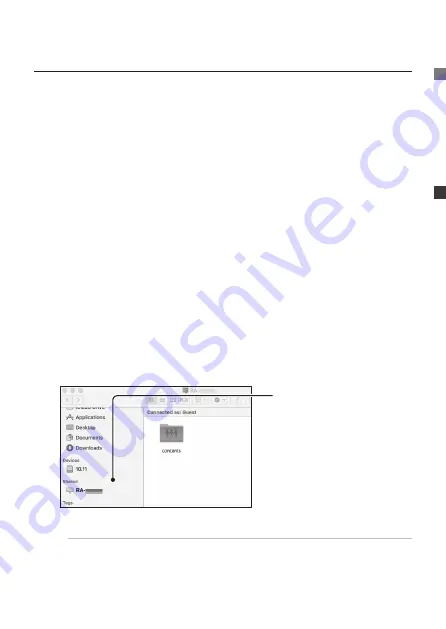
53
Saving Audio Files > Saving Audio Files from a macOS
Saving Audio Files from a macOS
Access this unit from a personal computer running a macOS, and
copy audio files to this unit.
●
What to Prepare
• Mac
The Mac should be connected to the same router as Sound-
genic.
• Audio files
You can get audio files by downloading from a music distribu-
tion site or ripping them from a music CD. For details of the
file formats of music data that this unit supports, please see
[Supported file formats (extensions)] (on page 64).
●
Procedure
1
Click [Go] in the Finder menu, and then [Network].
2
Click [Shared] >
[RA-xxxxxx].
IF the [RA] is not shown.
Connect the Mac on which settings are to be made to the
same router as the one used by this unit.
Summary of Contents for Soundgenic HDL-RA2TB
Page 3: ...3 Soundgenic Soundgenic Soundgenic USB DAC Soundgenic Wi Fi USB DAC Wi Fi USB DAC...
Page 5: ...5 USB HDD USB USB HDD CD...
Page 7: ...7 Wi Fi Wi Fi LAN Port Soundgenic LAN LAN Cable Soundgenic Internet Wi Fi LAN LAN Cable...
Page 8: ...8 USB DAC USB DAC LAN Cable Soundgenic Wi Fi Soundgenic Wi Fi LAN Cable...
Page 10: ...10 Soundgenic DC IN 12V AC DC IN 12V AC AC AC DC IN 12V...
Page 11: ...11 POWER POWER POWER 1 POWER 1 AC...
Page 15: ...15 Windows 2 1 2 Enter contents IP 3 contents contents 14...
Page 21: ...21 USB HDD 6 7 8...
Page 30: ...30 AC...
Page 31: ...31 AC AC AC AC...
Page 32: ...32 AC AC110V 50Hz 1500W...
Page 33: ...33 HDD BD DVD...
Page 35: ...35 Soundgenic Soundgenic Soundgenic RA xxxxxx Soundgenic Soundgenic...
Page 37: ...37 USB HDD CD CD USB HDD...
Page 57: ...57 Saving Audio Files Loading from a USB HDD 6 Select Data import 7 Tap NEXT 8 Tap IMPORT...
Page 78: ...This page is intentionally left blank...






























