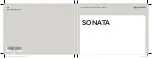Reviews:
No comments
Related manuals for SONATA

2110
Brand: UnderCover Pages: 16

SL-SX451C
Brand: Panasonic Pages: 2

CYRC50U - UNIVERSAL REAR-VIEW CAMERA
Brand: Panasonic Pages: 20

CF-WEB Series
Brand: Panasonic Pages: 12

63-231
Brand: Ignition Pages: 1

2 2016
Brand: Mazda Pages: 720

BM110
Brand: Caltrend Pages: 2

1296-1
Brand: Advanced ICE Pages: 4

ULTIMA S
Brand: MULTILIFT Pages: 62

Avalon 2001
Brand: Toyota Pages: 295

5978
Brand: Brink Pages: 21

CF-UFORCE-DRW01
Brand: FALCON RIDGE Pages: 6

050130
Brand: Kuda Pages: 4

AEV30348AC
Brand: AEV Pages: 16

12500628
Brand: Jaeger Pages: 17

21500632
Brand: Jaeger-leCoultre Pages: 13

K146
Brand: Prorack Pages: 14

GMLN1040
Brand: Motorola Pages: 28