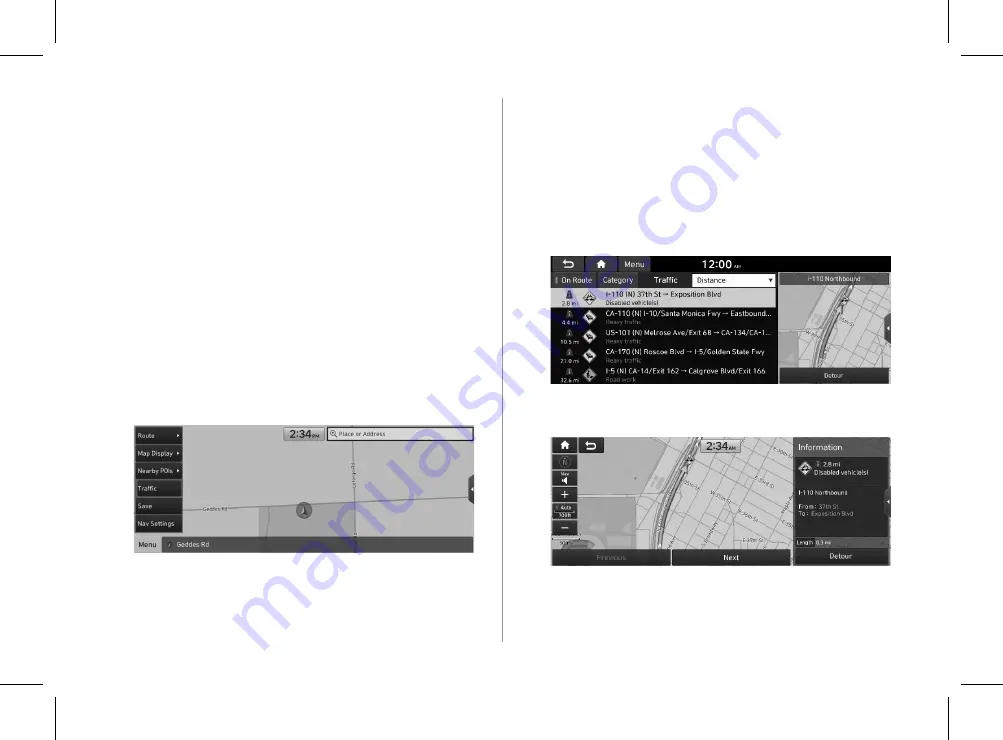
5-9
2
Select an item from the real-time tra
ffi
c
information list and see the details.
A
To reroute using recent tra
ffi
c information while in
guidance, press
Detour
.
A
To see tra
ffi
c information along the current route or to see
all available tra
ffi
c information, press
On Route
.
A
To select the type of tra
ffi
c information, press
Category
.
3
Check the detailed tra
ffi
c information.
A
Tra
ffi
c information for border crossings and speed limits
for individual roads may not be accurate. Depending on
the road conditions, note the information.
Stopping the route guidance
To stop route guidance, press
Pause Route
.
The destination displayed at the bottom of the screen disappears
and the
Pause Route
is replaced by
Resume Route
.
A
To resume guidance to the previous destination, press
Resume Route
.
A
To cancel guidance to the destination, press and hold
Pause
Route
,
Resume Route
, or
Navigation Menu
>
Cancel Route
on the All Menus screen.
Seeing tra
ffi
c Information
You can see real-time tra
ffi
c information such as ongoing road
works or accidents.
1
On the map screen, press
Menu
>
Tra
ffi
c
.
H_NZK013_DN8a 20_G5WIDE[USA_EU]AVNT_L0MS7BK000_.indb 5-9
H_NZK013_DN8a 20_G5WIDE[USA_EU]AVNT_L0MS7BK000_.indb 5-9
2019-09-18 오후 3:31:18
2019-09-18 오후 3:31:18






























