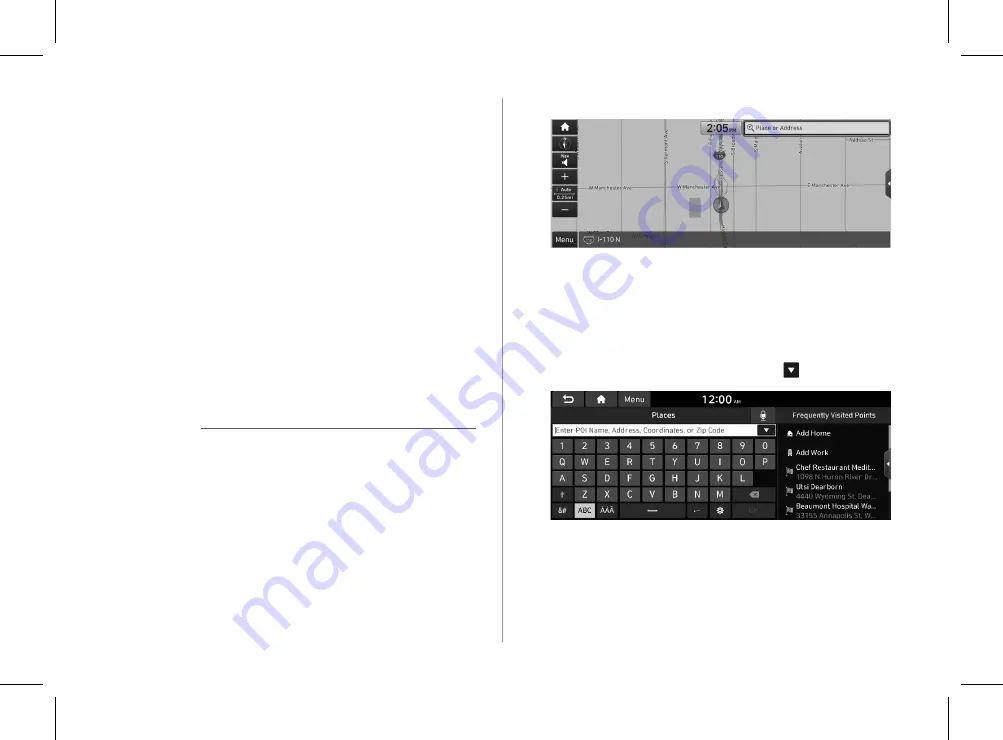
5-3
2
On the map screen, press
Place or Address
.
A
Only when the shift position is in “P,”
Place or Address
appears.
3
Enter the location data such as place name,
address, or coordinates and then press
OK
.
A
To check the recent keyword list, press .
l
l
You can see the entire route information to the destination.
>
See “Avoiding speci
fi
c zones.”
m
m
You can register your home, o
ffi
ce, or other frequently visited
places as a favorite for ease of search.
n
n
The list of menu items appears.
•
Reorder Icons
: Can change the location of an icon on the
Navigation Menu screen.
•
User's Manual on Web (QR Code)
: Displays the QR code
that provides access to the online user manual for the
system.
•
Split Screen
: Can turn on or o
ff
the split screen mode.
A
The screen may di
ff
er depending on the vehicle model and
speci
fi
cations.
Finding a route easily
Ý
Warning
Driving while distracted may cause a loss of vehicle control
that may lead to an accident, severe bodily injury, or death. The
driver's primary responsibility is the safe and legal operation
of the vehicle, never use any devices or systems that take the
driver's attention away from driving.
1
Perform any of the following methods:
•
On the Home screen, press the map area.
•
On the control panel, press the [
MAP
] button.
A
Press and hold the [
NAV
] button on the control panel to
enter into Places.
H_NZK013_DN8a 20_G5WIDE[USA_EU]AVNT_L0MS7BK000_.indb 5-3
H_NZK013_DN8a 20_G5WIDE[USA_EU]AVNT_L0MS7BK000_.indb 5-3
2019-09-18 오후 3:31:17
2019-09-18 오후 3:31:17






























