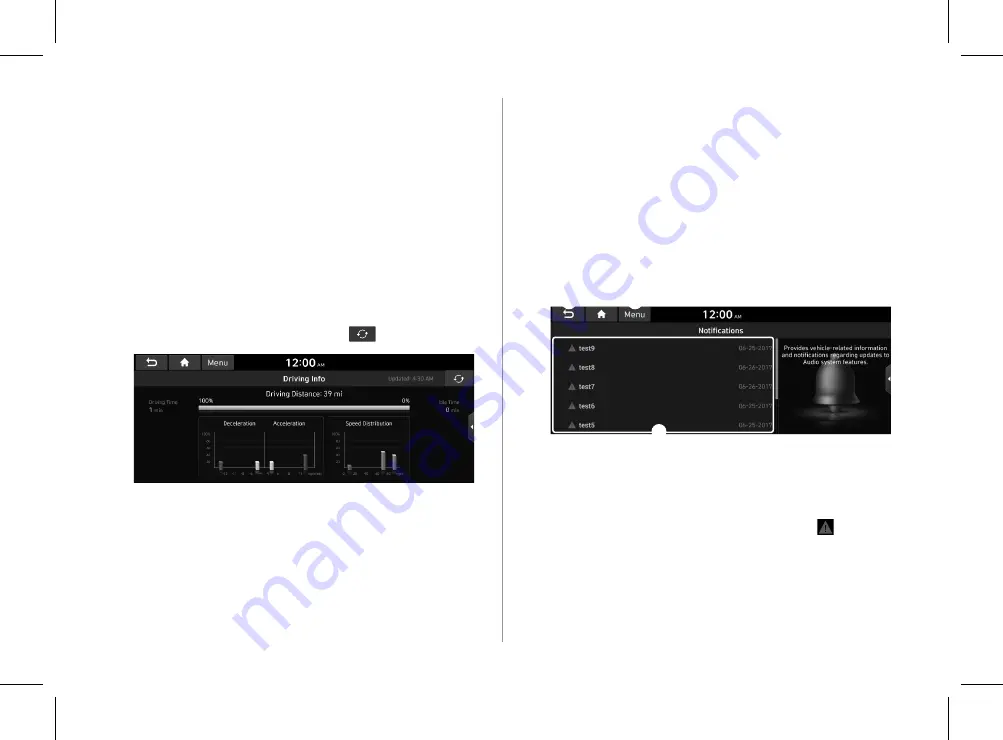
2-20
Viewing noti
fi
cations
(if equipped)
View Blue Link noti
fi
cations including the navigation and map
update information.
A
Subscribe to Blue Link to check the function.
>
See
“Subscribing
to the service.”
1
On the All Menus screen, press
Noti
fi
cations
.
2
Select to view the item.
c
a
b
a
a
Returns to the previous step.
b
b
View the list of received noti
fi
cations. Select from the list
to view details.
A
Important noti
fi
cations are marked with next to
the title.
A
You cannot display noti
fi
cation details while driving.
Stop the vehicle
fi
rst to view noti
fi
cations.
Seeing the driving information
You can analyze the driving patterns by checking the driving
information such as driving time, distance, idle time, and vehicle
speed distribution. Use this information to ensure safe and
economical driving.
A
This function is available only when your vehicle is stationary
with the vehicle started.
1
On the All Menus screen, press
Driving Info
.
2
Check the driving information of your vehicle.
A
To see the latest information, press
.
A
To access the online user’s manual on the driving information
screen, press
Menu
>
User’s Manual on Web (QR Code)
and
then scan the displayed QR code.
H_NZK013_DN8a 20_G5WIDE[USA_EU]AVNT_L0MS7BK000_.indb 2-20
H_NZK013_DN8a 20_G5WIDE[USA_EU]AVNT_L0MS7BK000_.indb 2-20
2019-09-18 오후 3:31:12
2019-09-18 오후 3:31:12






























