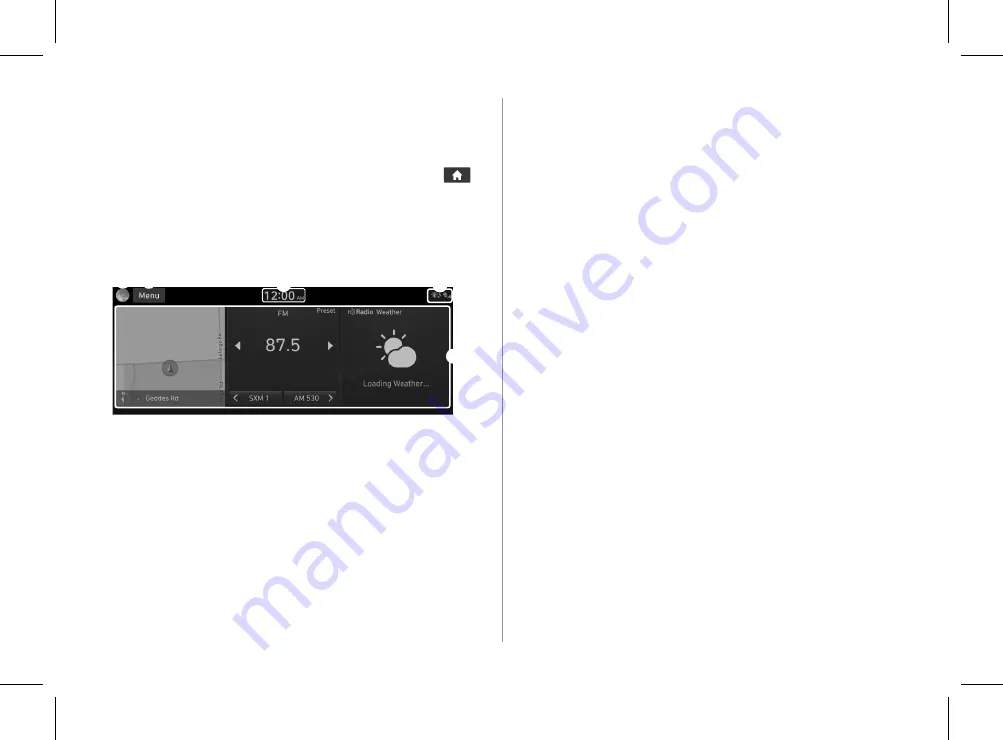
1-10
d
d
Displays the speci
fi
ed user pro
fi
le image. When the image is
pressed, the user pro
fi
le setting screen appears (if equipped).
>
See “Con
fi
guring the user pro
fi
le settings (if equipped).”
e
e
The list of menu items appears.
•
Edit Home Widgets
: Used to edit the types and positions
of widgets on the Home screen.
•
Edit Home Icons
: Used to edit the types of icons on the
Home screen.
•
User's Manual on Web (QR Code)
: Displays the QR code
that provides access to the online user manual for the
system.
A
The screen may di
ff
er depending on the vehicle model and
speci
fi
cations.
A
To see all menus on the Home screen, swipe the screen to the
left.
Using the Home screen
The Home screen provides various functions.
A
To return to the Home screen from other screens, press
.
Home screen
The layout of the Home screen is as follows:
a
b
c
d e
a
a
Current time. Depending on the vehicle model or
speci
fi
cations, time and date display may vary. Press to access
the time and date settings screen.
>
See
″
Date/Time.
″
b
b
System status icons. Status icons are not included in the
screenshots in this guide, because their appearance may
di
ff
er depending on the system status or mode.
>
See
“System
status indicator icons.”
c
c
Displays active widgets. When a widget is pressed, the
corresponding function runs in full screen.
>
See
“Editing
widgets on the Home screen.”
H_NZK013_DN8a 20_G5WIDE[USA_EU]AVNT_L0MS7BK000_.indb 1-10
H_NZK013_DN8a 20_G5WIDE[USA_EU]AVNT_L0MS7BK000_.indb 1-10
2019-09-18 오후 3:31:07
2019-09-18 오후 3:31:07






























