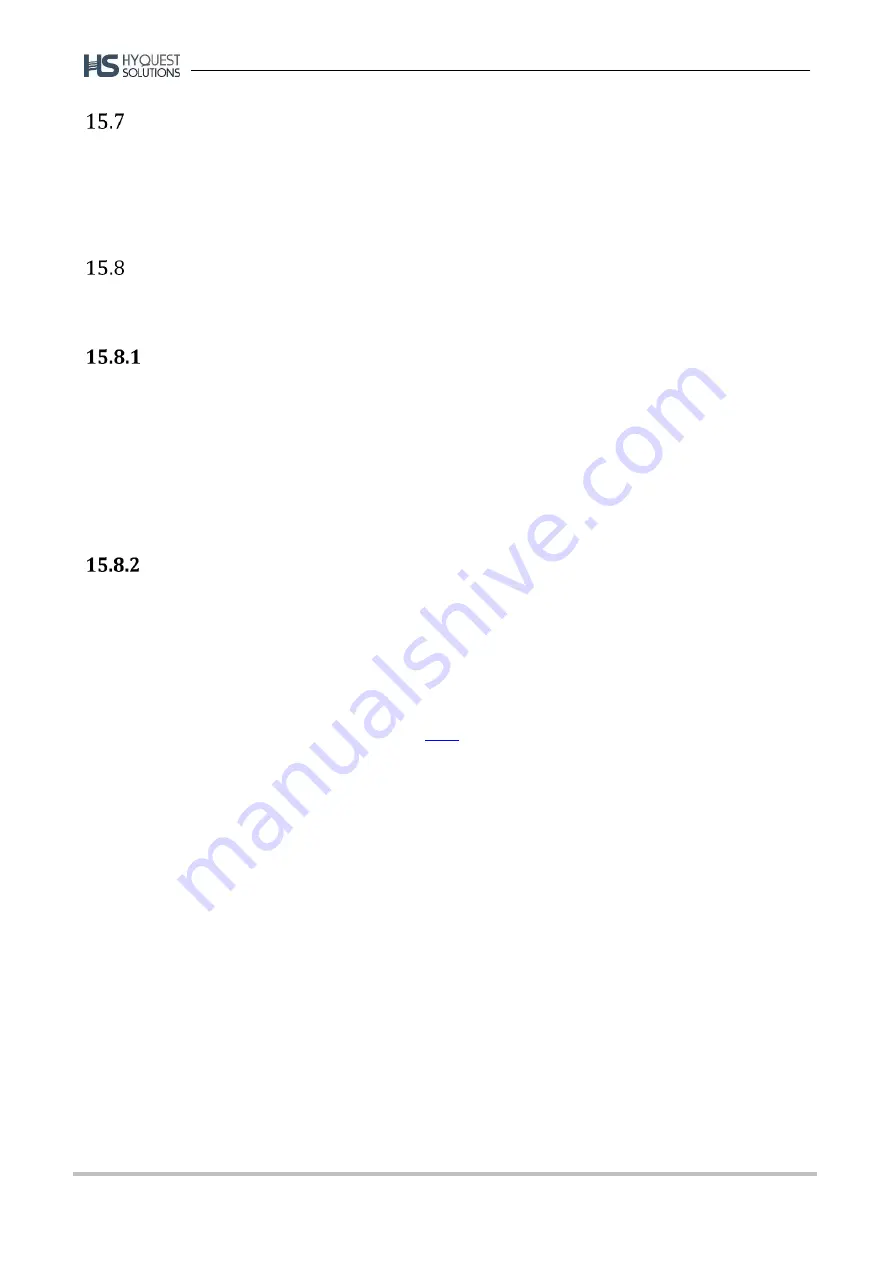
iRIS 350FX Reference Manual V1.50
94
HyQuest Solutions (NZ) Ltd
- PO Box 9466, Hamilton, New Zealand Tel: +64 7 857-0810 Email: [email protected]
Focusing
Focusing of the camera can be achieved by screwing the lens clockwise or anticlockwise when viewing the
camera from the front. The camera is factory set to for midrange focus.
Anticlockwise rotation (or screw outwards) focuses on near objects.
Clockwise rotation (or screw inwards) focuses on distant objects.
iRIS Configuration
Once the camera has been installed and commissioned using the PC interface the iRIS needs to be
programmed and configured.
Installing iRIS Software for Camera Support
Installation of iRIS datalogger based software is achieved by using the iLink software package on a PC
connected to the logger via a null-modem cable. For details on how to upgrade the firmware and/or software
lease refer to
Error! Reference source not found.
. The only requirement for camera support is to select the
orrect version for Program Bank 2. This is the file with the identifier “Camera” instead of the standard variant
which has the identifier “Std”.
e.g.
iRIS350FX_Cell(W)_Camera_zzz_2.350fx
is the correct version for camera support on a Wavecom
cellular version of the iRIS 350FX.
Configure the Camera on the iRIS
As with a standard iRIS data logger all configuration is achieved through iLink 2012 configuration menus. This
is done by connecting a PC to the logger with a null modem cable and connecting to it with a terminal program
like HyperTerminal. The list below describes the configuring of the settings that relate to the operation of the
camera.
Camera Menu
The iRIS-CAM configuration is explained in Section
There are four ways of taking an image:
Scheduled – This method uses the Camera Schedule to take pictures at regular intervals. If external
illumination is required a digital output can be separately configured in schedule mode to power
the light source.
Alarm – If enabled, the camera will take a picture when the iRIS goes from having no active alarms
to one or more being active. To rearm this function, the alarms must return to normal, so this
works best when there is only a single alarm configured in the system.
Remote – Use HydroTel™ to start a picture capture. Refer to the HydroTel documentation on how
to setup and use this feature.
By a logged in user initiating a test call in from the communications LCD screen. This will take a
picture and automatically connect to the HydroTel base and have it retrieve the image(s).
Remote Picture Capture Settings
In this mode the iRIS-CAM will take a picture on request from HydroTel™. There are no iRIS based settings
required for this mode. Picture capture will happen automatically and can be used in conjunction with
schedule mode.
Resolution of the remotely requested picture can be different to ones taken by the scheduler, alarm or user.
Summary of Contents for iRIS 350FX
Page 8: ......








































