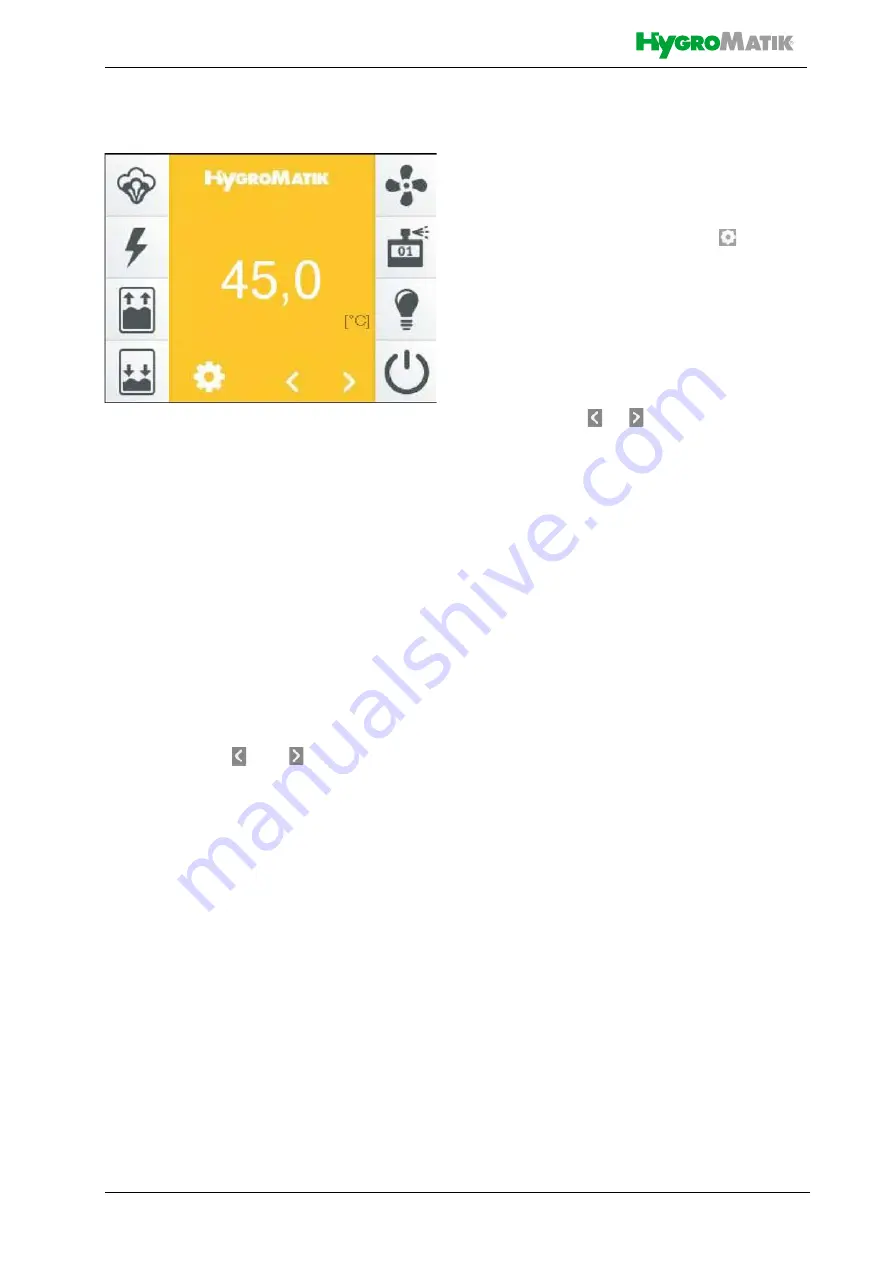
Page 28
6.3 Screen 2 - Main screen
The main screen is shown in the display after
the unit is switched on, unless the unit is
being switched on for initial commissioning
(see Section 6.2). In the main screen, current
operating values are represented as numeri-
cal information, as well as status information
in the form of icons. The display elements
were described in the Section "The display".
A flashing icon always indicates a fault.
The left row of icons refers to the operational
conditions of the unit. The right row of icons
indicates the status of releases. For steam
production to take place, all icons on the right
side of the display must be active.
The scroll icons and allow the user to
move through the list of display values on the
main display (see Section 5, "The display").
With the exception of the temperature set
value, these are reading values only. The val-
ues displayed are listed and explained in the
table in the following section.
If a fault has occurred or a service message
is issued, a display field with the relevant
message is displayed instead of the Hygro-
Matik logo. The user can access the unit info
screen by tapping on this field.
The brightness of the main screen is reduced
after a preset time (display brightness is
dimmed). The two scroll icons and the set-
tings icon are also hidden at this point. The
original state is restored by tapping on the
display.
The values for the normal display brightness
and the dimmed state can be adjusted by the
user, as well as the time after which the main
display is dimmed.
The main menu of the user level and the
operator level (screen 3 „Main menu“) are
accessed by tapping on the icon .
6.3.1 Changing the set point temper-
ature
»
Select the "Temp._set value [°C]"
using
or
»
Tap on the Temp._set value display
»
Enter the value of the intended tem-
perature set value using the on-
screen keyboard which has opened
»
Confirm the input and save using the
check mark in the top right, cancel
using the "X" in the top left
Temp._actual_value






























