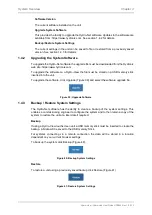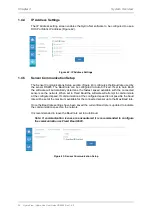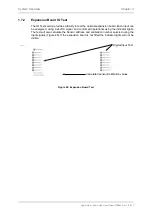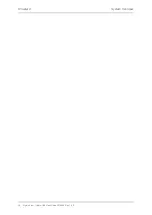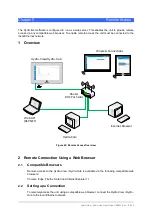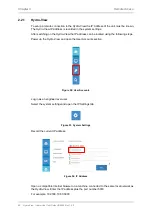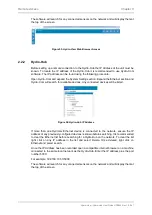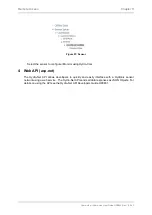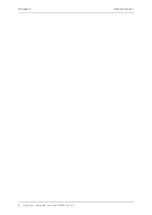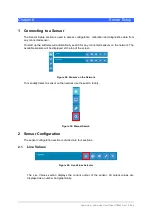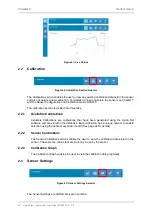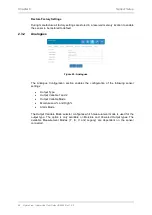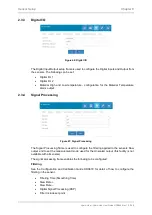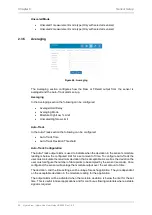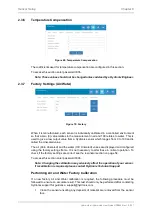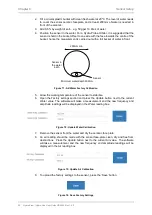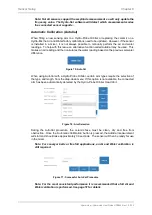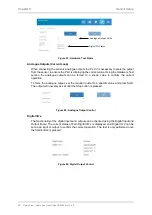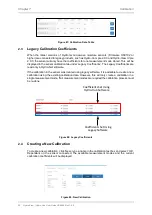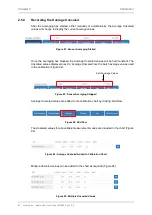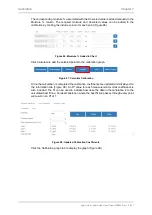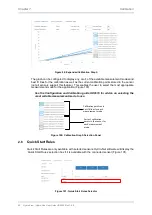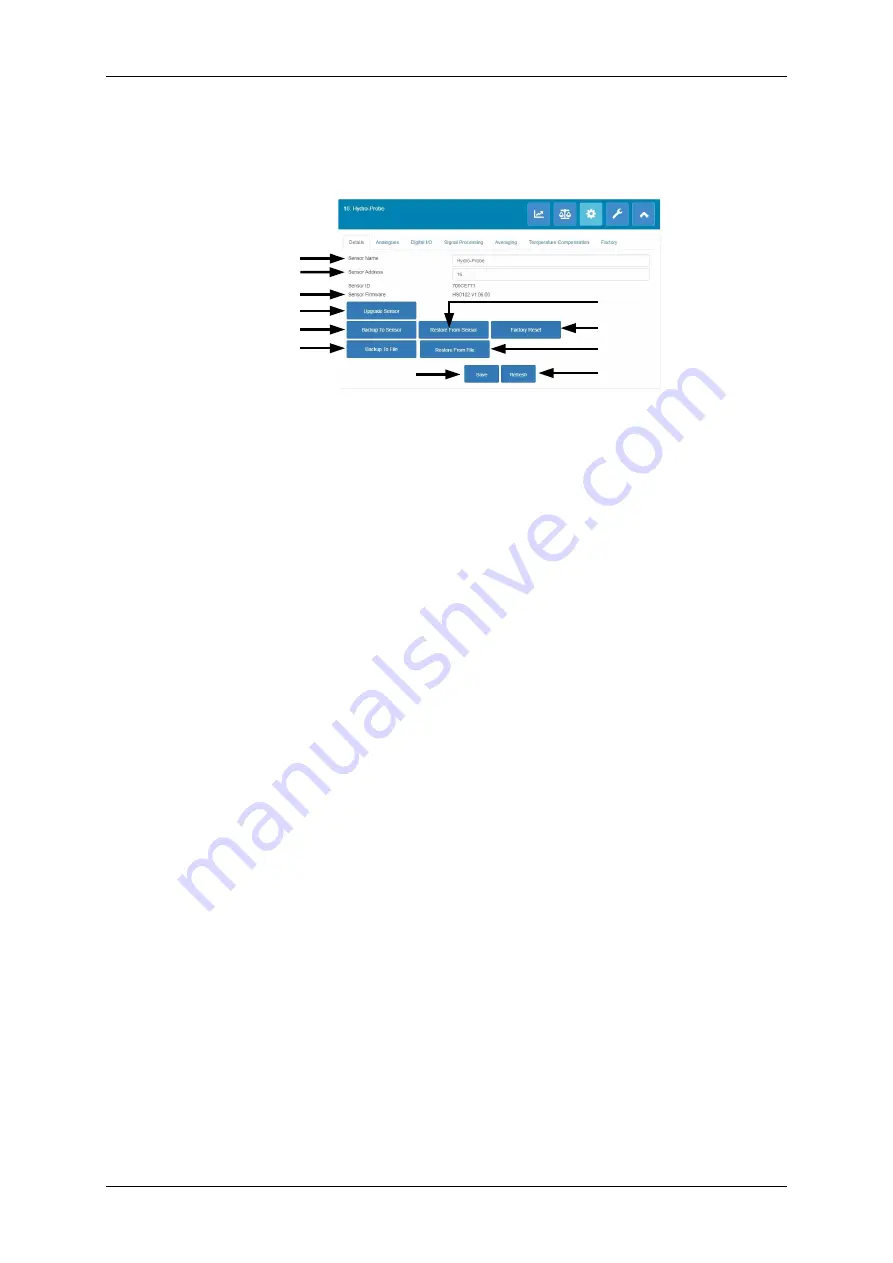
Hydro-View / Hydro-Hub User Guide HD0864 Rev 1.0.0 47
For detailed descriptions of each sensor configuration setting see the Sensor Configuration and
Calibration Guide HD0679.
2.3.1
Details
Sensor Address
Sensor Name
Upgrade Firmware
Firmware Version
Restore Sensor to Factory settings
Restore Sensor from File
Backup sensor to Internal Memory
Backup sensor to File
Restore Sensor from Internal Memory
Save Changes
Refresh the Display
Figure 64: Sensor Details
Sensor Address
All Hydronix sensors are set to address 16 as default. If more than one sensor is connected
to a network each sensor must have a unique node address allocated to it. To change the
sensor node address, connect one sensor at a time and change the node address using the
selector. Click ‘Save’ to update the sensor.
Firmware
The version number indicates the firmware installed in the sensor. The firmware held in the
sensors flash memory may be upgraded using a file available for download from the
Hydronix web site.
Note: If a remote connection is being used the file should be saved to a local drive on your
machine and not a network drive. If a Hydro-View unit is used the file must be saved to a
USB Memory stick.
The firmware upgrade feature of the software uses a single upgrade file which contains the
firmware for all Hydronix sensors. The Hydro-Net software will select the relevant firmware
for the specific sensor and upload the data. This feature will prevent incorrect firmware
uploading to a sensor which can make it inoperable. Clicking the ‘Upgrade Sensor’ button
will invoke a file open box. Browse to the downloaded file and confirm the selection. The
upgrade process can take a few minutes to complete.
Before you proceed it is imperative that the sensor power and communication is maintained
whist the upgrade is in progress otherwise there is a possibility that the flash memory will be
left in an indeterminate state, rendering the sensor inoperable.
Backup to File and Restore from File
The Backup and Restore function enables the sensor settings to be saved to a XML file.
Backing up a sensor after commissioning facilitates restoring of a sensor if the configuration
is accidently changed. This function also enables the user to keep a record of all settings.
To create a backup, connect the sensor and then select ‘Backup’ and choose a file location.
Once a backup has been created the sensor can be restored using this file. To restore a
connected sensor, click ‘Restore’ and select the relevant backup file.
Backup to Sensor and Restore from Sensor
All Hydronix sensors utilising firmware HS0102 and above have the ability to store the
sensor configuration settings to the internal memory. This facility enables the user to back-
up the sensor configuration so it can be restored at a later date if required
Summary of Contents for Hydro-Hub
Page 4: ...4 Hydro View Hydro Hub User Guide HD0864 Rev 1 0 0 ...
Page 6: ...6 Hydro View Hydro Hub User Guide HD0864 Rev 1 0 0 ...
Page 8: ...8 Hydro View Hydro Hub User Guide HD0864 Rev 1 0 0 ...
Page 12: ...12 Hydro View Hydro Hub User Guide HD0864 Rev 1 0 0 ...
Page 14: ...Chapter 1 Introduction 14 Hydro View Hydro Hub User Guide HD0864 Rev 1 0 0 ...
Page 20: ...Chapter 2 Mechanical Installation 20 Hydro View Hydro Hub User Guide HD0864 Rev 1 0 0 ...
Page 38: ...Chapter 4 System Overview 38 Hydro View Hydro Hub User Guide HD0864 Rev 1 0 0 ...
Page 44: ...Chapter 5 Remote Access 44 Hydro View Hydro Hub User Guide HD0864 Rev 1 0 0 ...
Page 70: ...Chapter 7 Calibration 70 Hydro View Hydro Hub User Guide HD0864 Rev 1 0 0 ...
Page 72: ...Appendix A Quick Start Rules 72 Hydro View Hydro Hub User Guide HD0864 Rev 1 0 0 ...
Page 74: ...Appendix B Document Cross Reference 74 Hydro View Hydro Hub User Guide HD0864 Rev 1 0 0 ...