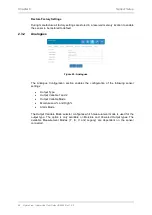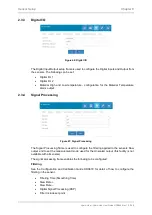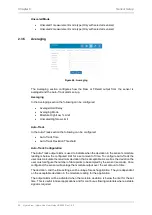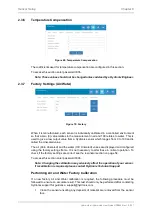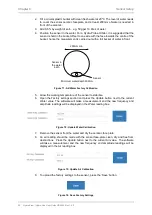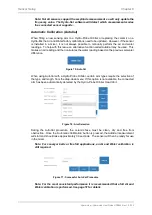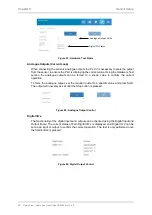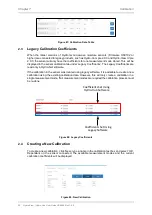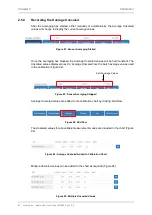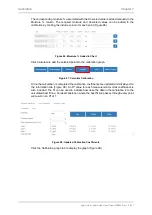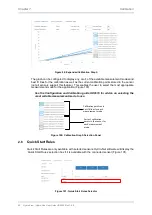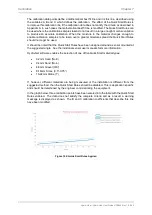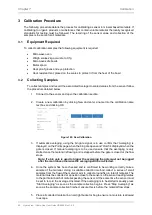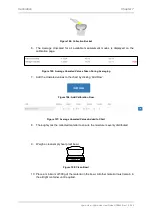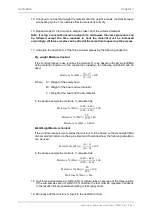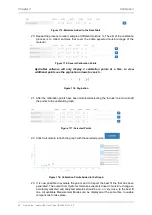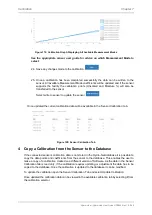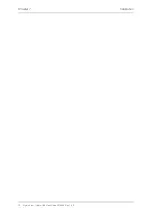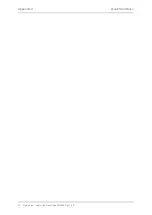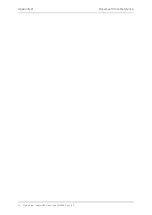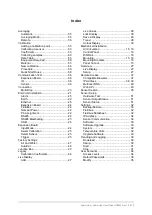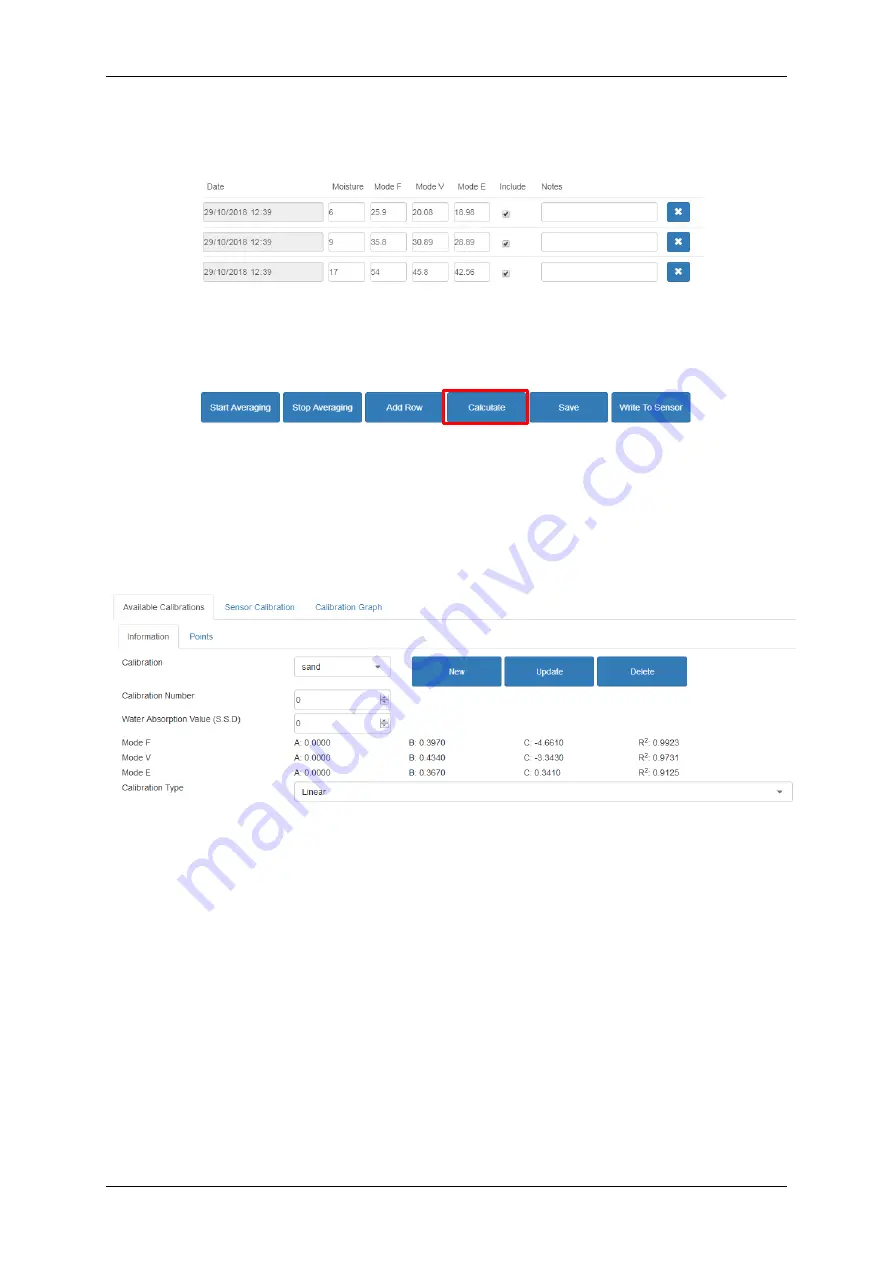
Hydro-View / Hydro-Hub User Guide HD0864 Rev 1.0.0 61
The corresponding moisture % associated with the Unscaled value is added manually in the
Moisture % column. The required moisture and Unscaled values can be added to the
calibration by clicking the include column for each point (Figure 96).
Figure 96: Moisture % Added to Chart
Click Calculate to add the selected points to the calibration graph.
Figure 97: Calculate Calibration
Once the calculation is completed the calibration coefficients are updated and displayed on
the information tab (Figure 98). An R² value for each measurement modes coefficients is
also included. The R² can be used to indicate how close the data in the calibration is to the
calculated best fit line. An ideal calibration where the best fit line passes through every point
will result in an R² of 1.
Figure 98: Updated Calibration Coefficients
Click the Calibration graph tab to display the graph (Figure 99).
Summary of Contents for Hydro-Hub
Page 4: ...4 Hydro View Hydro Hub User Guide HD0864 Rev 1 0 0 ...
Page 6: ...6 Hydro View Hydro Hub User Guide HD0864 Rev 1 0 0 ...
Page 8: ...8 Hydro View Hydro Hub User Guide HD0864 Rev 1 0 0 ...
Page 12: ...12 Hydro View Hydro Hub User Guide HD0864 Rev 1 0 0 ...
Page 14: ...Chapter 1 Introduction 14 Hydro View Hydro Hub User Guide HD0864 Rev 1 0 0 ...
Page 20: ...Chapter 2 Mechanical Installation 20 Hydro View Hydro Hub User Guide HD0864 Rev 1 0 0 ...
Page 38: ...Chapter 4 System Overview 38 Hydro View Hydro Hub User Guide HD0864 Rev 1 0 0 ...
Page 44: ...Chapter 5 Remote Access 44 Hydro View Hydro Hub User Guide HD0864 Rev 1 0 0 ...
Page 70: ...Chapter 7 Calibration 70 Hydro View Hydro Hub User Guide HD0864 Rev 1 0 0 ...
Page 72: ...Appendix A Quick Start Rules 72 Hydro View Hydro Hub User Guide HD0864 Rev 1 0 0 ...
Page 74: ...Appendix B Document Cross Reference 74 Hydro View Hydro Hub User Guide HD0864 Rev 1 0 0 ...