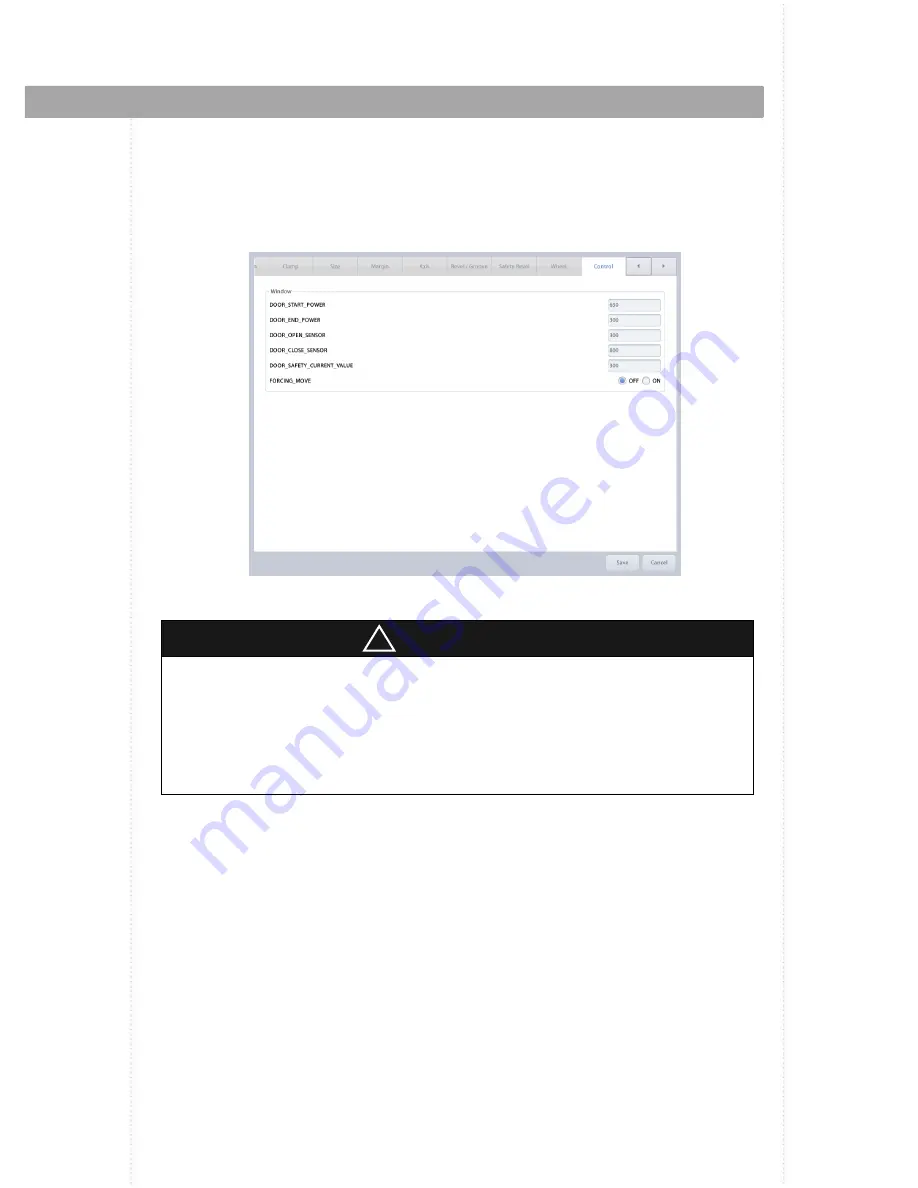
125
125
<Control>
You can adjust window motor control parameters.
CAUTION
If there is a problem with the edging room window movement, window motor can be adjusted
with these values. But it is recommended not to change the default values as much as possible.
If you need to change, ask advice of the service technician of HUVITZ or the technician
authorized by HUVITZ.
!
Summary of Contents for HPE-810
Page 1: ...1 1 User Manual EDGER HPE 810...
Page 19: ...19 19 Devices for Edging Polycarbonate...
Page 87: ...87 87 Mirroring the slot Mirroring the group of hole slot...
Page 153: ...153 153 10 3 Drawings of System 10 3 1 Drawings of Edger...
Page 154: ...154 154 HPE 810 HUVITZ 10 3 2 Drawings of Frame Reader 10 3 3 Drawings of Blocker...






























