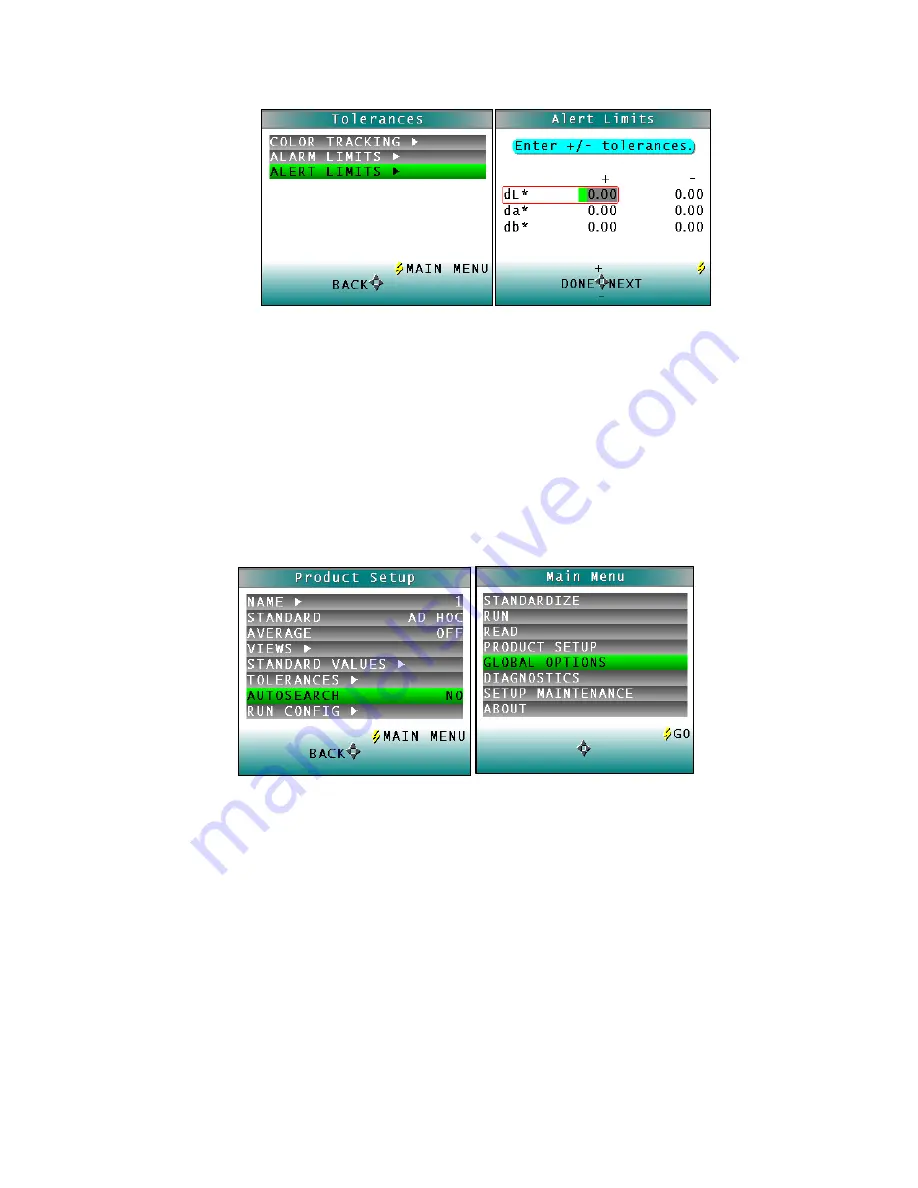
SpectraTrend HT User’s Guide 3.2
44
Figure 40. Entry of Alert Limits
AutoSearch
Press the
RIGHT ARROW
button to toggle between
YES
and
NO
.
Select
YES
if you wish to include this product setup when using the automatic standard
searching feature, which transfers you to the most appropriate
PRODUCT SETUP
(based
on the standard’s color values) each time a sample is read. Select
NO
if you do not
which to include this product setup in automatic standard searching.
NOTE: This feature only applies to READ mode. In RUN mode, this feature is
disabled
Figure 41. Automatic Standard Search
Press the
LEFT ARROW
button (
BACK
) to accept the parameters just set and select another
PRODUCT SETUP
to configure or the
GO
button (
MAIN MENU
) to accept the parameters just
set and return to the
MAIN MENU
.
Global Options
When
GLOBAL OPTIONS
selection is highlighted, press the
GO
button to move to the
configuration screen. From here the
LANGUAGE, DISPLAY SETTING, ANALOG OUTPUTS,
LOCKED SETUPS, STANDARDIZATION INTERVAL, AUTOSEARCH, MEASUREMENT SETTINGS
and
DATE/TIME
can be configured. Use the
UP/DOWN
arrows to select the
GLOBAL OPTION
to
change.
Summary of Contents for SpectraTrend HT
Page 6: ...SpectraTrend HT User s Guide 3 2 6...
Page 21: ...SpectraTrend HT User s Guide 3 2 21...
Page 22: ...SpectraTrend HT User s Guide 3 2 22...
Page 23: ...SpectraTrend HT User s Guide 3 2 23...
Page 24: ...SpectraTrend HT User s Guide 3 2 24...
Page 25: ...SpectraTrend HT User s Guide 3 2 25...
Page 26: ...SpectraTrend HT User s Guide 3 2 26...
Page 27: ...SpectraTrend HT User s Guide 3 2 27...
Page 28: ...SpectraTrend HT User s Guide 3 2 28...
Page 76: ...SpectraTrend HT User s Guide 3 2 76...
Page 86: ...SpectraTrend HT User s Guide 3 2 86...






























