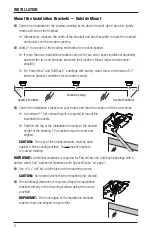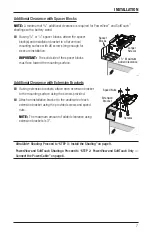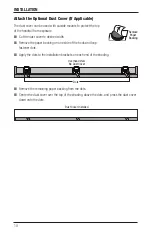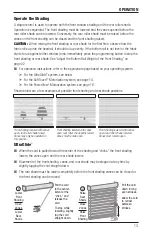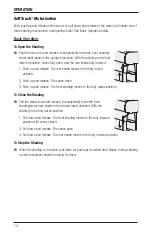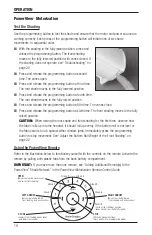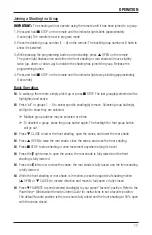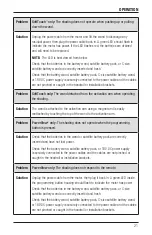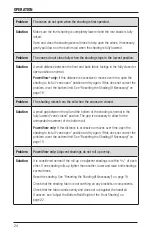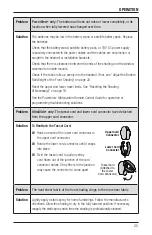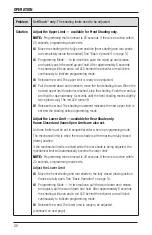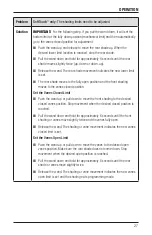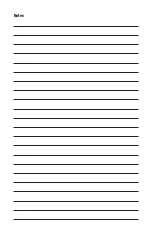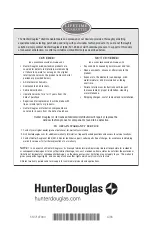OPERATION
19
Further Operation and Programming Information
PowerView
®
Pebble
®
Remote and/or PowerView Surface Remote Operation
For information regarding operation and programming of the PowerView remote, refer to your
PowerView Motorization Remote Control Guide
or to the online PowerView Step-by-Step Guide
at
hunterdouglas.com/operating-systems/motorized/powerview-motorization/manuals
.
PowerView Scene Controller
For information regarding operation and programming of the PowerView Scene Controller, refer
to your
PowerView Motorization Scene Controller Guide
or to the online PowerView Step-by-Step
Guide at
hunterdouglas.com/operating-systems/motorized/powerview-motorization/
manuals
.
PowerView App Operation
The PowerView Hub is required for PowerView App operation. For information regarding setup
and operation using the PowerView App, refer to the online PowerView Step-by-Step Guide at
hunterdouglas.com/operating-systems/motorized/powerview-motorization/manuals
.
Resetting the Shading (If Necessary)
Basic Reset
The basic reset is used to reset the shading’s travel limits.
1. Press and hold the programming button for approximately 6 seconds. The shading will move
slightly. Release the programming button (the light flashes red).
2. Both the front shading and rear shade will raise to their fully open positions to set the
upper travel limit, then lower to their fully closed positions to set the lower travel limit. The
rear shade will then move slightly twice (up, then down) to indicate that the travel limits
were reset.
Resetting Shading Programming
The programming reset erases shade programming from memory, including group assignments,
preventing input devices from operating the shade. The primary use is to correct group and
network assignments during installation. The reset does not affect travel limits or the favorite
position.
1. Press and hold the programming button for approximately 12 seconds. The shade will move
slightly after 6 seconds, then again after 12 seconds. Release the programming button (the
light flashes red). The light then flashes a series of green and red to indicate that shade
programming is erased from memory.
2. Refer to “Joining a Shading to a Group” on page 17 to program the shade to a group.
Summary of Contents for Silhouette Duolite Window Shadings PowerView Motorization
Page 34: ...Notes...
Page 35: ......