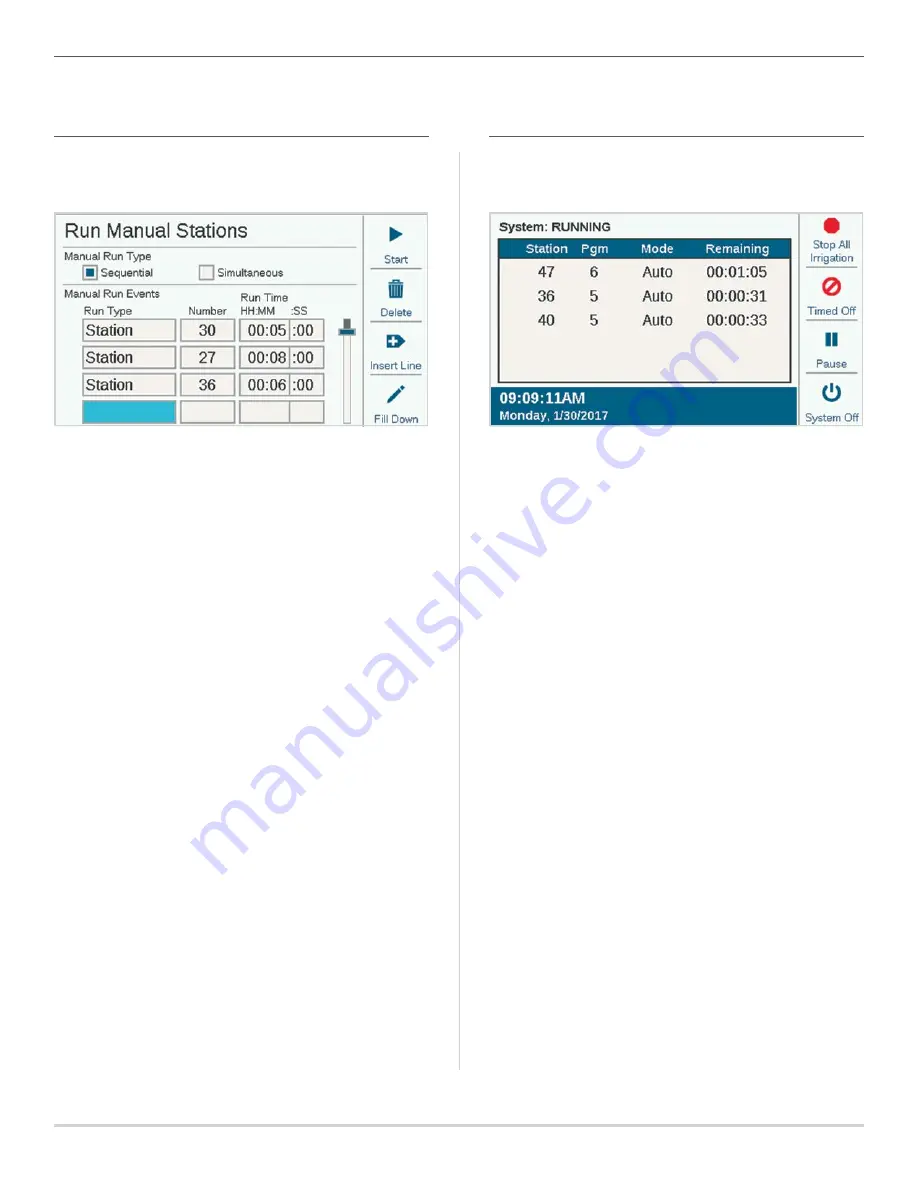
Built on Innovation
®
15
Basic Programming and Setup
MANUAL STARTS AND TEST
On the Home screen, the Manual soft key lets you start
stations, programs, or a Test program. Once you press
Manual, there are three choices:
MANUAL STATIONS
Specify one or more stations to run and enter a run time for
them. You can also choose to run them simultaneously, rather
than sequentially, if you check the Simultaneous box. Press
the Start key to start the list.
MANUAL PROGRAM
Select a program number to start, and press the Start key
to start it. It is also possible to scroll down to an event in the
program, and start the program from that point forward.
A Manual Station or Program Start will pause any automatic
watering until the Manual Program has completed.
TEST PROGRAM
The Test program will run all stations in the controller for the
Run Time entered on the screen. It is also possible to specify
a station number, and run all remaining stations from that
number to the highest numbered station.
In the ACC2 Decoder controller, the Test Program will only run
stations that already have a run time in other programs in the
controller.
STOP COMMANDS
Any running irrigation can be stopped immediately from the
Home screen. The top soft key offers the following choices for
stopping irrigation:
STOP ALL IRRIGATION
This immediately stops everything that is watering or running.
The controller is still in Automatic irrigation mode, and will
resume watering at the next start time.
TIMED OFF
Like System Off, this stops all stations and prevents automatic
irrigation, but for a specified period of days. When the
days have counted down to zero, the controller will resume
automatic operations.
PAUSE
This interrupts whatever is currently running, until either
Resume is pressed or 30 minutes have passed. Anything
running will be resumed where it left off, and run for its
remaining time. When items are paused, the Resume button
will appear.
SYSTEM OFF
This turns off all irrigation, and places the controller in
permanent Off mode. No automatic irrigation will occur.
















































