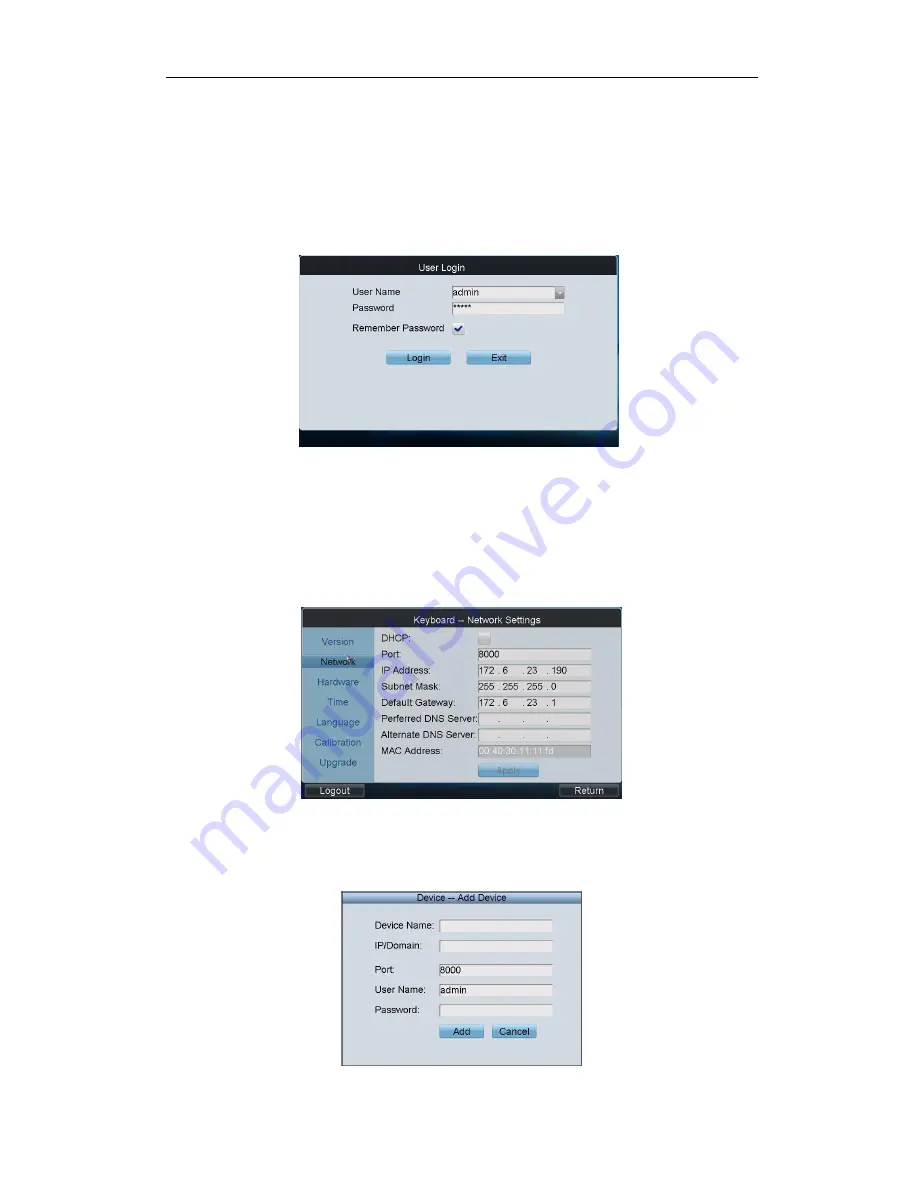
User Manual of HKB-1100KI Network Keyboard
15
2.6 Quick Configuration Guide
Steps:
1.
When the keyboard has started up, it enters the following interface:
2.
For basic keyboard operation, select the Keyboard icon to continue and enter the login interface.
3.
Select admin on the login interface and then input the admin password (default: 12345) to enter the admin
interface of keyboard operation.
4.
Click Keyboard > Network to enter the Network Settings interface.
Configure the network settings of the keyboard, including the Port, IP address, Subnet Mask, Default
Gateway, Preferred DNS and Alternate DNS. Click Apply to save the settings.
5.
Click Return to back to the main interface.
6.
Click Device on the admin main interface to enter the device management menu.
7.
Click Add Device to enter the Device-Add Device interface. Input the device name, device IP/domain name,
port, user name and password, and then click Add to add the device.
8.
Return to the Device-Device List interface, and the successfully added device is shown on the list. Click Return






























