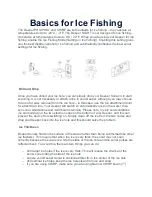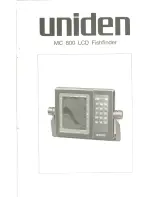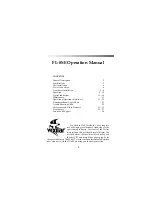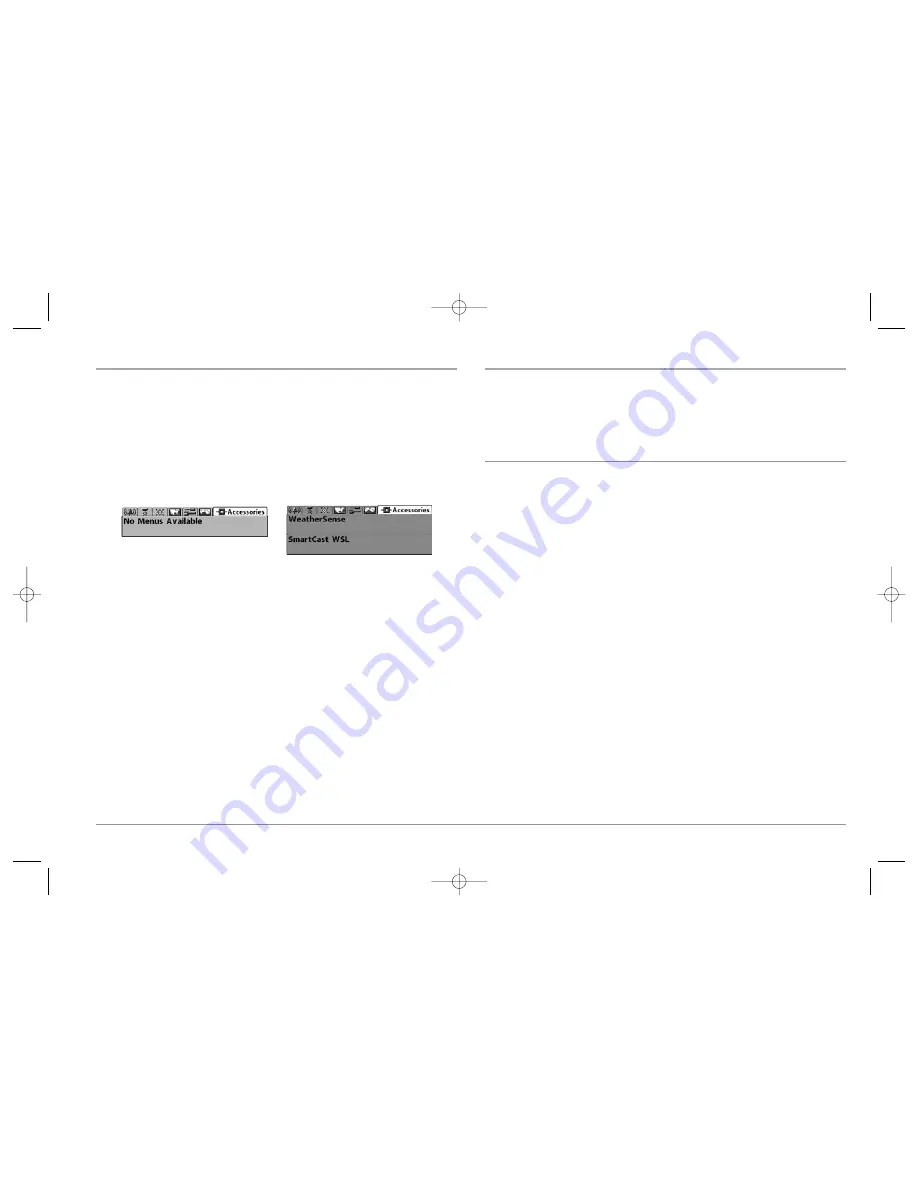
78
ACCESSORIES MENU TAB
From any view, press the MENU key twice to access the tabbed Main Menu System,
then press the RIGHT cursor key until the Accessories tab is selected.
If no accessories are attached to the Accessory Bus, no menu choices will appear under
the Accessories tab. If an accessory is attached, however, additional menu choices that
support the accessory will be added automatically. See the Operations Manual that
comes with your accessory for detailed information.
NOTE:
Accessories to enable WeatherSense® and the SmartCast® Wireless Sonar Link (WSL)
require separate purchases. You can visit our website at
www.humminbird.com
or contact
our Customer Resource Center at 1-800-633-1468 for additional details.
TROUBLESHOOTING
Before contacting the Humminbird® Customer Resource Center, please read the
following section. Taking the time to review these troubleshooting guidelines may
allow you to solve a performance problem yourself, and therefore avoid sending your
unit back for repair.
900 Series™ Doesn’t Power Up
If your 900 Series™ doesn’t power up, use the Installation Guide that also comes
with it for specific confirmation details, making sure that:
• the power cable is properly connected to the 900 Series™ control head,
• the power cable is wired correctly, with red to positive battery terminal and black
to negative terminal or ground
• the fuse is operational
• the battery voltage of the power connector is at least 10 Volts.
Correct any known problems, including removing corrosion from the battery terminals
or wiring, or actually replacing the battery if necessary.
Accessories Menu
(no accessories attached)
Accessories Menu
(with accessories attached)
531374-1_A - 947 Man.qxd 2/15/2005 7:54 PM Page 83