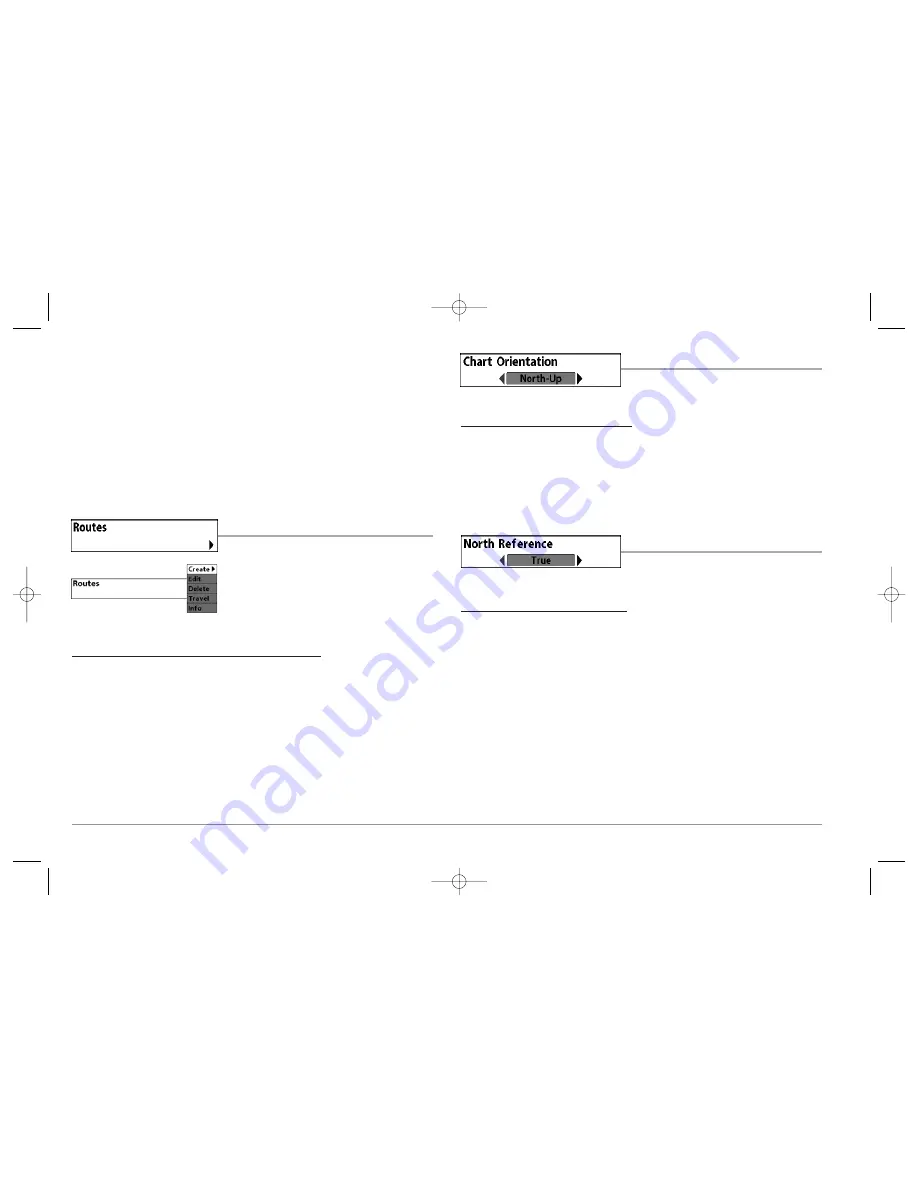
Edit
allows you to choose from a list of previously-saved waypoints, then edit the
Name, Position (Latitude and Longitude) and select the Icon that will be used to
represent the waypoint in the Chart and Combo Views.
Delete
allows you to delete a waypoint from the list of saved waypoints.
Go To
allows you to select a waypoint and start navigation toward that waypoint, or
add that waypoint to the end of the current route.
Target
allows you to apply a target to a waypoint selected from the list of waypoints.
Grid
allows you to apply a trolling grid to a waypoint selected from the list of waypoints.
ROUTES
Routes
allows you to view the Routes submenu.
To view the Routes Submenu:
1. Highlight Routes on the Navigation main menu.
2. Use the RIGHT 4-WAY Cursor Control keys to view
the Routes submenu.
The Routes Submenu contains the following menu choices:
Create
allows you to create a new, empty route and add waypoints to it immediately.
Edit
allows you to select a previously-saved route and edit its name and the waypoints on it.
Delete
allows you to delete a route from a list of previously-saved routes.
Travel
allows you to select a previously-saved route to use as the current route; this
menu setting also begins navigation on this route. Routes can be traveled in either the
forward or reverse direction.
Info
displays information about the route, including the distance and bearing from
each waypoint to the next.
CHART ORIENTATION
Chart Orientation
allows you to select
whether the views containing charts should be drawn North-Up or Course-Up.
To change the Chart Orientation setting:
1. Highlight Chart Orientation on the Navigation main menu.
2. Use the LEFT or RIGHT 4-WAY Cursor Control keys to change the Chart
Orientation setting. (North-Up, Course-Up, Default = North-Up)
NOTE:
The Chart Orientation setting does not apply to the Bird's Eye View.
NORTH REFERENCE
North Reference
allows you to have bearings
displayed with one of two orientations: True North or Magnetic North.
To change the North Reference setting:
1. Highlight North Reference on the Navigation main menu.
2. Use the LEFT or RIGHT 4-WAY Cursor Control keys to change the North Reference
setting. (True, Magnetic, Default = True)
Routes Submenu
63
531374-1_A - 947 Man.qxd 2/15/2005 7:54 PM Page 68






























