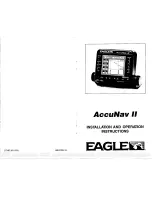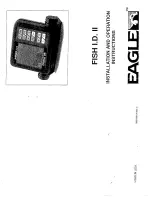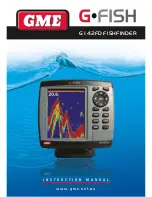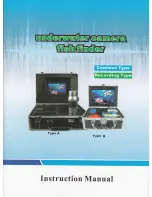29
If the cursor is not active, the following menu will be
displayed. Use the 4-WAY Cursor Control key to select
Nearest Port, Nearest Tide Station or Nearest Current
Station, then use the RIGHT Cursor key to display the
requested information.
NOTE:
The built-in UniMap™ does not contain Port, Tide or Current information. This
information is only available from optional purchase MMC/SD cards.
MARK/GOTO KEY
Press the MARK key while in any view to mark the position of a
waypoint, either at the current boat location, or, if the Cursor is active,
at the current Cursor location.
If the Cursor is active, pressing the GOTO key while in any view creates
a waypoint and starts navigation towards that waypoint. If the Cursor
is not active, pressing the GOTO key displays the list of waypoints, so
that you can select the waypoint towards which you want to navigate.
ZOOM (+/-) KEY
Press the - or + ZOOM keys while in any of the Navigation Views or the
Sonar Zoom View to change the scale of the view to appear closer or
farther away.
VIEWS
The views available on your 900 Series™ are:
Sonar views:
Navigation views:
• 2D Sonar View
• Bird’s Eye View
• 2D Zoom View
• Bird’s Eye/Chart Combo View
• 3D/2D Combo View
• Chart View
• 6-Beam Sonar View
• Chart/3D Combo View
• Self Test View
• Chart/2D Combo View
• Accessory Test View
• GPS Diagnostic View.
When the VIEW key is pressed, the display cycles through the available views.
When the EXIT key is pressed, the display cycles through the available views in
reverse order. Any view can be hidden or displayed as part of the view rotation
using the Views Menu tab.
NOTE
: When you change any menu settings that affect the sonar, the view will update
immediately (i.e. you don’t have to exit the menu to apply the change to the screen).
NOTE
: For more information about the Self Test, Accessory Test, or GPS Diagnostic Views,
please see the
Start-Up Options Menu
section).
531374-1_A - 947 Man.qxd 2/15/2005 7:53 PM Page 34