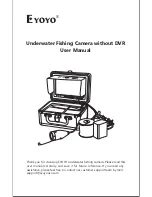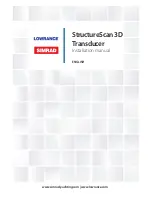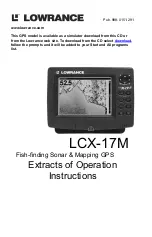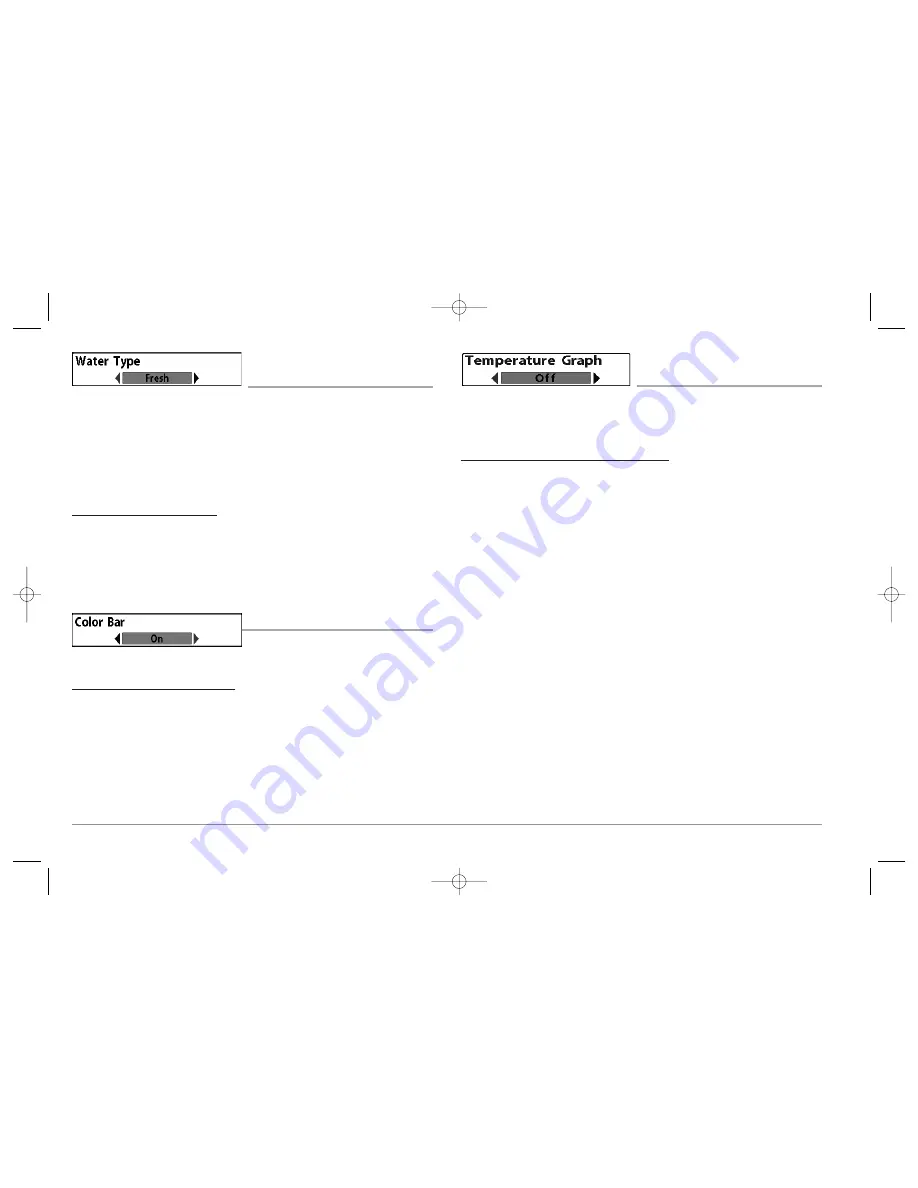
WATER TYPE
(Advanced)
Water Type
configures your unit for operation in fresh or salt water. The Water Type menu
choice is available when User Mode is set to Advanced (see
Setup Menu Tab: User Mode
).
NOTE:
In salt water, what would be considered a large fish might be 2 to 10 times bigger
than a large fish in fresh water (depending on the type of fish you are seeking). The salt
water setting allows for a greater range in fish size adjustment to account for this. Also,
make sure that the Water Type is set accurately, especially in salt water, as this affects the
accuracy of deep water depth readings.
To change the Water Type setting:
1. Make sure you are in Advanced User Mode, then highlight Water Type on the
Sonar main menu.
2. Use the LEFT or RIGHT 4-WAY Cursor Control keys to change the Water Type
setting. (Fresh, Salt, Default = Fresh)
COLOR BAR
Color Bar
allows you to display or suppress
the display of the color bar shown in the full screen Sonar View.
To change the display of the Color Bar:
1. Highlight Color Bar on the Sonar Main menu.
2. Use the LEFT or RIGHT 4-WAY Cursor Control keys to change the display of the
color bar. (Off, On, Default = On)
TEMPERATURE GRAPH
(2D Sonar View only, with Temperature input)
Temperature Graph
allows you to display or suppress a water temperature graph over
the main 2D Sonar View to show temperature changes correlated to recent sonar
history.
To change the display of the Temperature Graph:
1. In the 2D Sonar View, highlight Temperature Graph on the Sonar main menu.
2. Use the LEFT or RIGHT 4-WAY Cursor Control keys to change the display of water
temperature. (Off, On, Default = Off)
61
531374-1_A - 947 Man.qxd 2/15/2005 7:54 PM Page 66