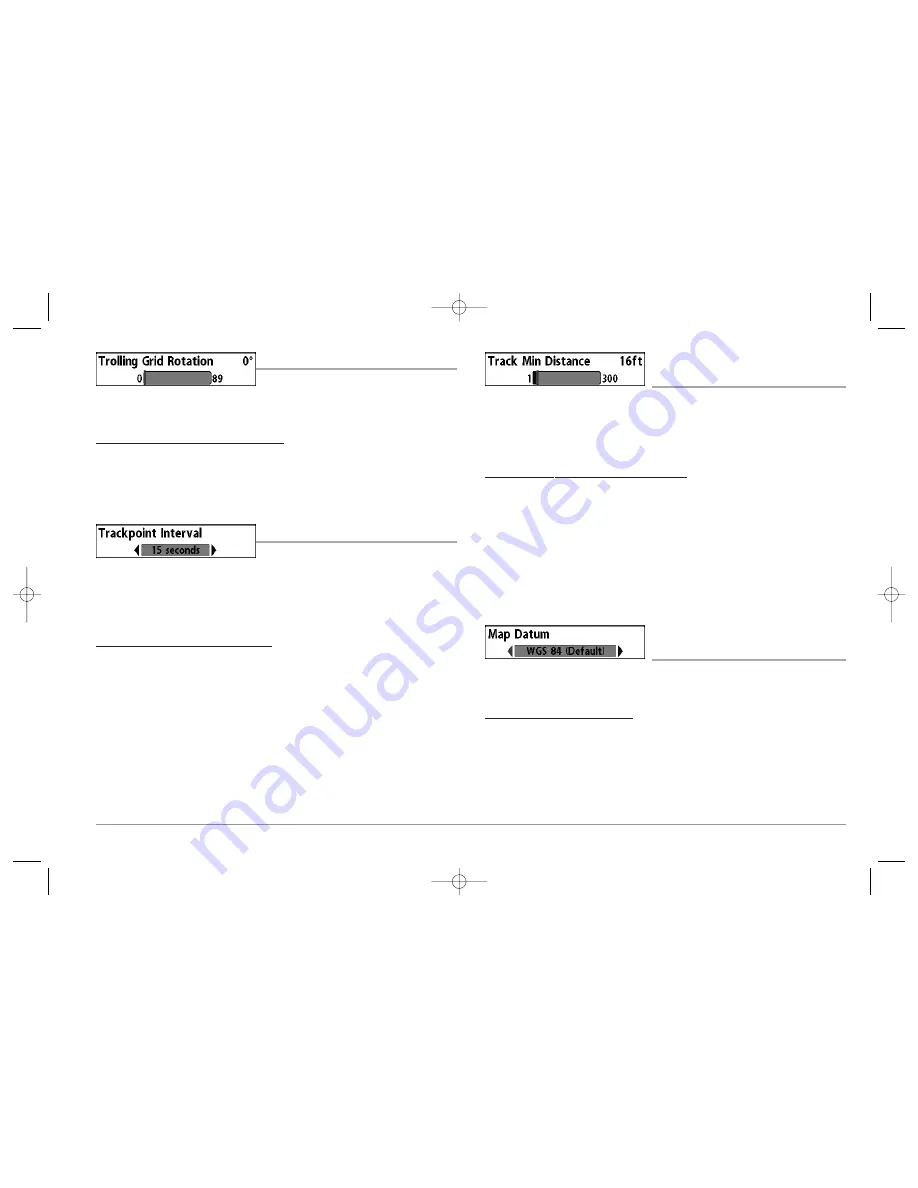
64
TROLLING GRID ROTATION
Trolling Grid Rotation
allows you to set the
orientation of the trolling grid in degrees, where a setting of 0° displays a standard North,
South, East, West alignment. See Waypoints for information on how to set a Grid.
To change the Trolling Grid Rotation setting:
1. Highlight Trolling Grid Rotation on the Navigation main menu.
2. Use the LEFT or RIGHT 4-WAY Cursor Control keys to change the Trolling Grid
Rotation setting. (0° to 89°, Default = 0°)
TRACKPOINT INTERVAL
Trackpoint Interval
allows you to select the time
period between trackpoints. The current track can only contain up to 2000 trackpoints, so
longer time periods cause the track to extend back further in time, but will be less detailed.
NOTE:
Trackpoint Interval works in conjunction with Track Min Distance. Both conditions
must be met before a trackpoint is added to the current track.
To change the Trackpoint Interval setting:
1. Highlight Trackpoint Interval on the Navigation main menu.
2. Use the LEFT or RIGHT 4-WAY Cursor Control keys to change the Trackpoint
Interval setting. (1 second, 5 seconds, 10 seconds, 15 seconds, 30 seconds or 60
seconds, Default = 15 seconds)
NOTE:
During slow travel or drift, setting both Trackpoint Interval and Track Min Distance to
small values will allow you to increase the track resolution.
TRACK MIN DISTANCE
(Advanced)
Track Min Distance
allows you to set a minimum distance of travel before a trackpoint
is added to the track.
NOTE:
Track Min Distance works in conjunction with Trackpoint Interval. Both conditions
must be met before a trackpoint is added to the current track.
To change the Track Minimum Distance setting:
1. Make sure you are in Advanced User Mode, then highlight Track Min Distance
on the Navigation main menu.
2. Use the LEFT or RIGHT 4-WAY Cursor Control keys to change the Track Min
Distance setting. (1 to 300 feet or 1 to 100 meters
[International Units Only]
,
Default = 16 ft, 5 m)
NOTE:
During slow travel or drift, setting both Trackpoint Interval and Track Min Distance to
small values will allow you to increase the track resolution.
MAP DATUM
(Advanced)
Map Datum
allows you to change the map coordinate system used by the 900 Series™
to match those of a paper map.
To change the Map Datum setting:
1. Make sure you are in Advanced User Mode, then highlight Map Datum on the
Navigation main menu.
2. Use the LEFT or RIGHT 4-WAY Cursor Control keys to change the Map Datum
setting. (Default = WGS 84)
531374-1_A - 947 Man.qxd 2/15/2005 7:54 PM Page 69

































