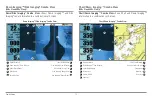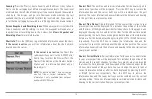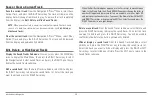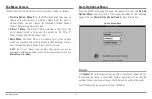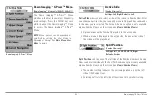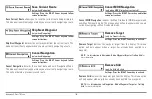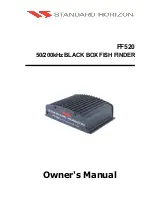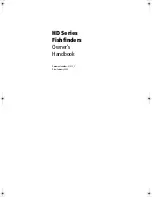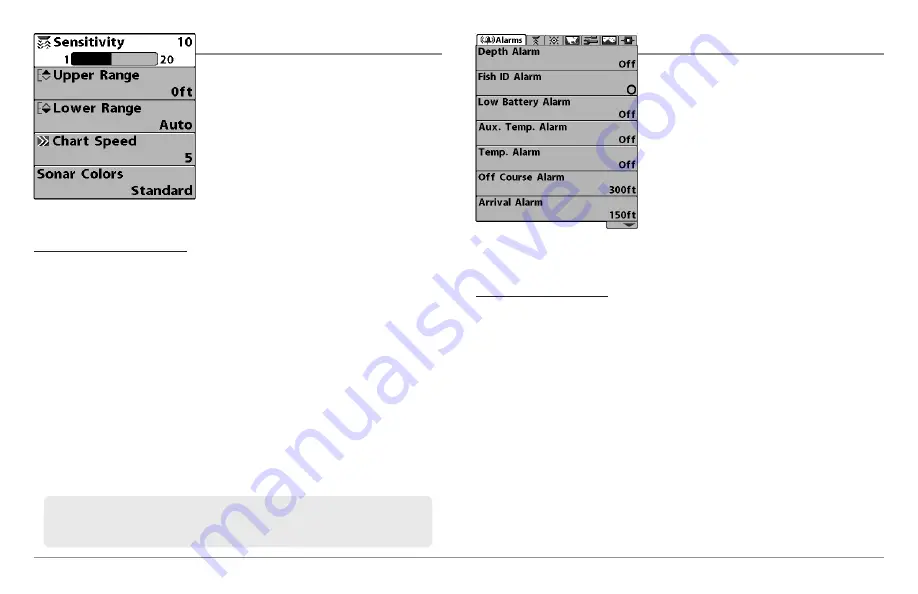
85
X-Press
™
Menu, Main Menu
X-Press™ Menu
The
X-Press™ Menu
provides a shortcut to
your most frequently-used settings. The
options provided on the X-Press™ Menu
correspond with the current view. For
example, if you are in a Sonar View and
press the MENU key once, the Sonar
X-Press™ Menu will display.
To use an X-Press™ Menu:
1. In any view, press the MENU key once.
2. Press the UP or DOWN Cursor keys to highlight an X-Press™ Menu
option, then use the RIGHT or LEFT Cursor keys to change the menu
setting.
NOTE:
The X-Press™ Menu will collapse temporarily and the screen will
update if it is affected by your menu setting change, which allows you to see
the effects of your change immediately.
3. Reactivate the X-Press™ Menu by pressing the UP or DOWN Cursor keys.
Total Screen Update
™
-
When you change any menu settings that affect
the current view, the view will update immediately (i.e. you don’t have to exit
the menu to apply the change to the screen).
Main Menu
The
Main Menu
provides the standard set of
menu options, including the settings that
are changed less frequently. The Main Menu
is organized under the following tabs to help
you find a specific menu item quickly:
Alarms, Sonar, Navigation, Chart, Setup,
Views, and Accessories.
NOTE:
Menu options can be expanded or
simplified by setting the User Mode to
Advanced or Normal. See
Main Menu: User
Mode
for details.
To use the Main Menu:
1. In any view, press the MENU key twice.
2. Press the RIGHT or LEFT Cursor keys to highlight a menu tab.
3. Press the DOWN or UP Cursor keys to select a specific menu option
under that tab.
4. Press the RIGHT or LEFT Cursor keys again to change a menu setting.
• A down arrow at the bottom of a menu means that you can
scroll to additional menu options using the DOWN Cursor key.
• A right or left arrow on a menu option means that you can use
the RIGHT or LEFT Cursor keys to make changes or to see more
information.
• Press the EXIT key to move quickly to the top of the tab.
Main Menu System
Normal User Mode
Menu options can be simplified or expanded by setting the User Mode to
Normal or Advanced. See
Main Menu: User Mode
for details.
X-Press™ Menu
Summary of Contents for 858c Combo
Page 1: ......
Page 10: ......
Page 159: ...149 Appendix A Side Imaging Transducer Mounting Template XHS 9 HDSI 180 T Appendix A...