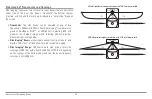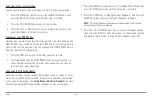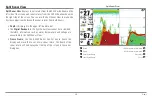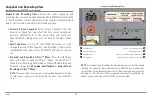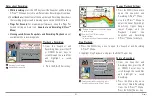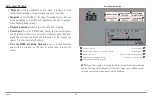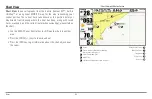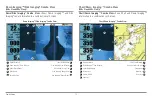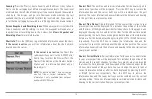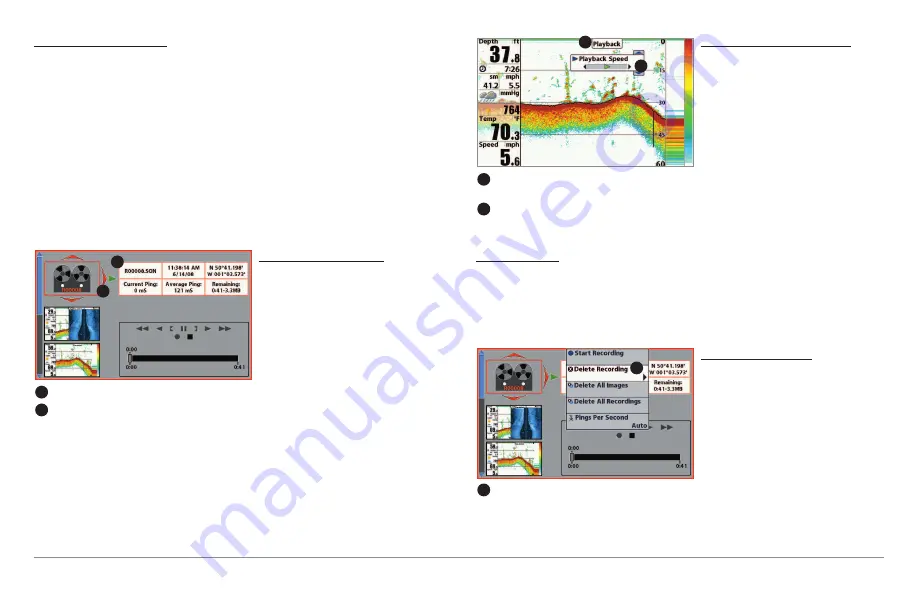
63
Views
Notes about Recording:
•
While recording
, press the EXIT key to exit the Snapshot and Recording
X-Press™ Menu and scroll to a different view. Recording will continue.
• The
slider bar
at the bottom of the Snapshot and Recording View shows
the recording progress and remaining space on the MMC/SD card.
•
Pings Per Second:
For maximum performance, keep the Pings Per
Second setting on Auto (see
Snapshot and Recording X-Press™
Menu
).
•
Viewing saved Screen Snapshots and Recording Playback
are not
available while in recording mode.
Playback a Recording:
1. From the Snapshot and
Recording View, press the UP
or DOWN Cursor keys to
scroll through the saved files
and
highlight
a
saved
Recording.
2. Press the RIGHT Cursor key.
Change Playback Settings:
1. Press the MENU key once to
open the Snapshot and
Recording X-Press™ Menu.
2. Use the X-Press™ Menu to
adjust the Sonar Recording’s
Sensitivity, Upper Range,
Lower
Range,
and
the
Playback
Speed.
See
Snapshot and Recording
X-Press™ Menu for details.
Stop Playback:
1. Press the MENU key once to open the Snapshot and Recording
X-Press™ Menu.
2. Highlight Stop Playback, and press the RIGHT Cursor key.
Delete a Recording:
1. From the Snapshot and
Recording View, press the UP
or DOWN Cursor keys to
scroll through the saved files
and
highlight
a
saved
Recording.
2. Press the Menu key once,
and select Delete Recording
from the X-Press™ Menu.
Press the RIGHT Cursor key.
From Snapshot and Recording View, select
Delete Recording from the X-Press
™
Menu.
1
1
“Playback” indicates the control head is playing
a saved recording.
1
Open the X-Press
™
Menu to adjust
Playback settings.
2
You can also use Freeze Frame and mark waypoints.
1
2
Recording File Information
1
Highlighted Recording File
2
1
2
Summary of Contents for 858c Combo
Page 1: ......
Page 10: ......
Page 159: ...149 Appendix A Side Imaging Transducer Mounting Template XHS 9 HDSI 180 T Appendix A...