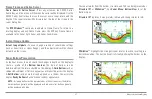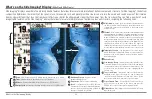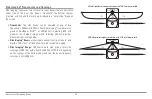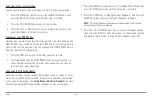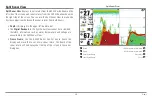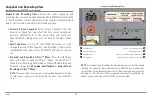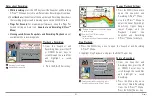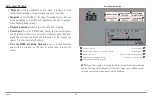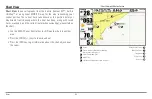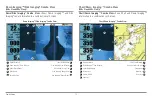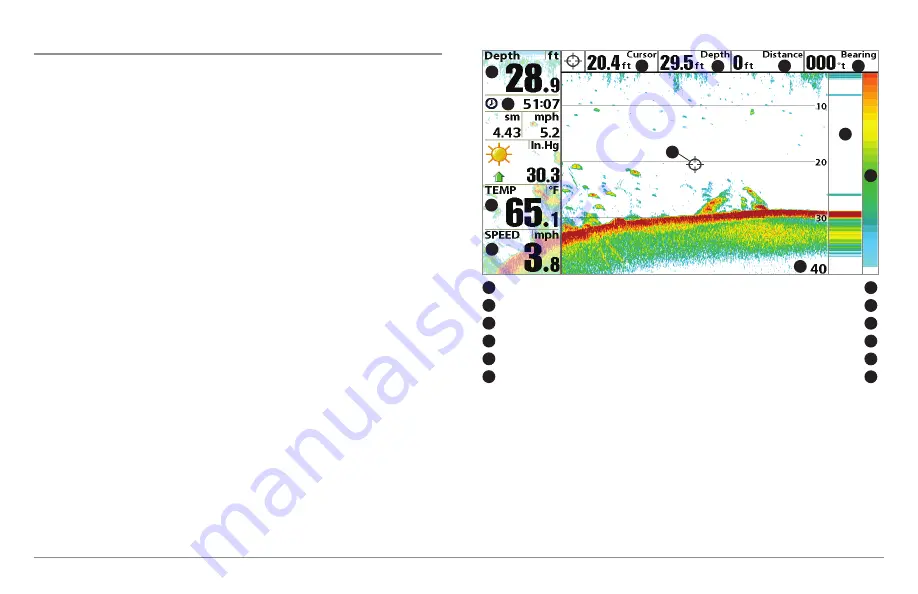
Views
57
Sonar View
Sonar View
presents a historical log of sonar returns. The most recent sonar
returns are charted on the right side of the display. As new information is
received, the historical information scrolls left across the display.
•
Upper and Lower Depth Range numbers
indicate the distance from
the surface of the water to a depth range sufficient to show the
bottom.
•
Depth
is automatically selected to keep the bottom visible on the
display, although you can adjust it manually as well (see
Sonar X-
Press™ Menu
).
•
Digital Readouts
shown on the display will change based on the
Select Readouts settings or the optional-purchase accessories
attached (see
Setup Menu Tab: Select Readouts
).
•
Freeze Frame:
Use the 4-WAY Cursor Control key to freeze the
display and move the cursor over a sonar return. The depth of the
sonar return will be displayed at the top of the screen in the cursor
dialog box.
NOTE:
If the Depth number is flashing, it means that the unit is having trouble
locating the bottom. This usually happens if the water is too deep, the transducer
is out of the water, the boat is moving too fast, or for any other reason that the
unit can’t accurately receive continuous data.
Sonar View
Depth
Depth below Cursor
1
7
Triplog
Distance to Cursor
2
8
Temperature
Bearing to Cursor
3
9
Speed
RTS® Window
4
10
Cursor
Sonar Color Bar
5
11
Depth of Cursor
Lower Depth Range
6
12
1
2
3
4
6
9
5
7
8
10
11
12
Summary of Contents for 858c Combo
Page 1: ......
Page 10: ......
Page 159: ...149 Appendix A Side Imaging Transducer Mounting Template XHS 9 HDSI 180 T Appendix A...