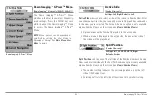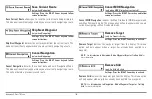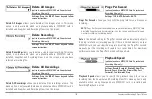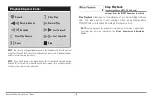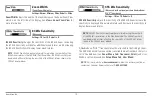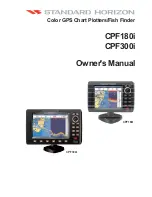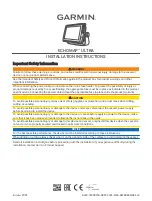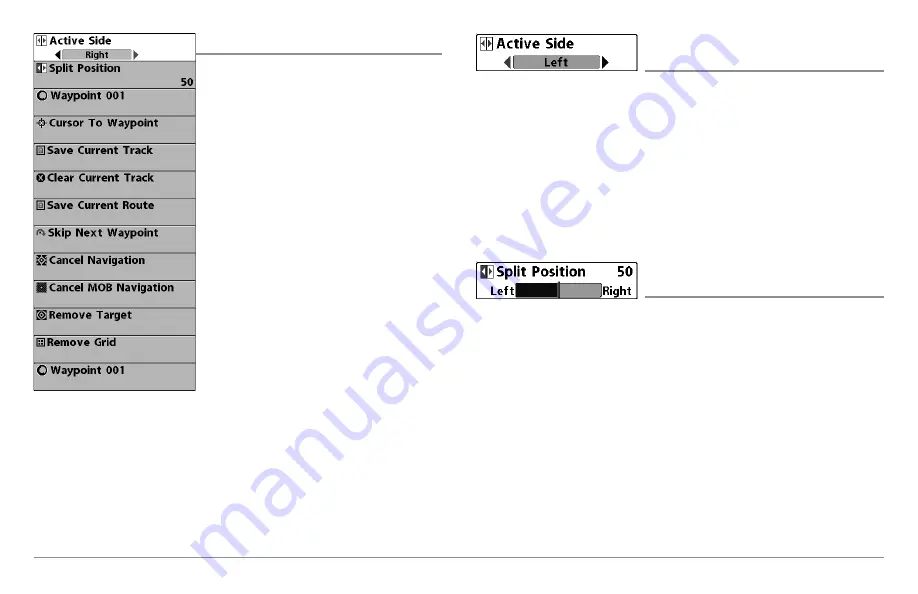
98
Navigation X-Press
™
Menu
Navigation X-Press™ Menu
The
Navigation X-Press™ Menu
provides a
shortcut to your most frequently-used
settings. Press the MENU key once while in
the Bird's Eye View, Chart Views, or Chart
Combo Views to access the Navigation
X-Press™ Menu.
NOTE:
Menu choices will vary depending on
system settings, such as whether you are
currently navigating.
NOTE:
To see the Navigation X-Press
™
Menu in
a Combo View, change the Active Side setting
to the side you want to adjust.
Active Side
(Combo Views only)
Settings: Left, Right, Default = Left
Active Side
allows you to select a side of the screen in Combo View. After
you choose an active side, you can apply menu settings and key commands
to the view you’ve selected. The Active Side menu option is only available
when a Combo View is on the screen (see
Views: Combo Views
).
• A green arrow on the Combo View points to the active side.
• When a menu is displayed in the active side, the non-active side of
the screen will be grayed out.
Split Position
(Combo Views only)
Settings: Left, 30, 40, 50, 60, 70, Right,
Default = Various
Split Position
sets the size of the left side of the Combo View. Each Combo
View can be set individually. The Split Position menu option is only available
when a Combo View is on the screen (see
Views: Combo Views
).
• The number setting indicates the percentage taken up by the left side
of the Combo View.
• Selecting Left sets the left side of the screen to its smallest setting.
Navigation X-Press™ Menu
Summary of Contents for 858c Combo
Page 1: ......
Page 10: ......
Page 159: ...149 Appendix A Side Imaging Transducer Mounting Template XHS 9 HDSI 180 T Appendix A...