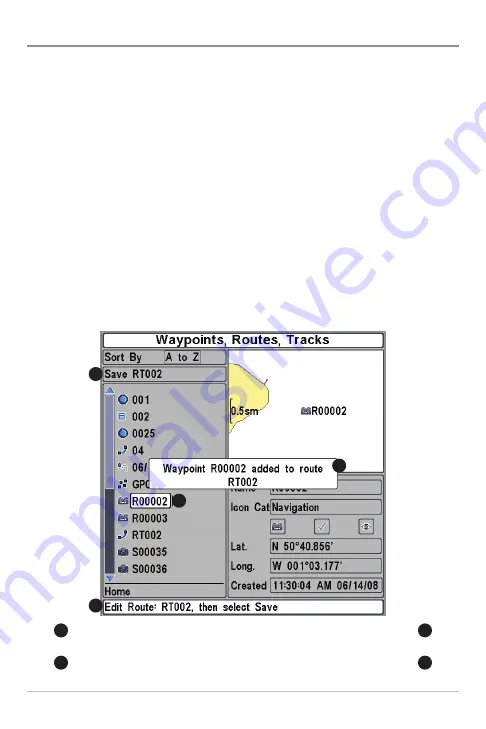
70
Routes
Save the Current Route:
While you are navigating, the current route can be
saved. From the Navigation X-Press™ Menu, select Save Current Route, and
press the RIGHT Cursor key. Navigation will continue.
Create a New Route:
Open the Waypoint Management dialog box. Select
Options > New > New Route.
•
New Route Dialog Box:
Use the 4-WAY Cursor Control key to set the
available fields (see
Edit your Waypoints, Routes, Tracks, and Groups
for details).
•
Plan Route:
Select Plan Route, and press the RIGHT Cursor key. The
New Route dialog box closes so that you can select waypoints from the
Waypoint Management dialog box. To add a selected waypoint to the
route, press the RIGHT Cursor key. Repeat as needed. Select Save and
press the RIGHT Cursor key.
Adding Waypoints to a Route
A
confirmation
displays each time
you add a waypoint to the Route.
New Route Information:
Shows
the Route’s name and next steps.
Save:
Press the EXIT key to choose Save.
Press the RIGHT Cursor key to confirm the save.
Selected Waypoint:
Press the RIGHT
Cursor key to add it to the Route.
C
D
B
A
A
B
C
D
Introduction to Navigation






























