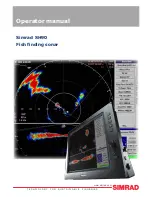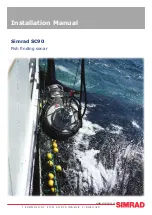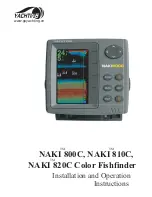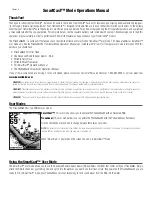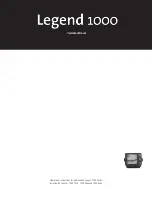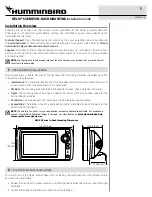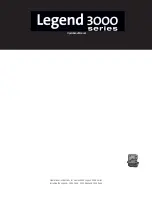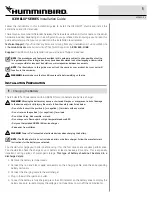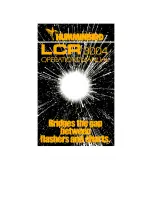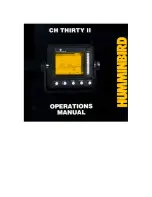32
Down Imaging™ View
Down Imaging™ View
displays the down beam portion of the data from the
Side Imaging® beams. The Down Imaging™ results are displayed in a “picture-
like” image on the screen in 2D format. Sonar returns are charted on the right
side of the display. As new information is received, the historical information
scrolls left across the display. See
What’s on the Down Imaging™ Display
for
more information.
•
Coverage:
The Down Imaging™ coverage is always very thin front to
back, and the side to side width can be adjusted (see
Sonar Menu Tab:
Down Imaging™ Beam Width
).
•
Down Imaging™ X-Press™ Menu:
Press the MENU key once to access
the Down Imaging™ X-Press™ Menu. You can set the sensitivity of the
sonar, the chart scrolling speed, the display color palette, and the Upper
Range and Lower Range (see
Down Imaging™ X-Press™ Menu
).
•
Freeze Frame:
Press any arrow on the 4-WAY Cursor Control key and the
Down Imaging™ View will freeze and a cursor will appear on the
screen. Use the 4-WAY Cursor Control key to move the cursor over a
sonar return, and observe the following:
- The
depth of the sonar return
at the cursor location will be
displayed in the cursor information box.
-
Zoom+:
Press the ZOOM+ key, and a zoom box will appear and
magnify the area you choose, providing more detail in the
individual sonar returns. The zoom scale will increase or decrease
as you press + or – repeatedly. Press EXIT to remove the zoom box
and return to Down Imaging™ View.
Views