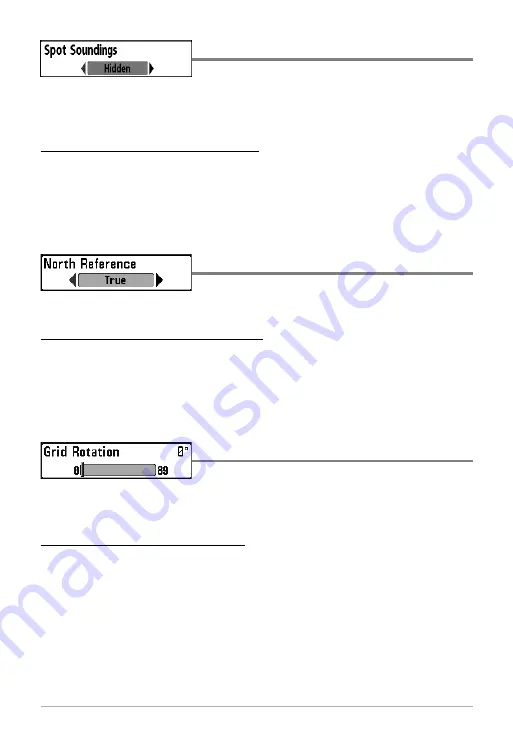
70
Spot Soundings
Spot Soundings
allows you to display or hide spot
soundings, which are depth measurements shown on the chart.
NOTE:
Spot Soundings are only available with optional-purchase MMC/SD cards.
To change the Spot Soundings setting:
1. Highlight Spot Soundings on the Chart main menu.
2. Use the LEFT or RIGHT 4-WAY Cursor Control keys to change the Spot
Soundings setting. (Hidden, Visible, Default = Hidden)
North Reference
North Reference
allows you to have bearings
displayed with one of two orientations: True North or Magnetic North.
To change the North Reference setting:
1. Highlight North Reference on the Navigation main menu.
2. Use the LEFT or RIGHT 4-WAY Cursor Control keys to change the North
Reference setting. (True, Magnetic, Default = True)
Grid Rotation
Grid Rotation
allows you to set the orientation of
the trolling grid in degrees, where a setting of 0° displays a standard North, South,
East, West alignment. See
Waypoints
for information on how to set a Grid.
To change the Grid Rotation setting:
1. Highlight Grid Rotation on the Navigation main menu.
2. Use the LEFT or RIGHT 4-WAY Cursor Control keys to change the Grid
Rotation setting. (0° to 89°, Default = 0°)
Summary of Contents for 500 SERIES 580
Page 123: ...116 Notes ...
Page 124: ...117 Notes ...
Page 125: ...118 Notes ...
Page 126: ...119 Notes ...
Page 127: ...120 Notes ...
Page 128: ...121 Notes ...
Page 129: ...122 Notes ...
Page 130: ...123 Notes ...
Page 131: ...124 Notes ...
Page 132: ...125 Notes ...
Page 133: ...126 Notes ...






























