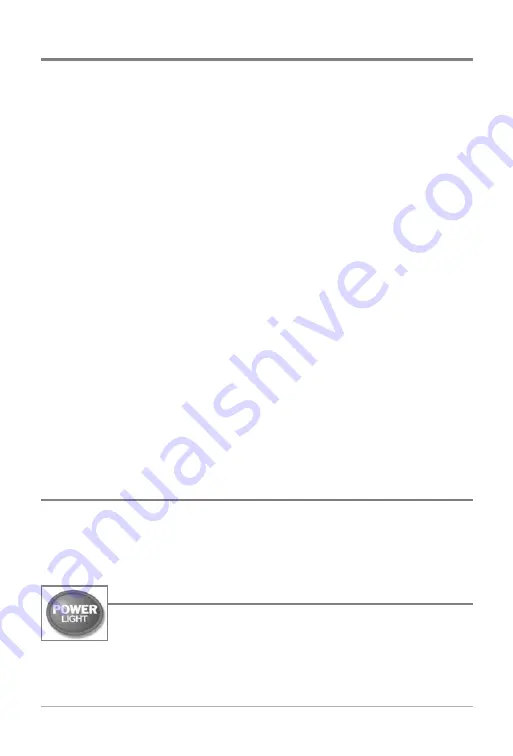
Edit, Delete or Hide Saved Tracks
Display the Tracks Submenu:
From any view, press the MENU key twice to
display the Main Menu System, then use the RIGHT Cursor key to select the
Navigation tab. Select Tracks and press the RIGHT Cursor key to display the
Tracks submenu.
Edit a saved track:
From the Tracks submenu, select Edit and press the RIGHT
Cursor key to display the list of saved tracks. Select the track you want to edit and
press the RIGHT Cursor key. When the Edit Track dialog box appears, use the
Cursor keys to move between fields. In the Track Name field, the UP and DOWN
Cursor keys change the letter or number. All upper and lower case letters are
available, as well as digits 0-9 and some punctuation characters. You can exit the
Track Name field with the LEFT and RIGHT Cursor keys or by pressing the EXIT key.
Select Save and press the RIGHT Cursor key to save your changes.
Delete a saved track:
From the Tracks submenu, select Delete and press the
RIGHT Cursor key to display the list of saved tracks. Select the track you want
to delete and press the RIGHT Cursor key. You will be asked to confirm deletion
before the track is actually deleted.
Hide or display a saved track:
From the Tracks submenu, select Visibility and
press the RIGHT Cursor key to display the list of saved tracks. Select the track
you want to hide or display and use the Cursor keys to select Hidden or Visible.
Press the EXIT key to return to the Tracks submenu.
Key Functions
Your Fishfinder user interface consists of a set of easy-to-use keys that work
with various on-screen views and menus to give you flexibility and control over
your fishing experience.
POWER/LIGHT Key
The POWER/LIGHT key is used to turn the Fishfinder on and off,
and also to adjust the backlight and contrast of the display. Press
the POWER/LIGHT key to turn the unit on. The Title screen is then
displayed until the Fishfinder begins sonar operation.
29
Summary of Contents for 500 SERIES 580
Page 123: ...116 Notes ...
Page 124: ...117 Notes ...
Page 125: ...118 Notes ...
Page 126: ...119 Notes ...
Page 127: ...120 Notes ...
Page 128: ...121 Notes ...
Page 129: ...122 Notes ...
Page 130: ...123 Notes ...
Page 131: ...124 Notes ...
Page 132: ...125 Notes ...
Page 133: ...126 Notes ...






























