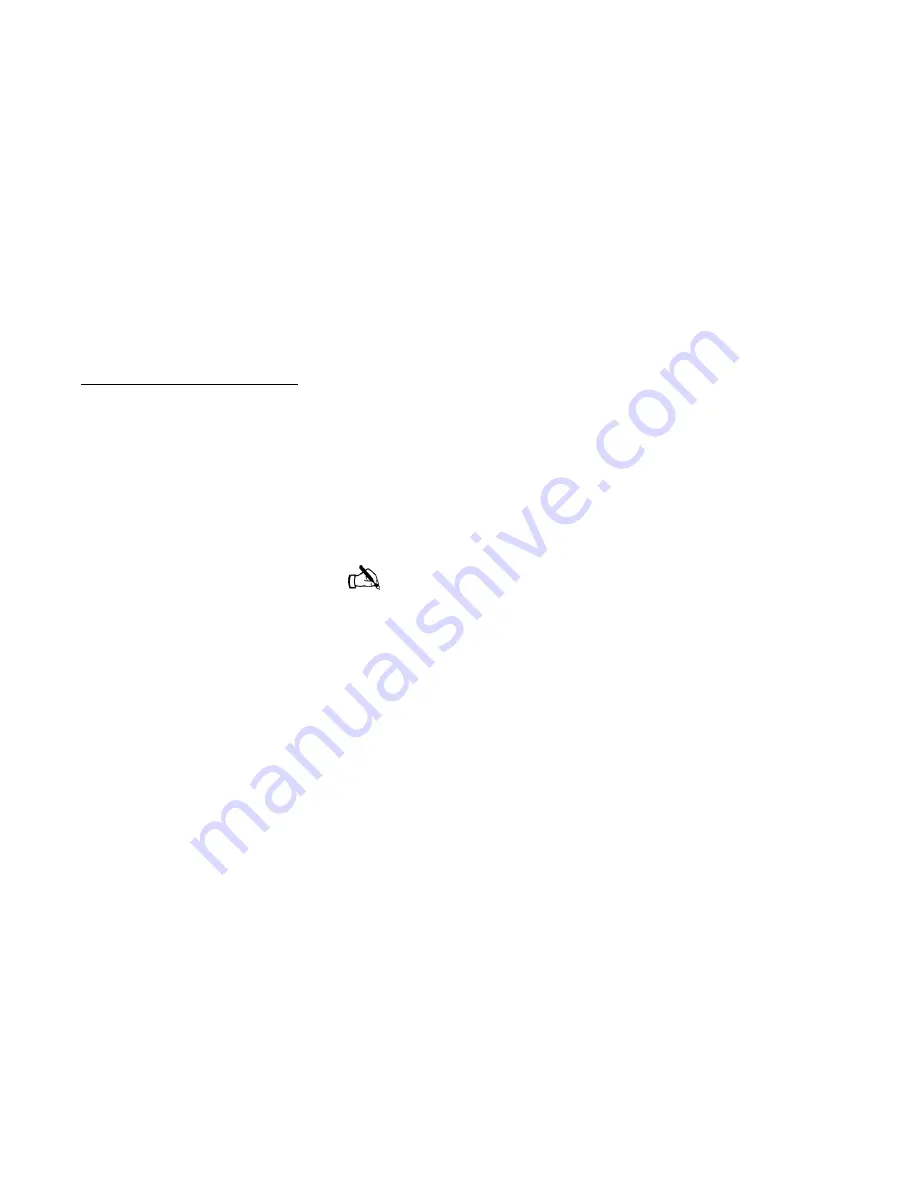
The User Interface
21
Internet Connectivity
Try pinging the DIRECWAY
®
Internet server (www.direcway.com).
Note:
If you are an enterprise customer and your enterprise has a backbone
connection to the Network Operations Center, the DIRECWAY
®
Internet server
may not be accessible. In such a case, you should try to ping your enterprise's
Internet server.
If pinging succeeds, the problem is probably in the particular server that you
were trying to access or there may be a temporary Internet or your enterprise's
backbone connection outage. Please try repeating the test after sometime.
If pinging fails, check your DNS Server settings in
System Information
. If you
are using the DIRECWAY
®
DNS Server, make sure the DNS Settings include
the "198.77.116.8" address. If you are a business customer contact your System
Administrator.
If this problem persists, please contact Customer Care for further assistance.
The Firewall Menu
The User Interface enables you to enable a firewall and configure its rules. If
you do the firewall, you must configure it properly for maximum protection.
You should be aware that even an optimally configured firewall cannot be
guaranteed to keep out all potentially harmful traffic.
A discussion of the principles applied when setting up a firewall is in
Configuring the firewall on
page 45. There is also a great deal of information in
the FAQ section of the Web interface Help menu.
Note:
It is important to remember that the firewall checks
inbound packets only.
If you want to check outbound packets,
you must obtain another firewall and install it on the network or on
selected hosts on the network.
Summary of Contents for DirecWay DW4020
Page 4: ... iv 1032564 0001 Revision A ...
Page 26: ...xxvi ...
Page 30: ... Contents xxx 1032564 0001 Revision A ...
Page 74: ...44 Configuring network settings and e mail ...
Page 98: ...68 Assembling the DW4020 ...
















































