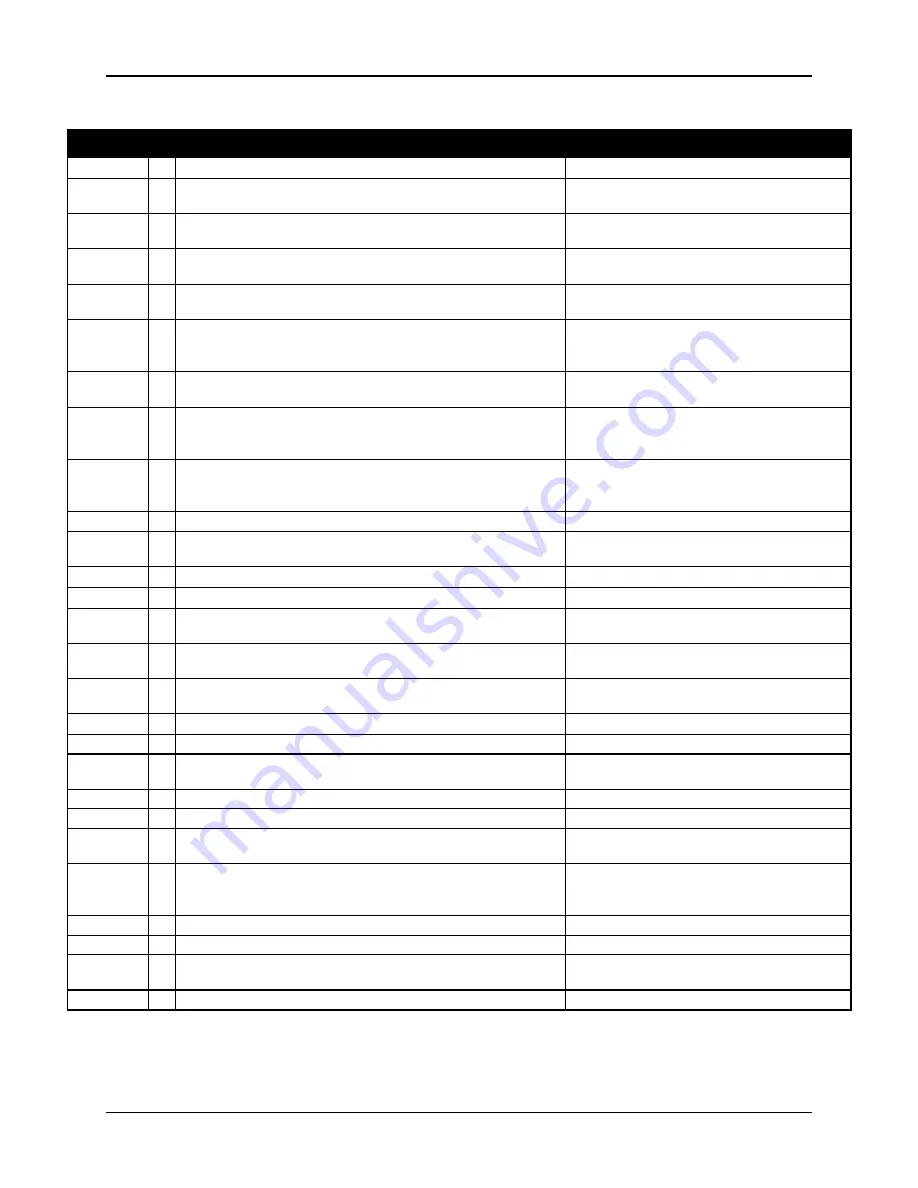
Chapter 2—Installation
HJT Model 100 User's Guide
3-5
Table 3.0-1 Remote Control Key Functions
Key
Function
Usage
Power
Press ON to turn power on, and OFF to turn power off.
Press to turn power on or off.
Menu
Toggles on/off M
AIN
M
ENU
display.
Press once to display M
AIN
M
ENU
,
second time to hide M
AIN
M
ENU
.
Escape
Cancels last command and retreats one menu level,
cancels an input, exits adjustment
Press to back out of current menu.
Enter
Implements commands, chooses an item exits an
adjustment, goes to next menu level
Press E
NTER
when selection is
highlighted or to exit an adjustment.
Cont
Contrast. Change the amount of image intensity.
Press C
ONT
+ left/right arrows to set
level.
Bright
Brightness. Adjust until black portions of a projected
image are black, but detail in color balanced areas
is not lost.
Press B
RIGHT
+ left/right arrows to set
brightness level.
Arrows
Used for increasing and decreasing control levels,
cursor movement, convergence and geometry
Phase
Horizontal and vertical Phase adjustment of the input
image on the CRT raster.
Press P
HASE
+ left/right arrow keys to
set H phase or up/down arrows to set
V phase.
Blank
Blanking. Adjusts blanking levels at image edges.
Press once for T/L and again for B/R.
Access T/L (top/left) or B/R
(bottom/right) blanking from Timing.
Adjust with arrows.
Size
Adjusts projected image height and width on screen.
Press S
IZE
+ arrows to set ht/width.
Center
Adjusts image raster horizontally and vertically on
screen.
Use up/down and left/right arrows to
center.
Onscrn
Toggles on/off the "on screen" information display.
Toggles “on screen” display O
N
/O
FF
.
RGB
Color selection to adjust or hide
Toggle to desired color.
Hide
Blanks CRTs for all colors or selected color.
Toggles video or selected color on or
off.
Lin
Horizontal and Vertical Linearity correction for improper
grid spacing on an image.
Press L
IN
+ Left/Right or Up/Down
arrows to correct linearity distortion.
Edge Lin
Edge Linearity. Horizontal and Vertical edge linearity
correction for improper grid spacing at image sides.
Press E
DGE
+ Left/Right or Up/Down key
to correct edge linearity distortion.
Mode
Provides menu to edit Channels or Sources lists.
Press to edit C
HANNELS
or S
OURCES
.
XYReg
Enters Registration (XY) convergence adjustment.
Press XYR
EG
. See Section
4.6.
Numbers
Selects the input signal channel and makes Menu
selections.
Press channel or menu number.
Thresh
Enters Threshold convergence adjustment.
Press T
HRESH
. See Section 4.8.2
.
Sens
Enters Sensitivity convergence adjustment.
Press S
ENS
. See Section 4.8.1
.
Pin
Vertical and horizontal pincushion correction for
distortion at the sides or top and bottom of an image
Press P
IN
+ arrows to correct vertical
and horizontal pincushion distortion.
Key
Keystone. Horizontal and vertical keystone correction for
grid line distortion at the sides or top and bottom of
an image with respect to the center line
Press K
EY
+ left/right or up/down keys to
correct horizontal or vertical
keystoning.
Bow
Adjust picture bowing
Press B
OW
-use arrows to correct.
Skew
Corrects for slight yoke rotation.
Press S
KEW
-use arrows to correct.
Lens
Projection lens Zoom/Focus.
Press L
ENS
. Up/down arrows to zoom.
Left/right arrows to focus.
Pattern
Displays test pattern menu.
Press P
ATTERN
. Select a test pattern.
Bulleted keys are available on both the Standard and Technician Remotes.
Summary of Contents for 100
Page 6: ...Table of Contents vi Hughes JVC Technology Corporation ...
Page 10: ...Safety Information x Hughes JVC Technology Company ...
Page 16: ...Chapter 1 Introduction 1 6 Hughes JVC Technology Company ...
Page 55: ...Chapter 4 Setup Adjustments HJT Model 100 User s Guide 4 3 ...
Page 102: ......
Page 108: ...Chapter 6 System Specifications 6 4 Hughes JVC Technology Corporation ...
Page 118: ...Appendix B Export Import Procedures Appendix B 6 Hughes JVC Technology Corporation ...
Page 126: ...Chapter 7 Glossary Glossary 8 Hughes JVC Technology Corporation ...






























