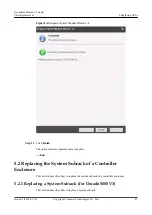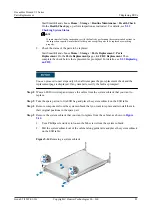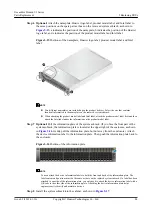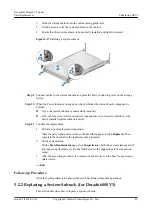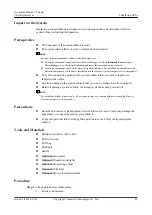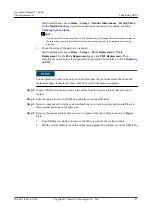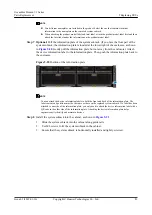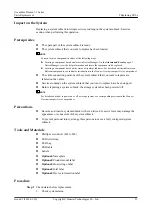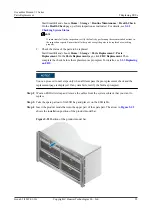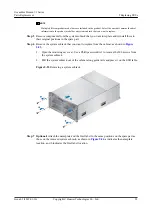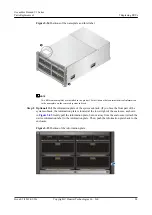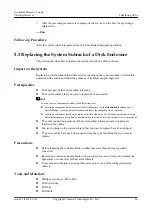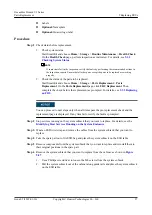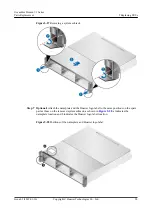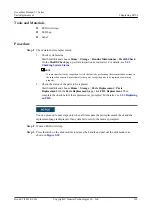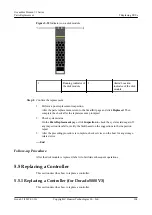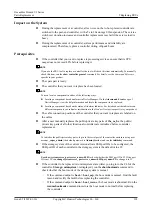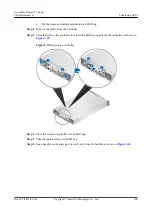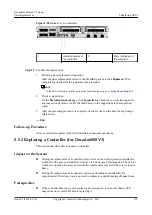NOTE
You can attach the device information labels to both the front and back of the information plate. The
label content and positions must be the same as those on the replaced system subrack. If a label has been
attached to one side of the information plate, you only need to attach the device information label with a
QR code to the other side of the information plate. Attaching the device information plate helps
engineers easily identify and maintain devices.
Step 9
Install the system subrack into the cabinet, as shown in
.
1.
Slide the system subrack into the cabinet along guide rails.
2.
Use M6 screws to fix the system subrack in the cabinet. Close the mounting ear cover.
3.
Ensure that the system subrack is horizontally installed and tightly screwed.
Figure 5-26
Installing a system subrack
Step 10
Connect cables to the system subrack and press the Power button to power on the storage
device.
Step 11
When the Power indicator is steady on, check whether each component is in normal state.
l
If yes, the system subrack is successfully installed.
l
If no, cables are incorrectly connected, components are incorrectly installed, or the
newly installed system subrack is faulty.
Step 12
Confirm the replacement.
1.
Perform a post-replacement inspection.
After the parts replacement, return to the SmartKit page and click
Replaced
. Then
complete the check after the replacement as prompted.
2.
Check system status.
On the
Parts Replacement
page, click
Inspection
to check the system status again. If
any inspection item fails, rectify the fault based on the suggestions in the inspection
report.
OceanStor Dorado V3 Series
Parts Replacement
5 Replacing FRUs
Issue 05 (2019-01-30)
Copyright © Huawei Technologies Co., Ltd.
95