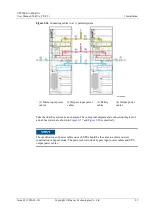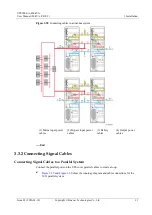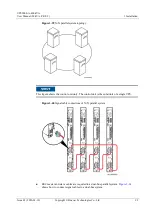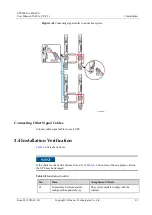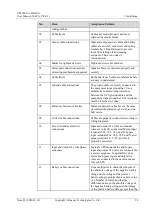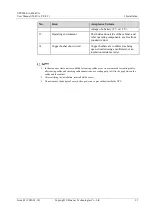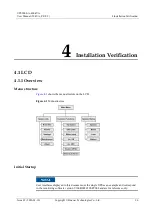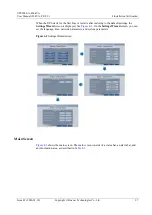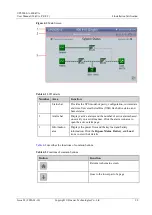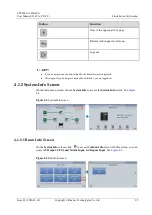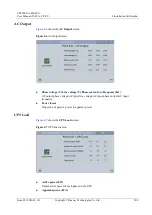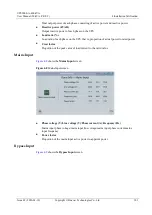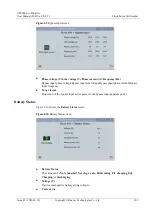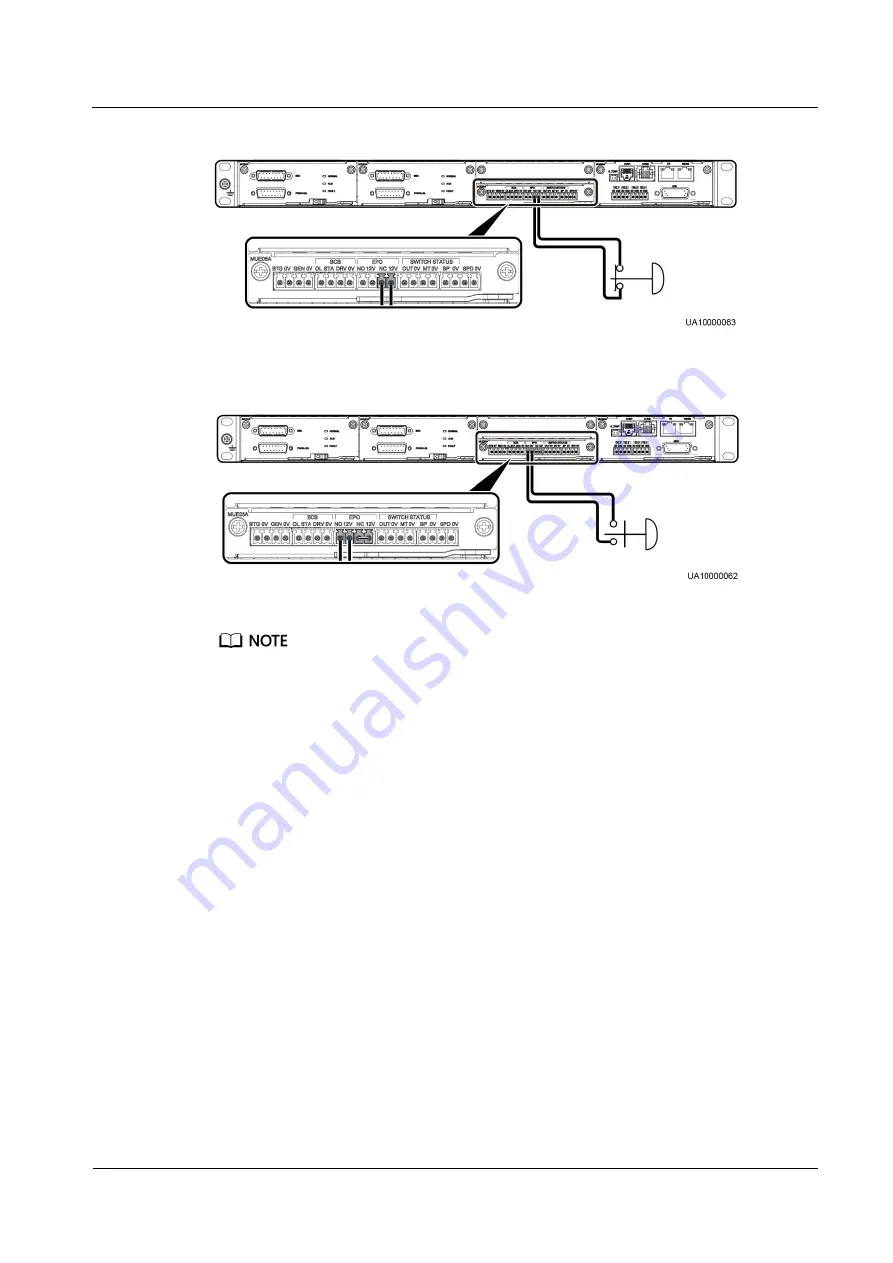
UPS5000-A-400 kVA
User Manual (50 kVA, PF=0.9)
3 Installation
Issue 03 (2020-01-10)
Copyright © Huawei Technologies Co., Ltd.
87
Figure 3-53
Cable connection for an NC EPO switch
Figure 3-54
Cable connection for an NO EPO switch
When the EPO switch is in the NC state, remove the jumper between EPO_NC and EPO_12V
before connection. When the EPO switch is turned off, EPO is triggered.
When the EPO switch is in the NO state, ensure that the jumper is connected between EPO_NC and
EPO_12V. When the EPO switch is turned on, EPO is triggered.
3.2.10 Connecting Communications Cables
Procedure
Step 1
Connect the external network management device to the RS485 port.
Step 2
Connect the network port on a PC to the FE port of the monitoring interface card.
----End
3.3 Parallel System Installation
3.3.1 Connecting Power Cables
Procedure
Step 1
Ground each single UPS.
Step 2
Connect AC Input and output Power Cables.